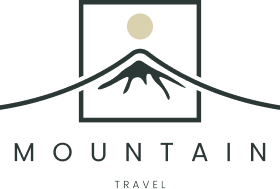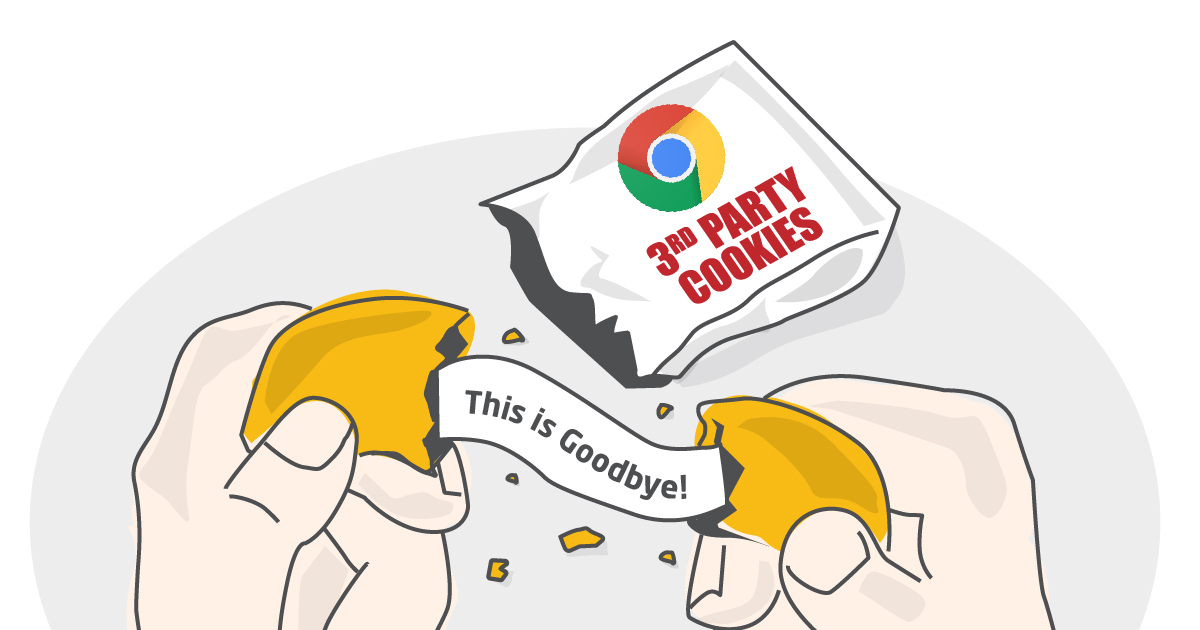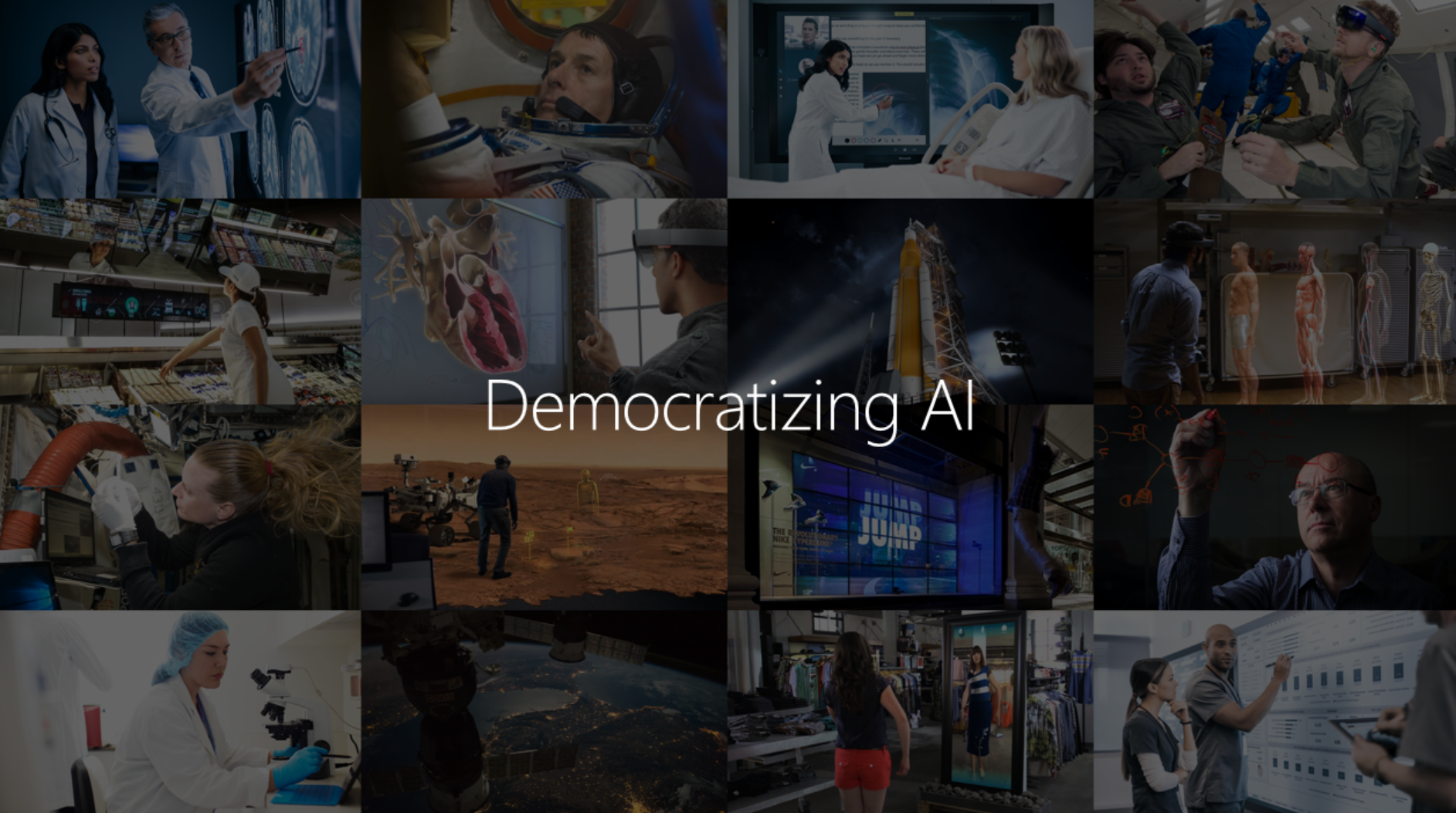GTM Server-side allows you to move your Google Ads conversion tracking tags from the webpage to the backend server, which will help to improve page load time and increase the accuracy of conversion tracking. Configuring Adwords pixel onto a Google Tag Manager server will reduce the amount of code that needs to run on page load and aid with performance issues for slow internet connections as well.
In this blog post, I will share with you how to set up Google Ads(AdWords) conversion tracking using the Google Ads tag for the GTM server container.
Google AdWords Conversion Tracking
Google Ads conversion tracking is a must if you want to have enough data to analyze your ad campaign results and give Google ML algorithms more information about your Business Goals. Google machine learning models use conversion data for smart bidding and showing your ads to users most likely to convert.
On a Website, we need to specify all actions users can do and that should be sent to Google Ads. It’s not just about purchases as conversions in Adwords. You can set up other conversions also like addtocart, form_submit, category_viewed, etc. After that, you can select conversion action for each campaign separately inside the campaign settings. these conversion actions will be configurable in the ‘Conversions’ column and will be used for Smart Bidding.
Conversion tracking inside the Google Ads account is crucial because it shows you search terms, keywords, ads, and campaigns that have the highest ROAS or low cost/conversion.
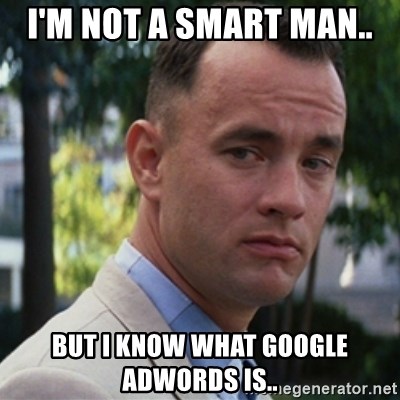
Benefits of Adding conversion to Adwords
- First is a greater understanding of which keywords, ads, or extensions are working
- Add value to data for optimization of ad campaigns
- Better insights into how to optimize your ads for boosting ROAS.
- Ability to test bidding through Google machine learning Algorithms
How to set up Google Ads Server-side
Google released Google Ads COnversion tracking and conversion linker tags for the Google Tag Manager server container in July 2021! You can now get more out of the Adwords account with the new change to server-side tracking. This means that you will have access to more reliable server tracking, making conversions data accurate!
Google Ads conversion tracking works only based on the Google analytics GA4 tag meaning that is you want to set up server-side Google Ads, you should configure server-side GA4. As opposite to Facebook, Google Ads does not support deduplication. So you should use either web or server tracking.
- Create and set up GTM server container
- Setup server-side GA4 tracking
- Configure the transport URL to the GA4 configuration tag in the Web container. Enable Send to server container and add your tagging server URL.
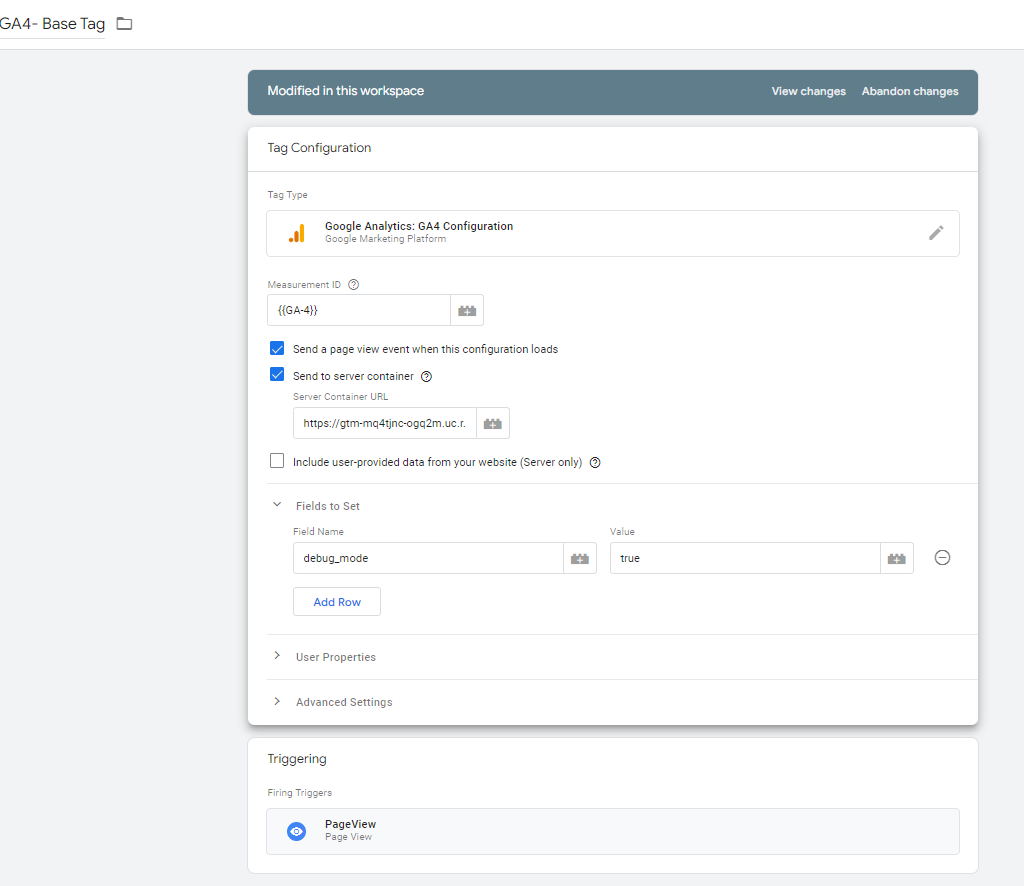
4. In the server container set up the Conversion Linker tag. This tag should trigger on all pageviews.
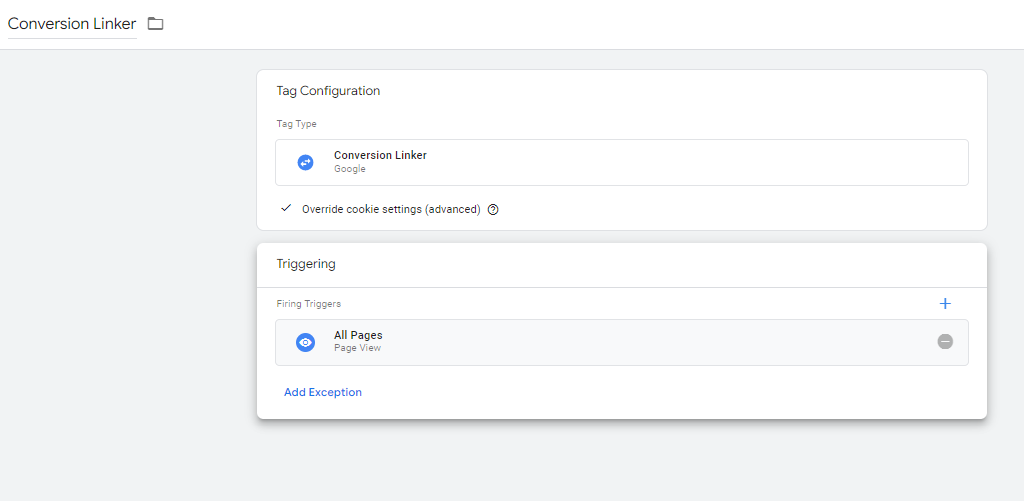
5. Create a new Google Ads Conversion Tracking tag in the Seever container-> add Conversion ID and Conversion Lable similarly to the web Adwords tag setup. Then you have an option to add Product and User Data. (Similar to How Facebook Conversion API works). If you send user and product data from the web to the server, then you can enable these checkboxes and select event data as a data source. Below Showing Adwords Server conversion triggers on purchase events.
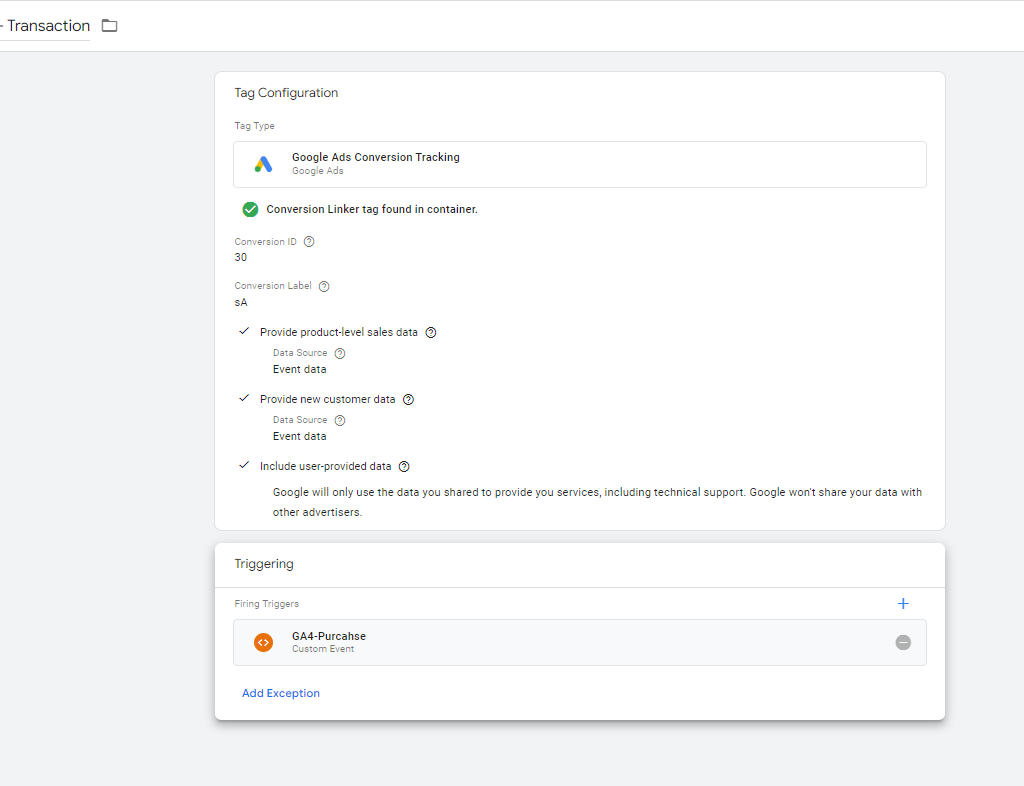
Setting Up Enhanced Conversion for Server-side Google Ads
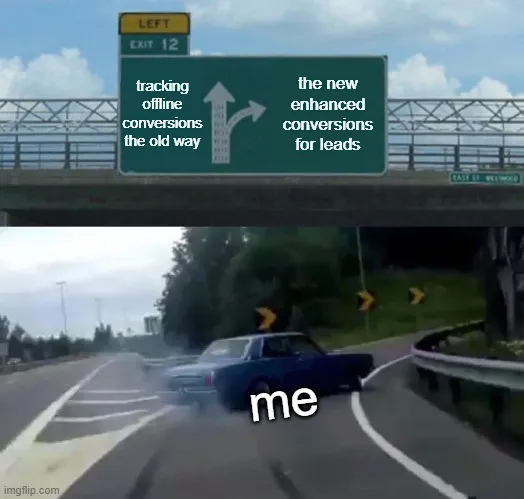
You can set up enhanced conversion tracking in the server-side Google Ads conversion tag. Meaning it’s possible to send user data to Google Ads. Google comments that enhanced conversion tracking will improve the accuracy of conversions and bidding. Google implements secure transport of data using SHA256 to secure user data.
When a customer performs an action on your websites, such as completing the purchase process or signing up for email updates and communications – you may receive first-party data from them. This includes name/email address combo along with other personal information like home addresses phone numbers etc. It is possible to send hashed user data to Google.
7. The first step would be to configure Google Analytics 4 config tag. Open Web Google Tag Manager container -> Open Google analytics 4 config tag -> enable include user-provided data from your website (Server only).
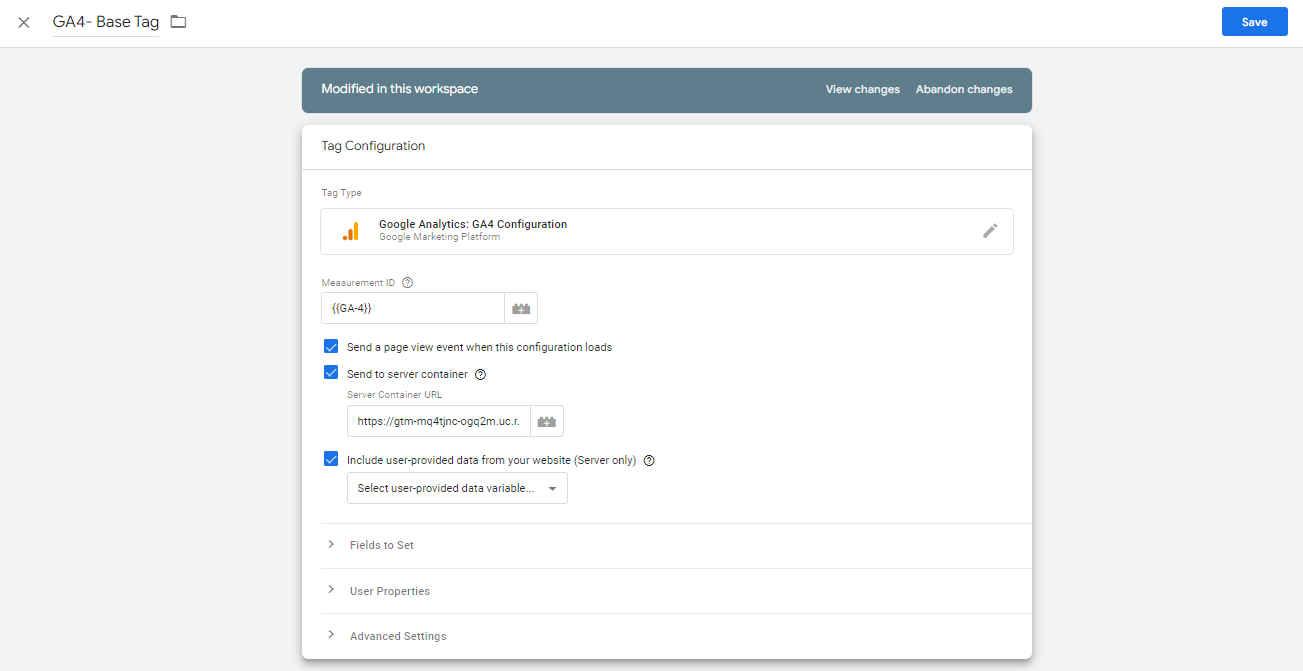
8. Select or you can create a User-provided Data variable.
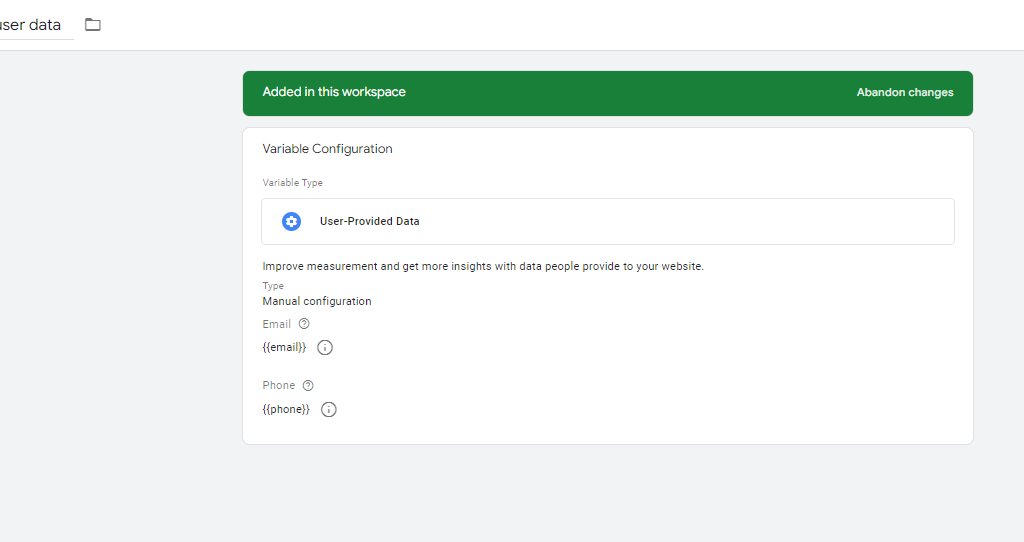
9. Open server Google Tag Manager container -> open server Google Ads conversion tag -> Enable Include user-provided data.
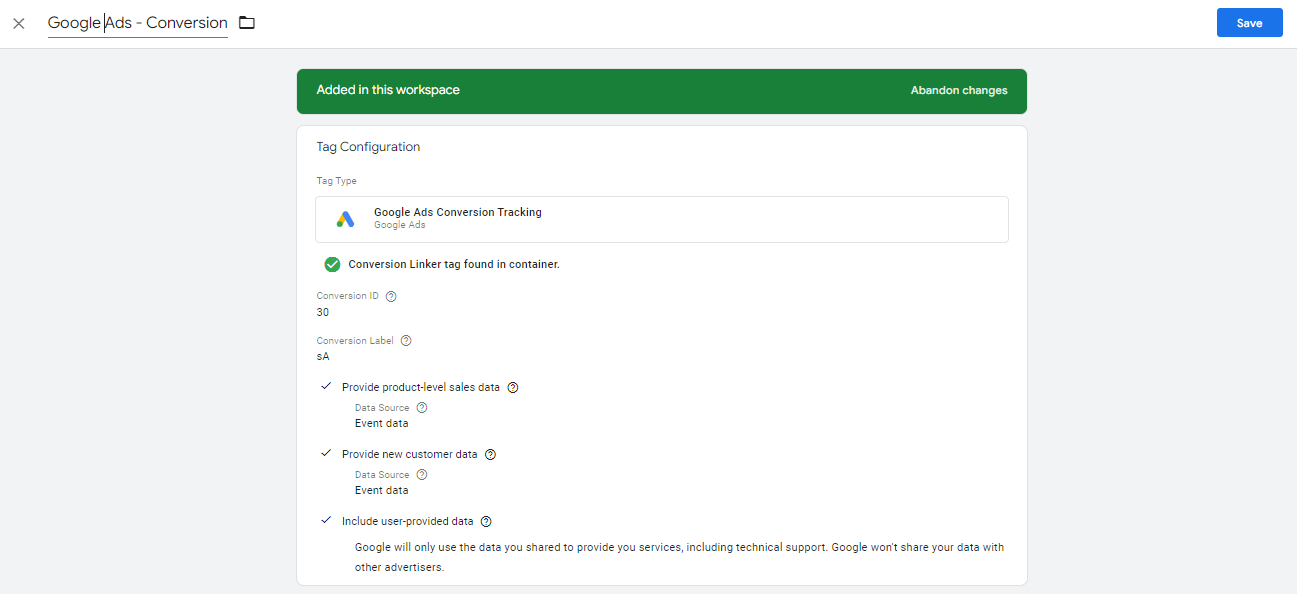
Setting up Google ads product remarketing
Server Google ads product remarketing tag works based on the Google Analytics 4 product data.
10. Open Google Ads Remarketing Tag inside the server Google Tag Manager container and enable sending dynamic remarketing event data.

11. To make dynamic product remarketing work, make sure that in the web Google Tag Manager, you’ve configured product data inside the Google Analytics 4 Tags.
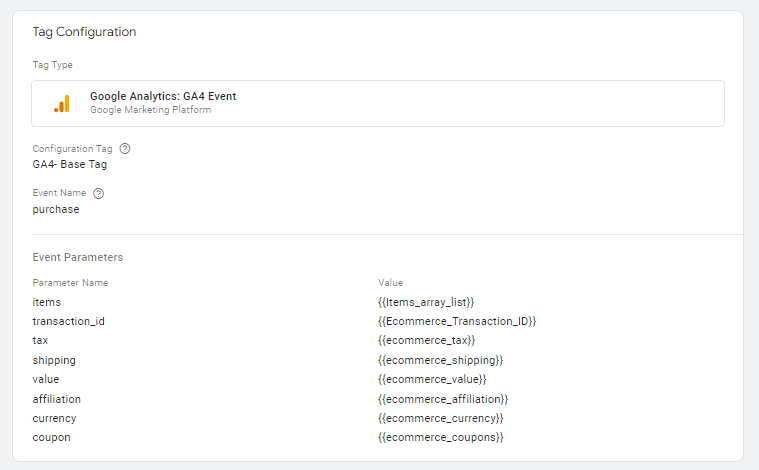
Testing Google Ads (Adwords) server-side tracking
12. First of all, test that the Google Ads conversion tag triggered in the server container and the request it sent is correct.
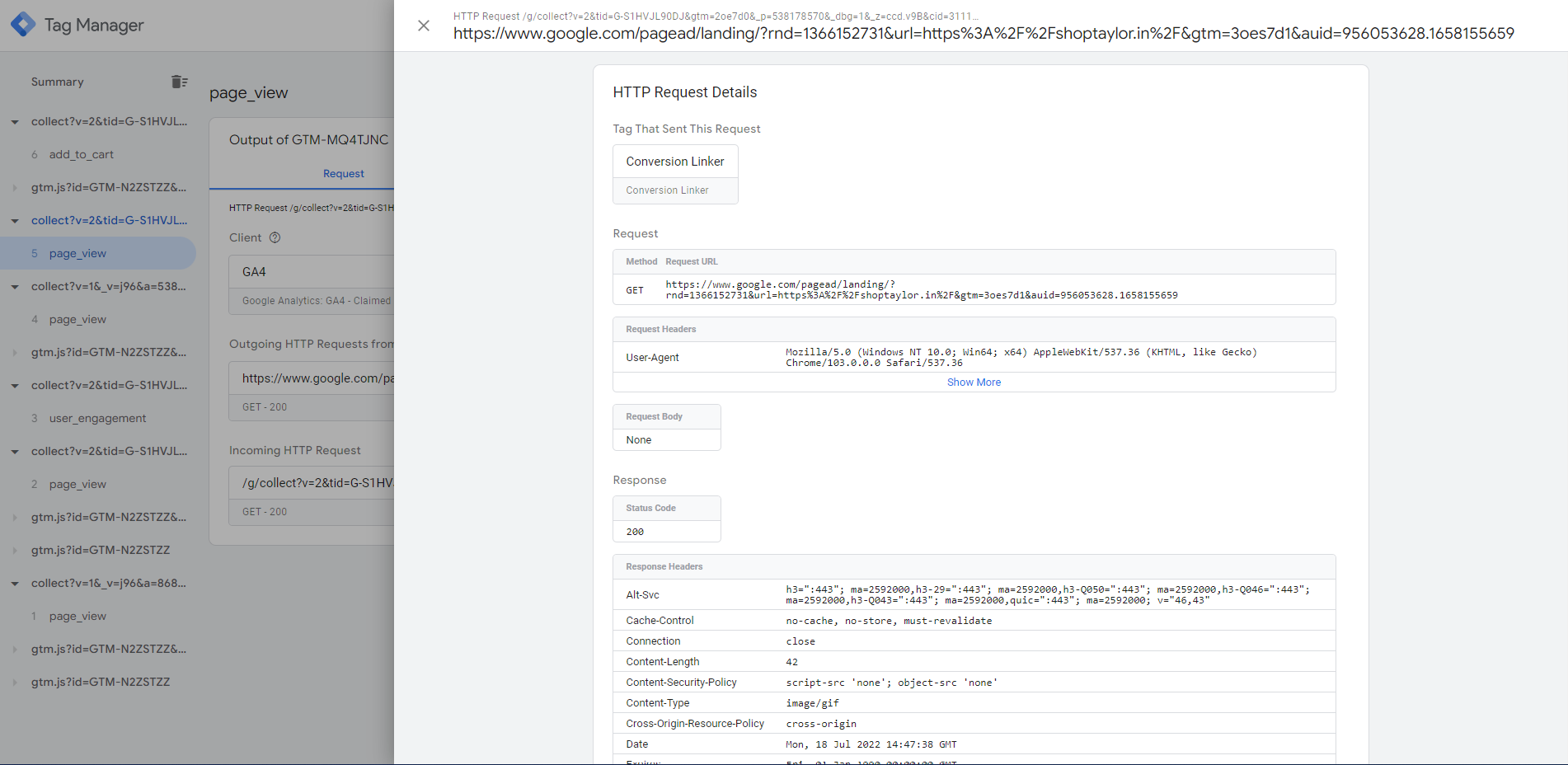
13. Check that the FPGCLAW cookie was added. It will work if you add the gclid parameter to the URL.
Conclusion
Setting up server side-tracking in Google Ads is not a difficult process, but it does take some time. You can set up this type of tracking by using the Google Ads tag for the server container or server-side Google Analytics.