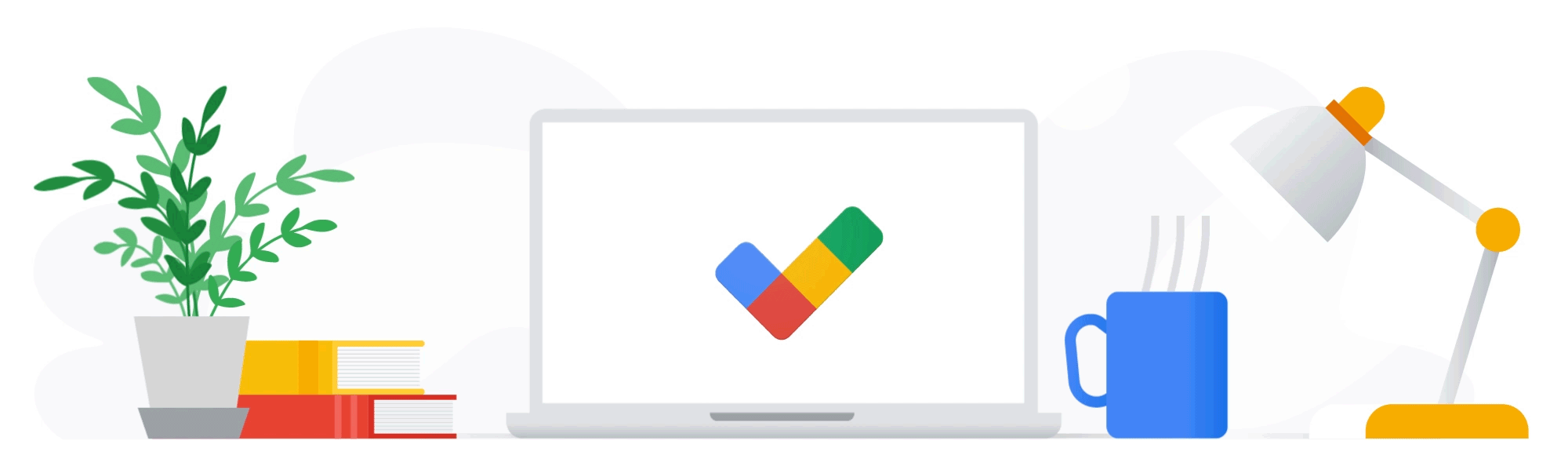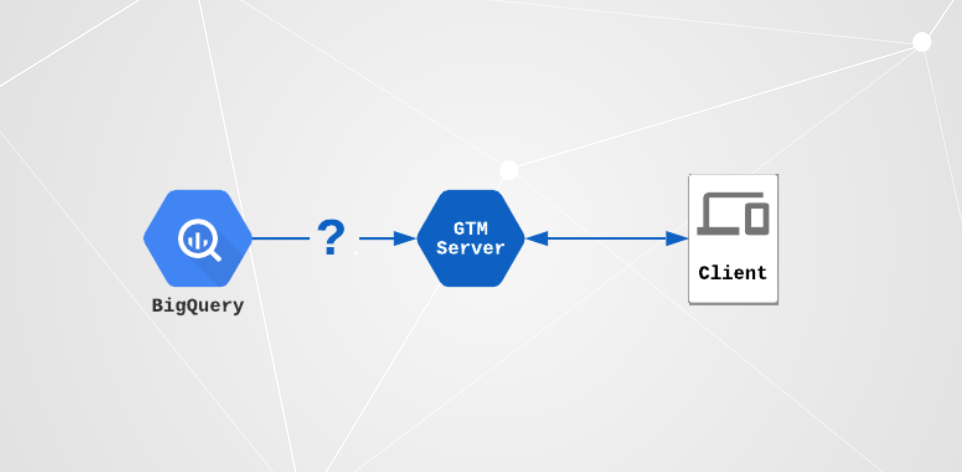
This setup gives you an idea to directly send data to data warehouse CRM systems, CDP systems, or other analytics platforms. I will create a simple stream from the gtm-server side Tag Manager directly to BigQuery.
Table of Contents
- Prerequisites for GTM-Server Side
- Creating destination table in BigQuery
- Creating the event tag
- Querying the event data
- Summary
Prerequisites for GTM-Server Side
BigQuery supports ingesting data directly to tables using the streaming API. However, the API requires that the destination table is already configured and ready to work with. In addition to that, the table must have a proper schema that matches the incoming event data. Any events that don’t match the schema will be dropped.
Fortunately, BigQuery schema supports nested attributes. Nesting the event parameters into an array allows for a schema that doesn’t require an update every time a new parameter is added. We’ll do this by using a similar schema as what GA4 uses. The schema consists of an event_params array which contains one record per event parameter. The records have three fields for being able to store different data types: string_value, int_value, and float_value.
Creating destination table in BigQuery
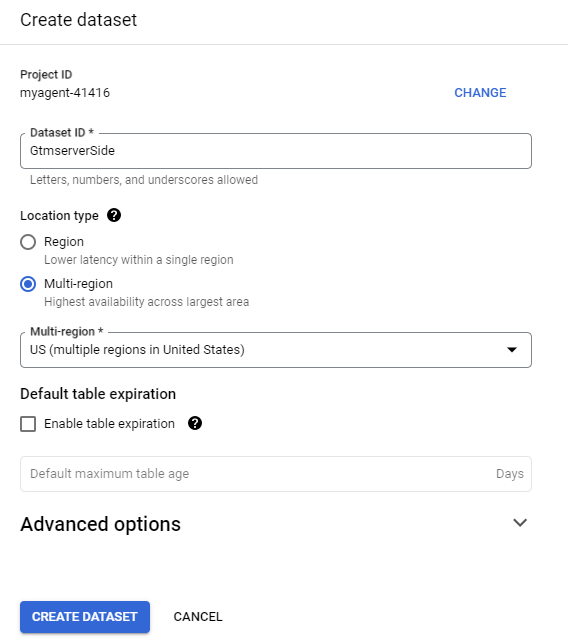
Once the dataset is in place, click on three dots nest to the dataset and create a new table. Give your table a name and click to edit the schemaas text.
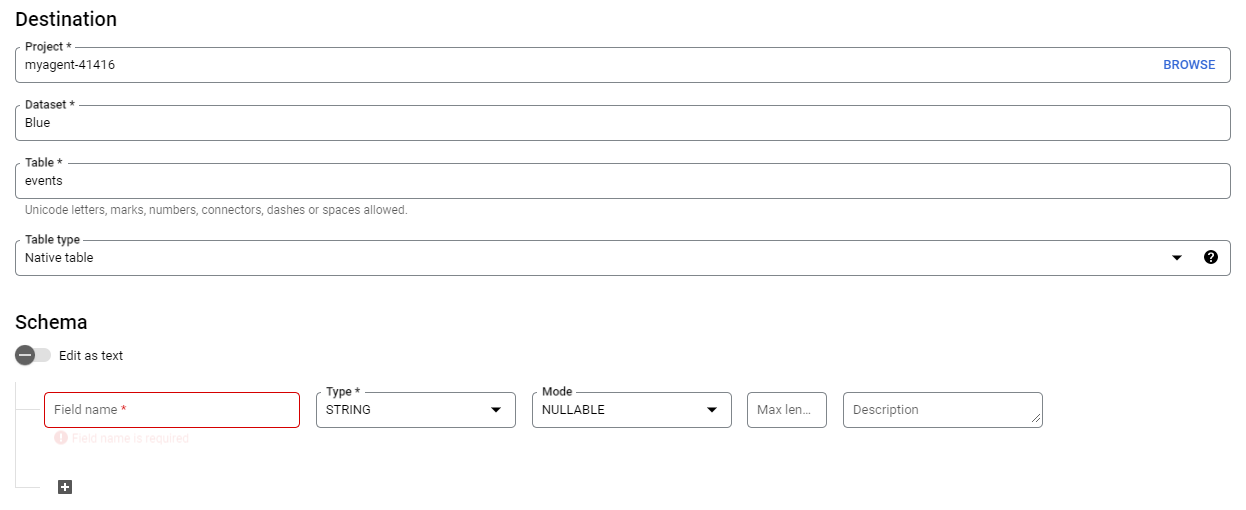
copy the full schema definition below and past it into schema editor.
[
{
"description": "Event timestamp in milliseconds",
"mode": "REQUIRED",
"name": "timestamp",
"type": "INTEGER"
},
{
"description": "Name of the event",
"mode": "NULLABLE",
"name": "event_name",
"type": "STRING"
},
{
"description": "Event data parameters and their values",
"mode": "REPEATED",
"name": "event_params",
"type": "RECORD",
"fields": [
{
"description": "Parameter name",
"mode": "NULLABLE",
"name": "key",
"type": "STRING"
},
{
"description": "Value stored in one of the record's fields",
"mode": "NULLABLE",
"name": "value",
"type": "RECORD",
"fields": [
{
"name": "string_value",
"type": "STRING",
"mode": "NULLABLE"
},
{
"name": "int_value",
"type": "INTEGER",
"mode": "NULLABLE"
},
{
"name": "float_value",
"type": "FLOAT",
"mode": "NULLABLE"
}
]
}
]
}
]Before creating the table, remember to configure the partitioning setting. Partitioning is an essential feature as it will reduce the amount of data that BigQuery will scan whenever you query the table. With large tables, partitioning will add a significant performance improvement and decrease query costs.
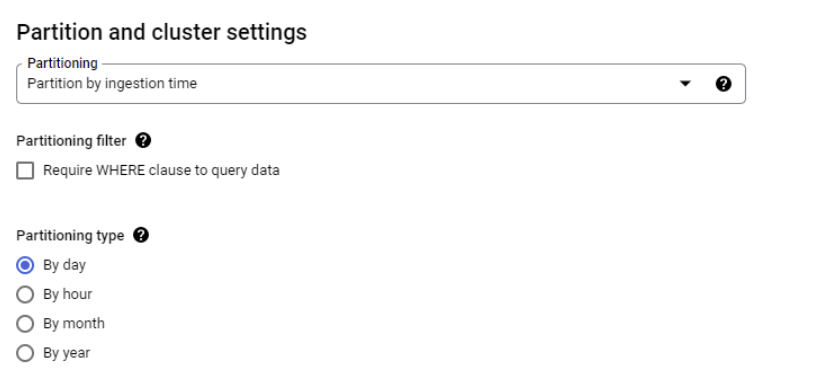
Select partition by ingestion time. In the partitioning type, you can select the granularity of the partitions into which the data will be organized.
To improve query performance further, you can add “event_name” in clustering order. Clustering based on event_name will make the queries more efficient when event_name filters are applied.
Creating the event tag
Create a new tag using the BigQuery Event tag template. You can find the tag template in the community template gallery.
The tag is quite simple to use: Each event will include the current time as a millisecond timestamp, the name of the event, and any parameters you decide to add.
This example setup collects the name of the event together with page_location:
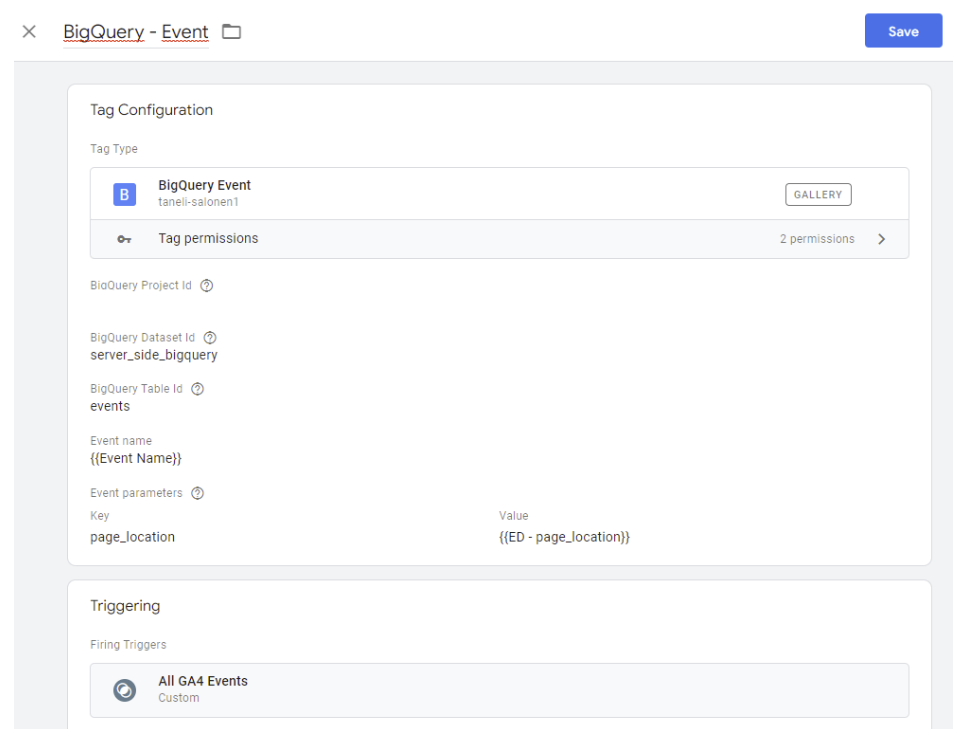
Querying the event data
Because of the schema similarities and the data being event data, querying the data is very similar to querying GA4 data.
Below is an example query on extracting the individual parameters from the events using unnest.
SELECT
extract(date from timestamp_millis(timestamp)) as date,
event_name,
(select value.string_value from unnest(event_params) where key = 'page_location') as page_location
FROM
`<project-id>.server_side_bigquery.events`
WHERE
DATE(_PARTITIONTIME) = "2022-05-24"Summary
Streaming events from server-side GTM to BigQuery is relativley straightforward. However, as the setup is just simple events stream, it lacks the processing that analytics tools have. Because of this, things like user-level fields are missing. However, it’s always possible to do the processing later once the data hits BigQuery.