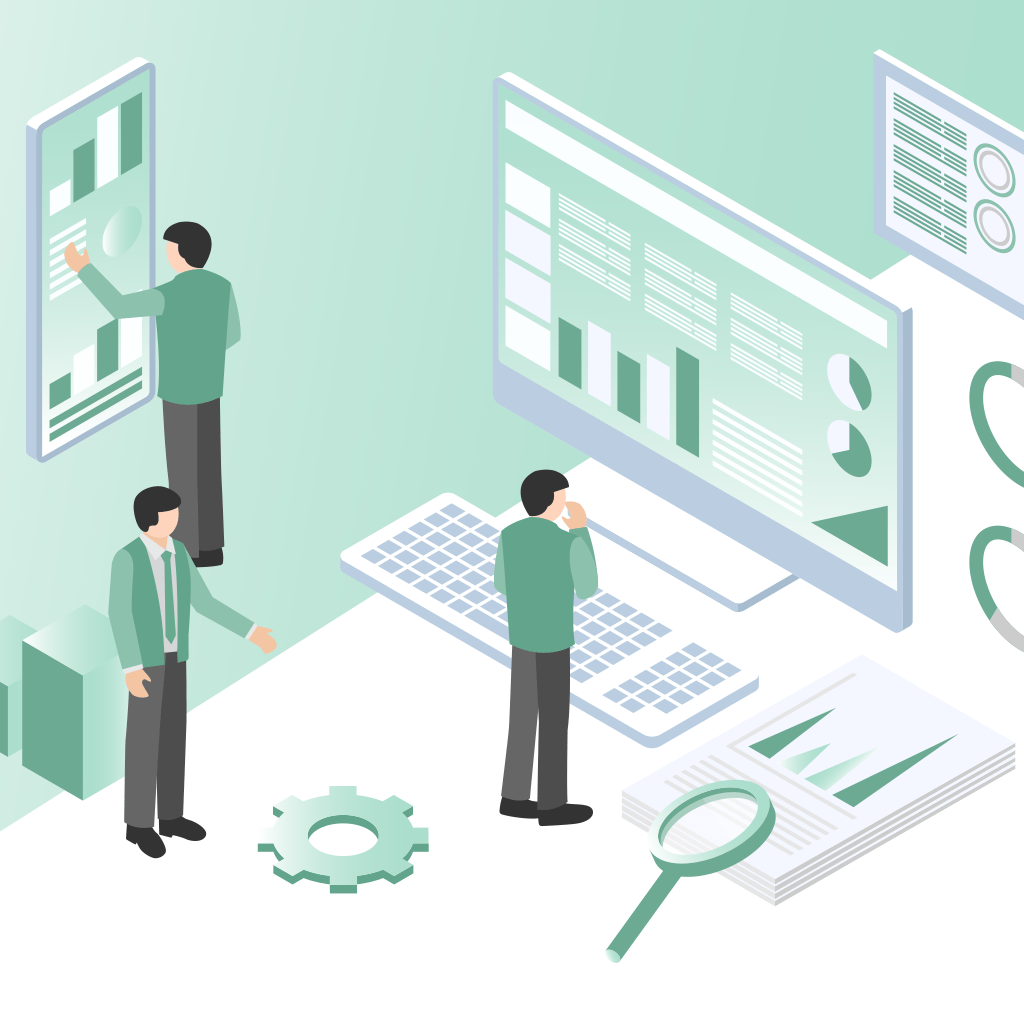
For a very Log time, Google has been working towards consolidating its Martech products to build a unified tagging platform.
Google Tag provides the link for Products that are associated with martech that would fall under this umbrella. These are tools like Google Tag Manager, Google Ads, Google Optimize, and, of course, Google Analytics.
If you are already involved with these tools, you might have noticed how all the tools listed above already run through the gtag.js library. This Global Site Tag has become the de facto client library used by Google tagging platforms on the web.
Now, Google has taken a step deeper into the consolidation process by introducing yet another overarching technology: the Google Tag.
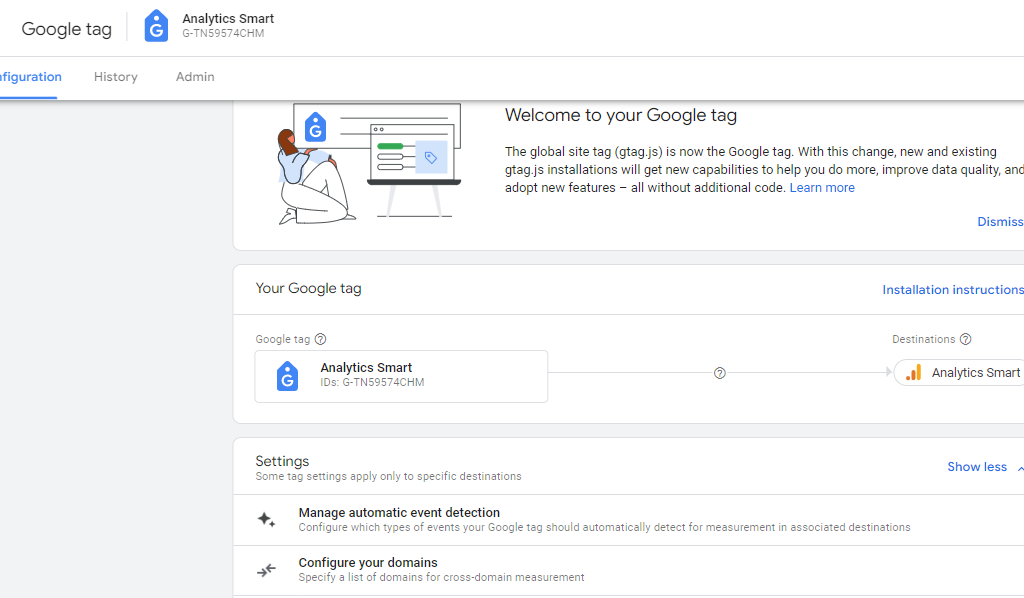
You will find there is a lot of overlap with the Global Site Tag, this new Google Tag provides something more under the hood.
In this post, I will share how it works and configure it with the analytics account. The main benefit of the Google Tag is for consolidating analytics and advertising measurement client-side.
Google Tag is similar to gtag.js with some spice
The default feature of Google Tag is the same as the gtag.js measurement product.
When you create a new GA4 stream or Google Ads pixel, corresponding Google Tags will be created at the same time. At this point, both Google Tags will have a 1:1 relation with their respective tagging endpoints, known as destinations.
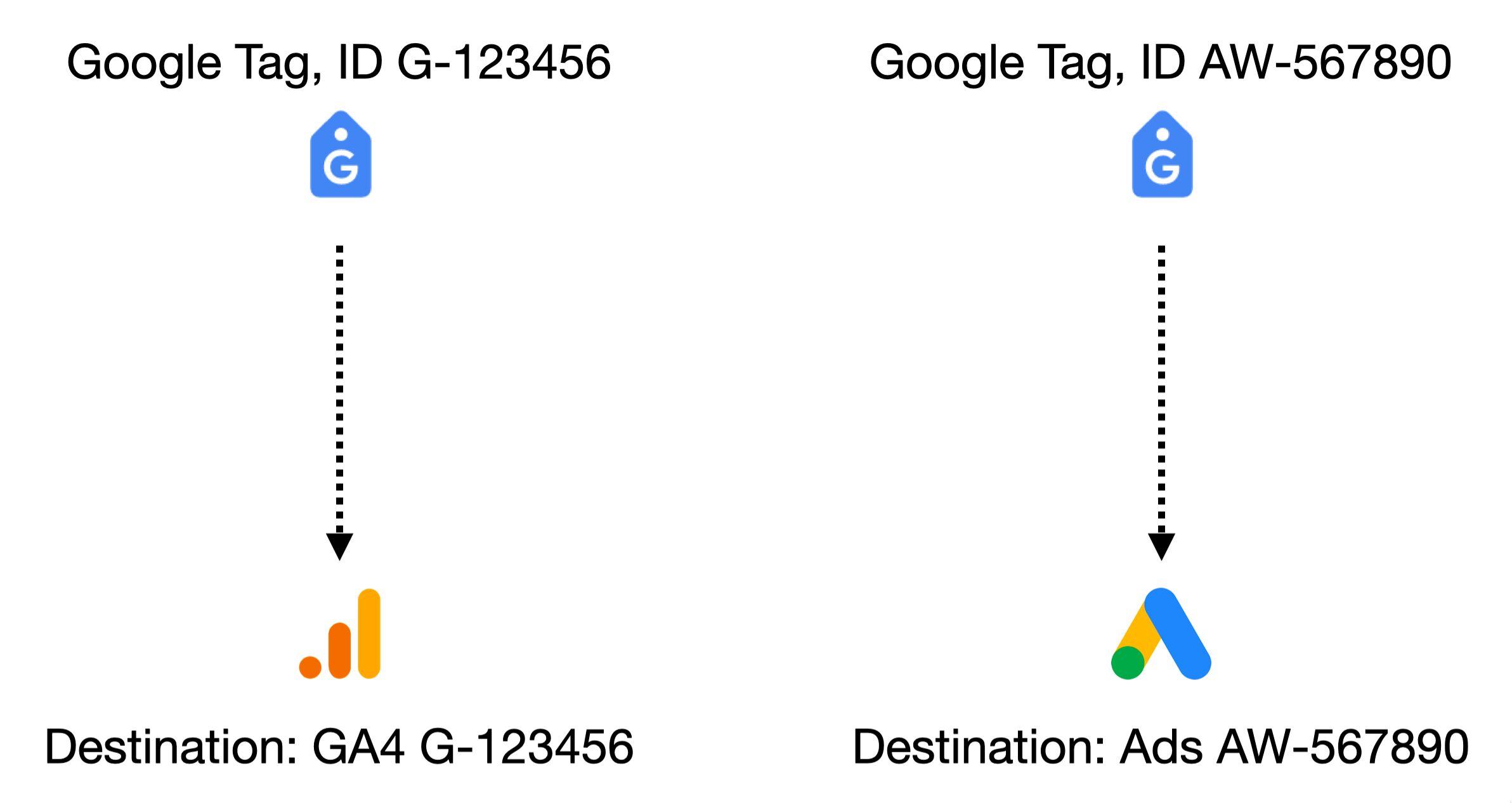
In the above scenario, Google Tag doesn’t provide additional benefits to the mix, although you can, of course, make use of its new access control levels, event detection, and other features.
Where Google Tag really starts to shine is when you combine multiple Google Tags into one and/ or add multiple destinations to a single Google Tag.
Combining Google Tags
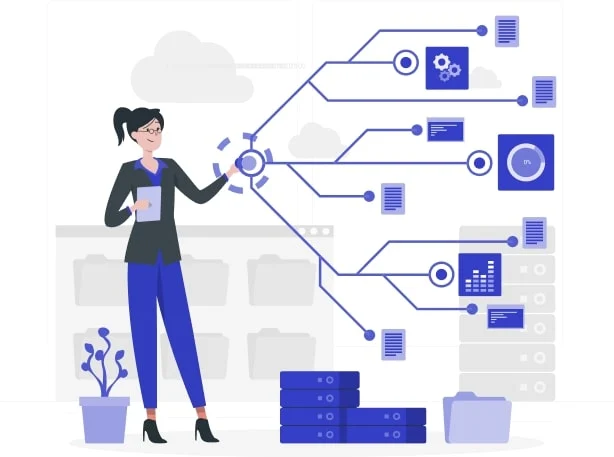
When you combine two or more Google Tags, these tags will automatically share key features such as their event detection configuration, cross-domain measurement lists, destinations, and, importantly, tag coverage.
For example, when you choose to combine G-123456 and AW-567890, their respective tagging implementations (via gtag.js) will become interchangeable. There won’t be any practical difference between having the G-123456 or the AW-567890 installation on any given website.
From a tag coverage point-of-view, this means that if 80% of your website is tagged with G-123456 and 30% (including the 20% missing from the GA4 deployment) is tagged with AW-567890, you now have 100% tag coverage. The overlapping 10% is deduplicated by default.
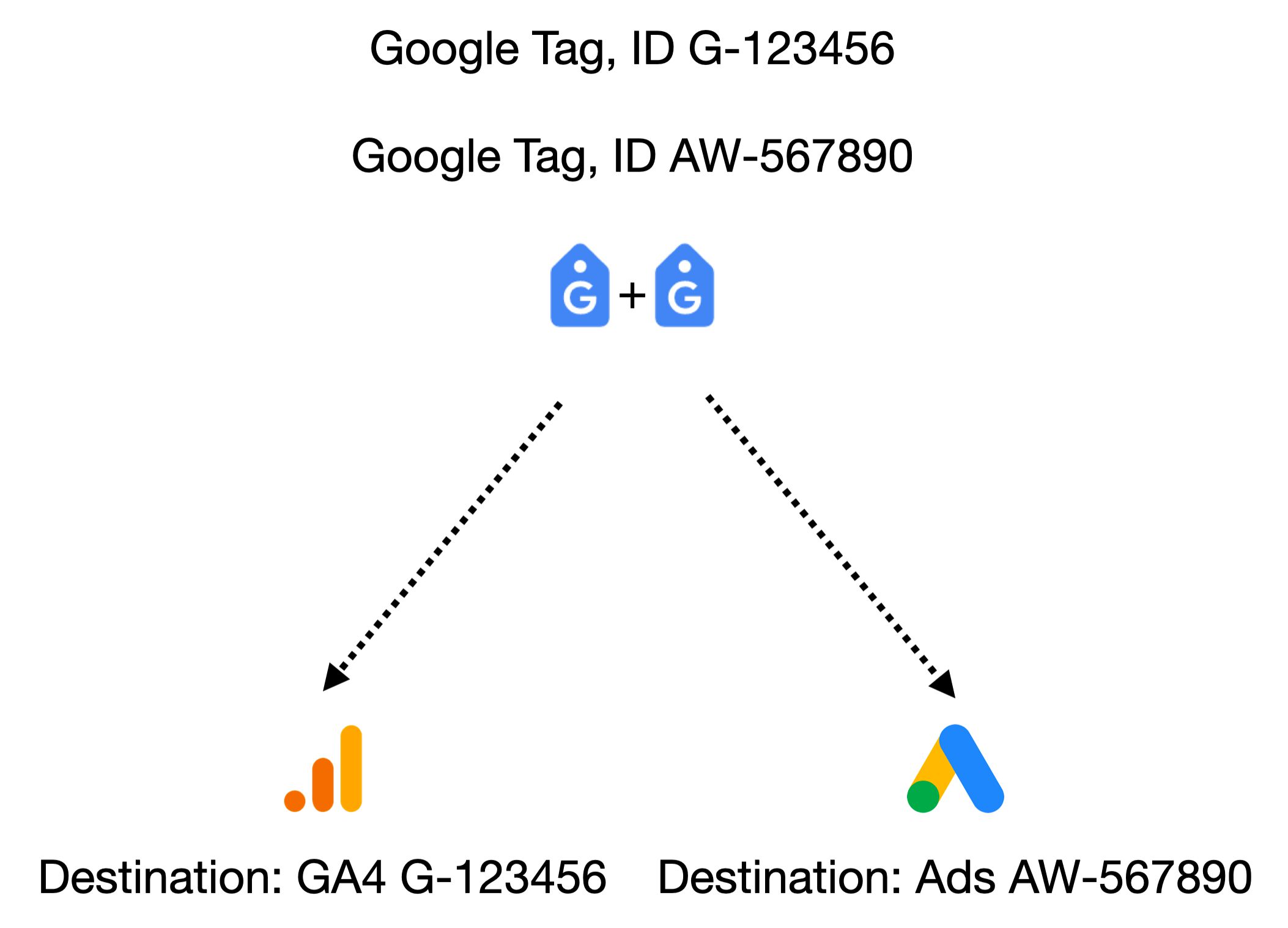
When you combine tags, you need to choose which tag’s configuration will be used as the blueprint for all combined tags. This way you’ll be able to share cross-domain tracking settings, event detection, and user access level configurations across all combined tags (and their respective destinations, of course).
Google Tag Configuration
Now, what exactly is shared when tags are combined? What configurations can you do on the Google Tag level, so that these are then inherited by destinations the Google Tag is collecting data from?
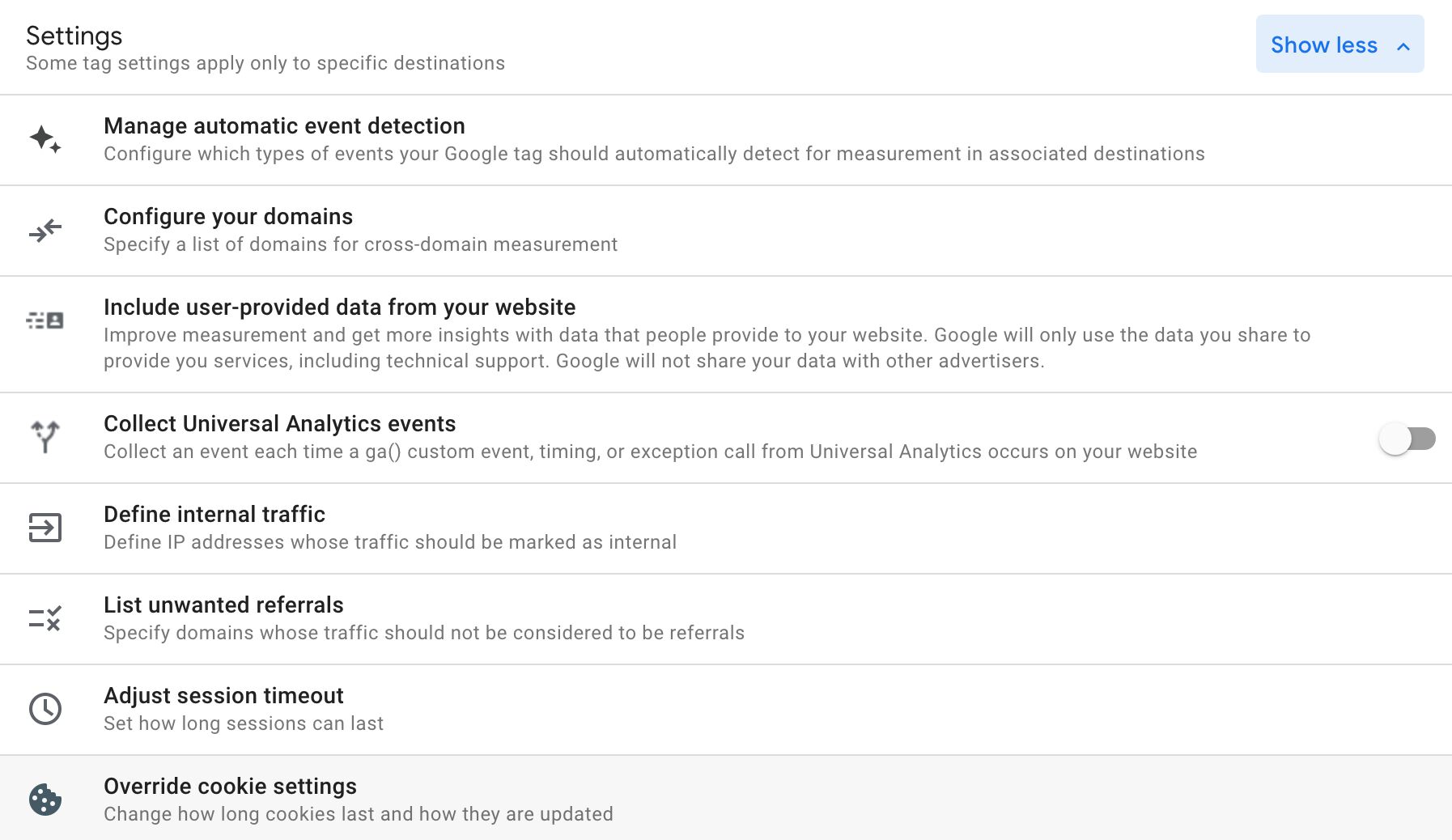
- Manage automatic event detection – More on this below. This establishes what types of events the Google Tag can detect on a web page. It doesn’t yet decide what actually gets collected – that’s up to the destination’s own settings (e.g. Enhanced Measurement in a GA4 web stream).
- Configure your domains – Establish which domains will be part of cross-domain measurement for destinations configured in this Google Tag.
- Include user-provided data from your website – This lets you collect Enhanced Conversions data to your Google Ads account.
- Collect Universal Analytics events – Automatically tap into
ga()calls on the website to enable the collection of Universal Analytics events to a GA4 destination. - Define internal traffic – Setup rules to flag certain traffic as internal in your Google Analytics 4 destination(s).
- List unwanted referrals – Use this setting to list domains you don’t want to appear as referral traffic in your GA4 data streams.
- Adjust session timeout – Change the session timeout for Google Analytics 4.
- Override cookie settings – Adjust the default cookie settings for Google Analytics 4.
You will notice that all the above settings are just a rehash of what you’d find under each destination. But the main purpose of configuring them with the Google Tag is to allow multiple combined tags (and destinations) to benefit from a single, centralized configuration.
Comparing Event Detection with Enhanced Measurement
Google Tag’s Event Detection settings vs configuring a single GA4 destination’s Enhanced Measurement options – the two look very similar!
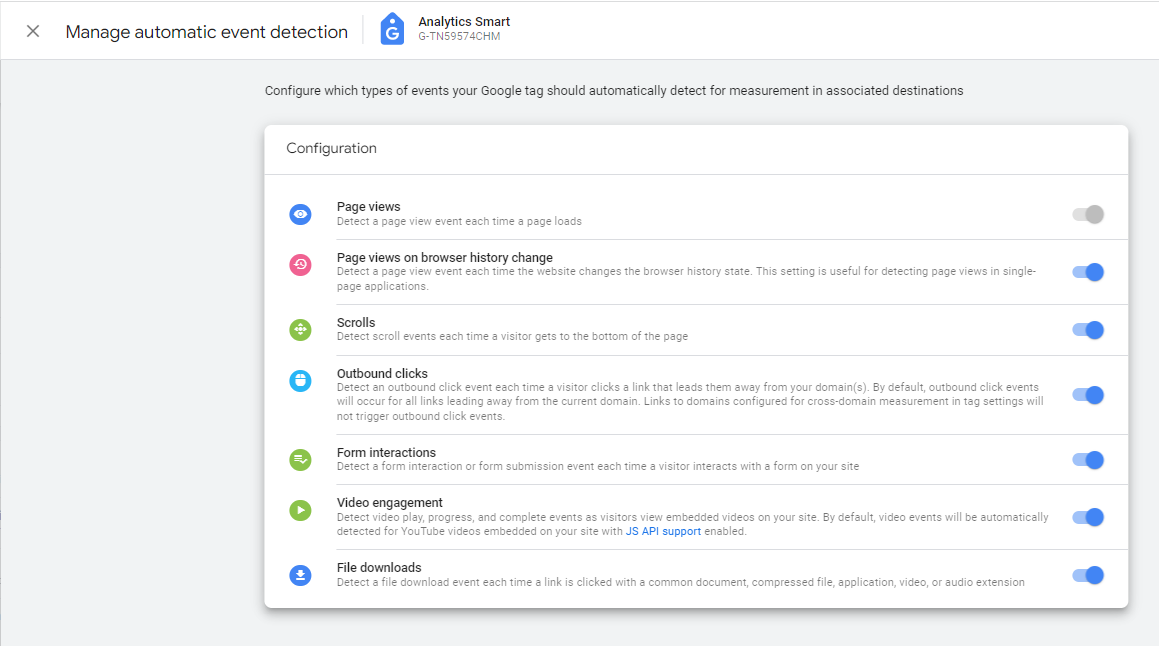
Event Detection is a feature of the Google Tag, where you get to configure what types of on-page events the tag is set to monitor.
For example, you can configure that the Google Tag can only monitor outbound clicks.
These event detection settings set the parameters of what you can configure in GA4’s Enhanced Measurement settings!
If you do so, then any GA4 destinations added to the Google Tag will at most be only able to collect outbound click data. You can toggle the Outbound Clicks off in the Enhanced Measurement settings of one connected GA4 destination but leave them on in another. But even if you toggle, for example, Scroll events on in the GA4 data stream settings, those will not get collected because their Event Detection hasn’t been enabled in the Google tag settings.
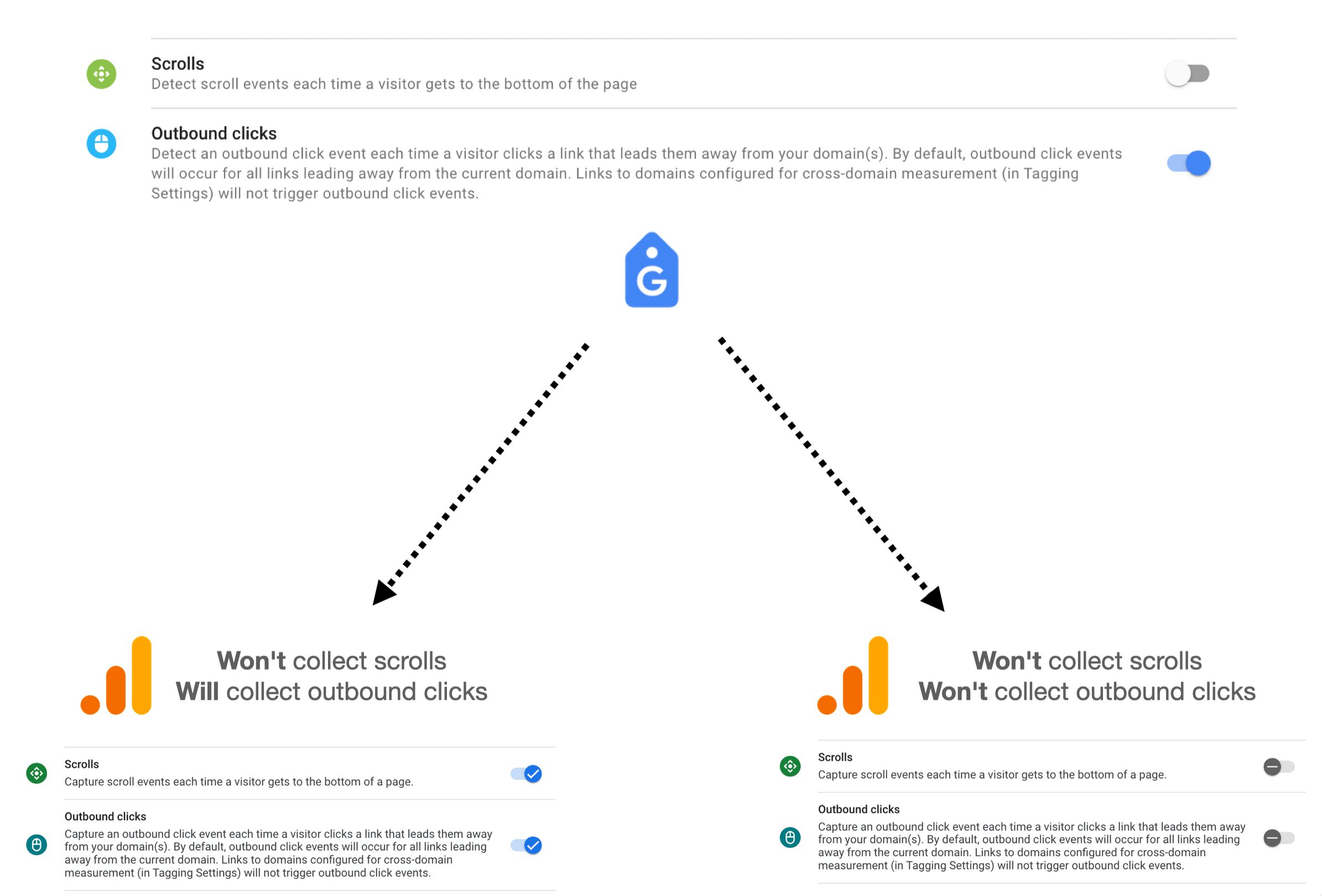
The google Tag is set to detect and publish events to the destinations configured in the Google Tag. These destinations can then subscribe to all or some of these events. But destinations can’t measure events that weren’t broadcasted by the Google Tag.
Tag Destinations
Each GA4 web stream and each Google Ads conversion is now known as a Google Tag destination.
By default, as mentioned above, when you create a new destination, it will have its own Google Tag automatically created for it.
Each destination can be added to one, and ONLY ONE, Google Tag.
You can remove a destination from its original Google Tag, and add it to another Google Tag.
This is useful if you want to prevent a destination from being controlled by its previous Google Tag.
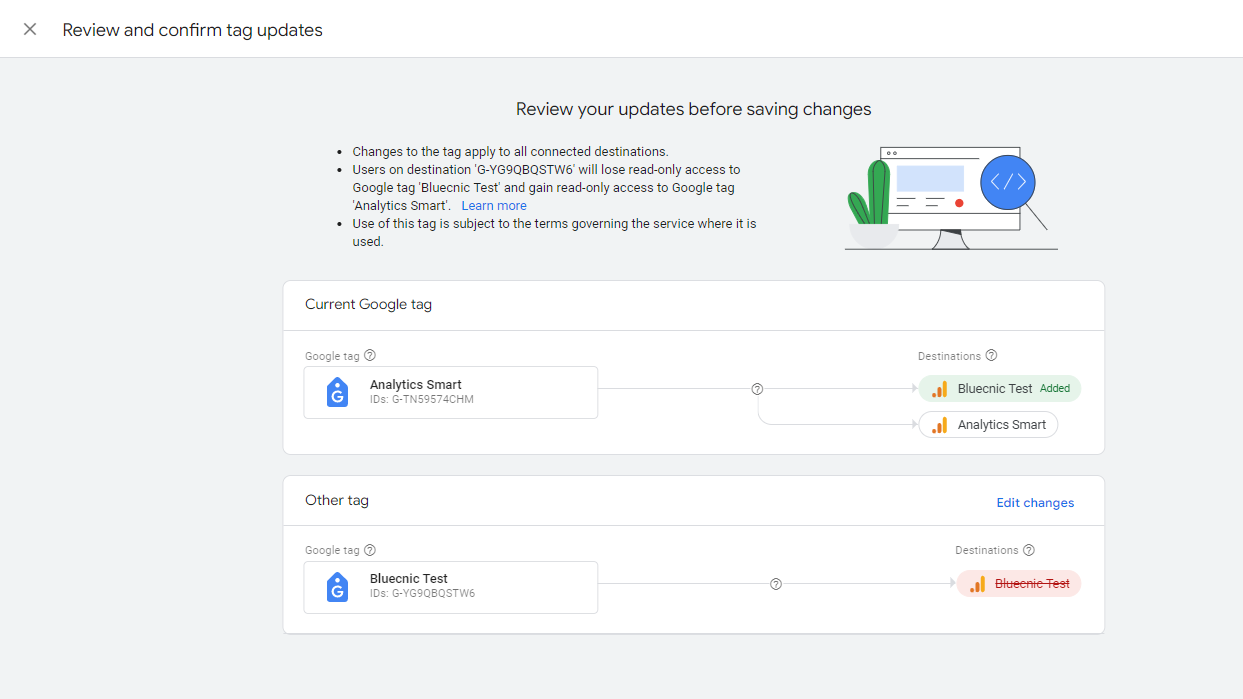
It will be useful when you used to work as an agency that used your GA4 destination with their Google Tag, you could remove it from that Google Tag and add it to your site’s own Google Tag to prevent the agency from being able to control the destination’s data collection.
Combining and Adding Destinations is not Consolidation
You might be tempted to think that by combining Google Tags and/or by adding multiple GA4 streams as destinations, you are effectively able to duplicate a single tagging setup to multiple different destinations for every single event collected through that setup.
This is not how it works.
When you add multiple destinations to a Google Tag (either by combining tags or just adding the destinations), what actually gets multiplied is the tagging configuration.
On-page, this means the config API calls of the Global Site Tag.
When the config API call (or GTM’s GA4 Config tag) of the main Google Tag or one of the combined Google Tags runs on the page, all destinations added to it will start their collection, too.
Enhanced Measurement events will be sent to all destinations, including the Page View hit unless the config tag prevents the automatic collection of the Page View event.
All other GA4 (or Ads) events will be sent only to the destination configured in the event itself.
Summary
Google Tag is definitely geared towards enterprise use, as it’s larger companies with more varied data collection needs that would most benefit from consolidating multiple tags’ configurations into one single place in the admin infrastructure of Google’s more and more complicated tagging ecosystem.
Out of the box, the Google Tag lets you control what types of events can be automatically detected on a site, what cross-domain measurement settings to use across connected destinations, which users are able to view and modify the tag settings, and so forth.
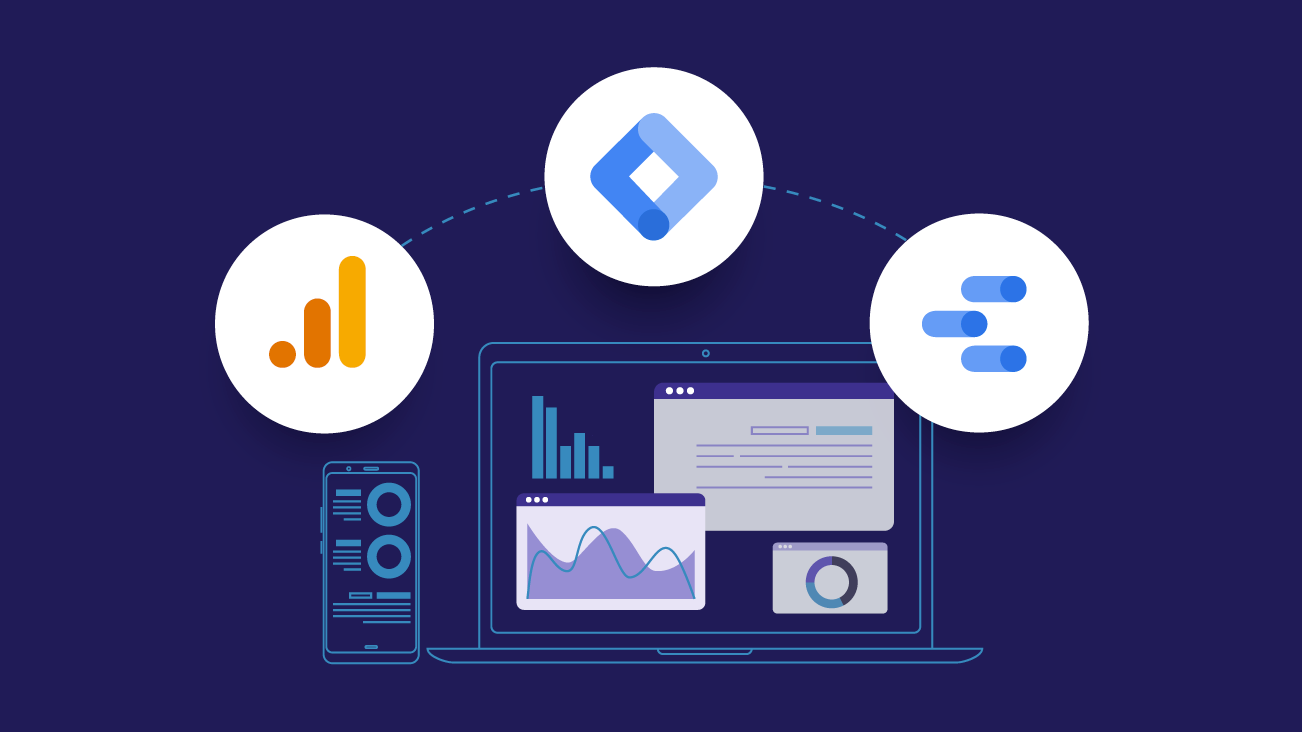
Pingback: How GA4, data modeling & Google Ads work together - Analytics Smart