Table of Contents
- What is GA4 BigQuery?
- Why Use BigQuery with Google Analytics 4?
- How to connect BigQuery with GA4?
- Step.1 You have to click on”BigQuery Linking” under “Product Linking”
- Step 2: click on “Link”
- Step3: You have to create A BigQuery project if not done yet.
- Step4: link to a BigQuery Project
- Step5: Select your project and confirm on top right corner
- Step6: Then select the cloud region for your exported data.
- Step7: Select the data streams and frequency settings.
- Step8: click “Submit” if everything is fine for you.
- Step9: Enable Bigquery APi in Google Cloud console
- This will be final look in Google Cloud Console
- Step 10: It will take 24 hours to replicate
- Your First Query
What is GA4 BigQuery?
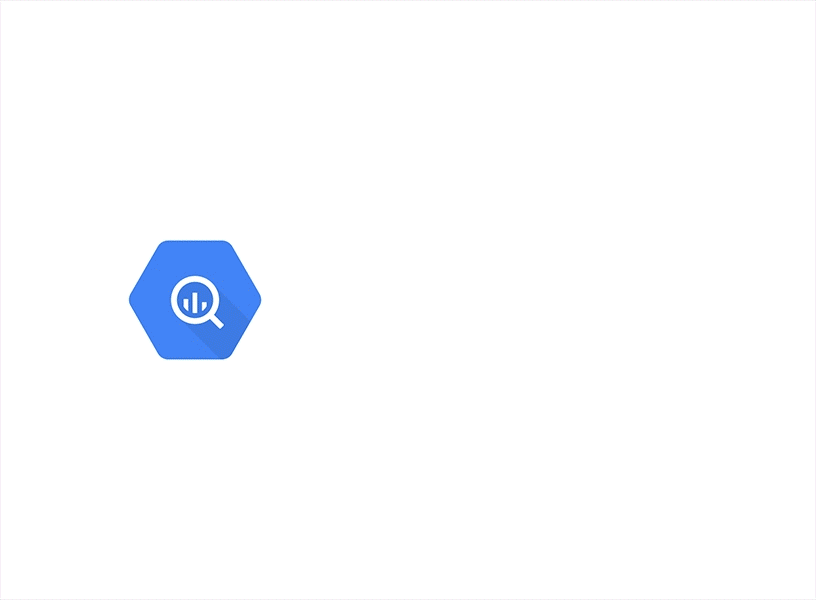
Google BigQuery is cloud data warehouse service that allows you to process high-volume data with efficiency for other applications. The GA4 BigQuery connection in Google analytics events-based tracking of web analytics performance provides an opportunity to conduct an in-depth analysis and facilitates use for other applications like Marketing cloud and CDP systems.
Why Use BigQuery with Google Analytics 4?

It’s free free freeeeeeeeeeeeeeee that’s why 😉 ;);)
Connecting your Google Analytics 4 with BigQuery is free with all types of GA accounts. Now you can also export to a free instance of BigQuery called BigQuery Sandbox.
This is an opportunity to utilize the web analytics data beyond reporting interface of GA4, with endless advanced analytics options.
Mentioning some of the advantages:
- There is not Data Sampling.
- Can export unlimited custom dimensions and parameters.
- can calculate aggregated goal completion.
- Can conncect GA4 Data with any of you 3rd pary APIs like Marketing cloud or CDP systems.
- Can push data from BigQuery to external visualization tools like Tableau, Power BI, Looker, Google Data Studio.
- Data corrections logics (ETL) on fly
- Build own Custom channel groupings.
How to connect BigQuery with GA4?
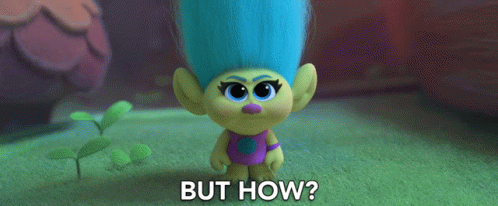
Step.1 You have to click on”BigQuery Linking” under “Product Linking”
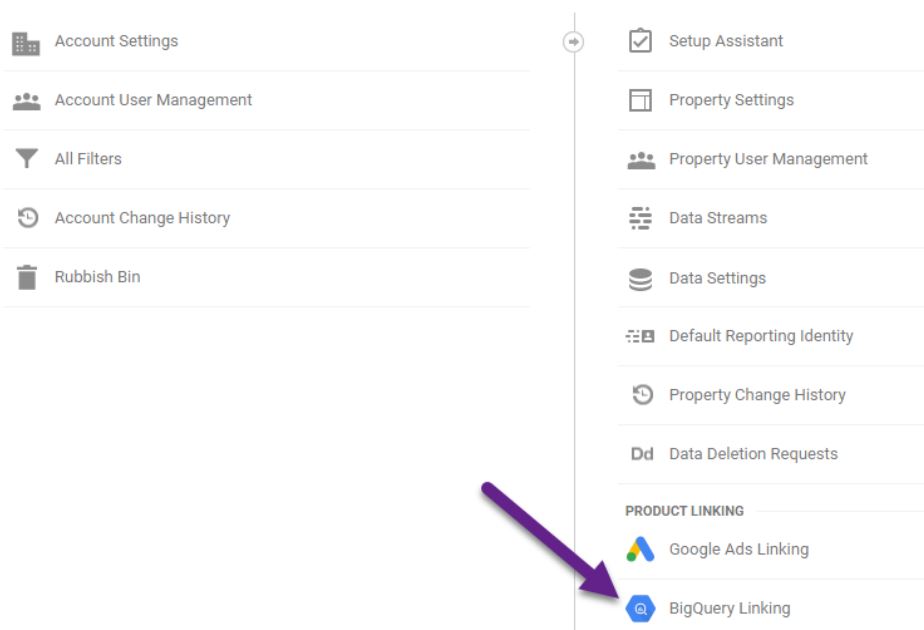
Step 2: click on “Link”
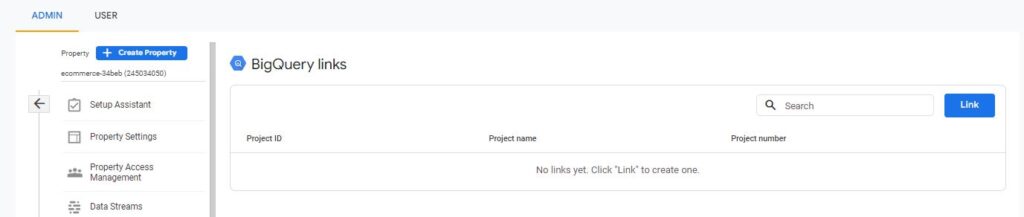
Step3: You have to create A BigQuery project if not done yet.
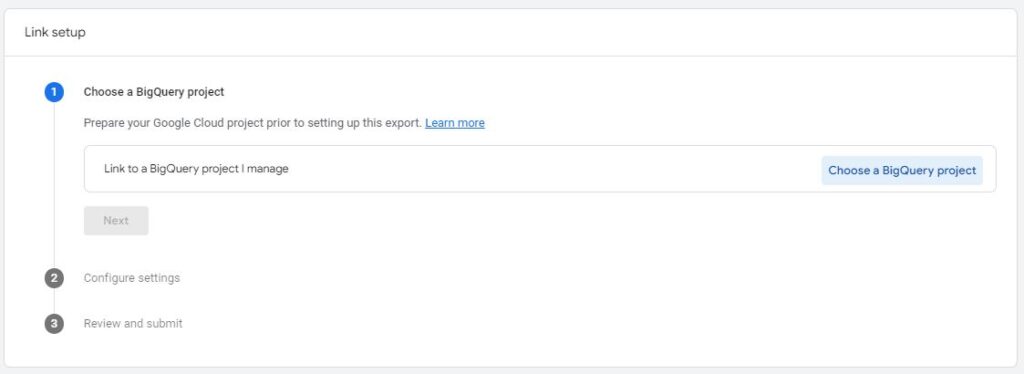
- Click on “Learn more” if you need to create a BigQuery project first.
- Click on “Choose a BigQuery” project if you have your project already created
Step4: link to a BigQuery Project
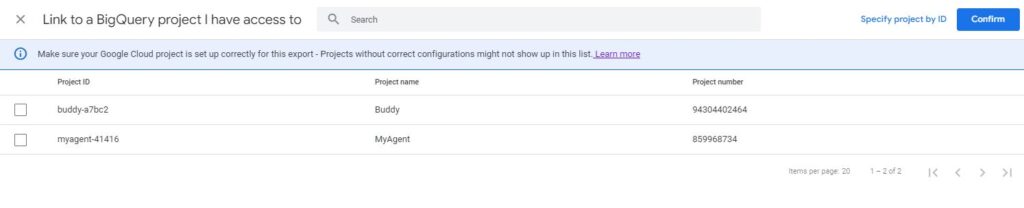
Step5: Select your project and confirm on top right corner
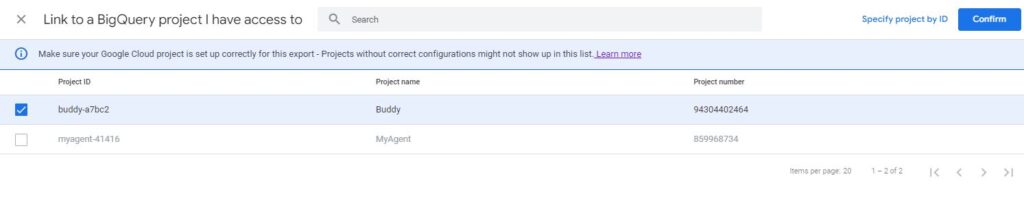
Step6: Then select the cloud region for your exported data.
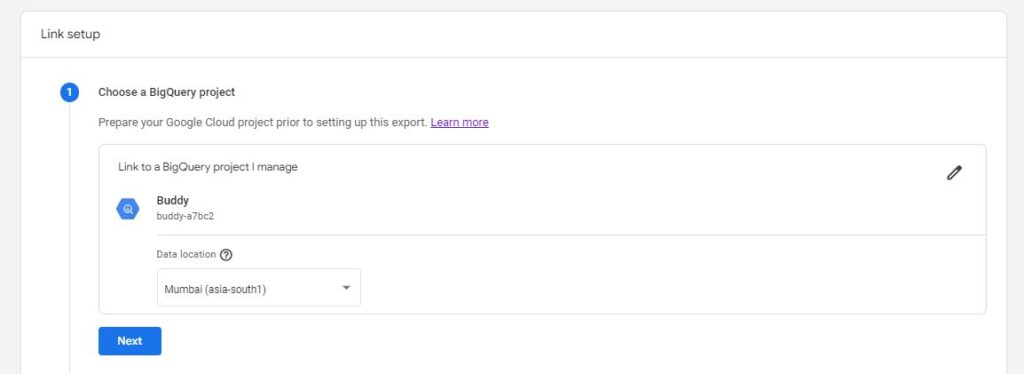
Step7: Select the data streams and frequency settings.
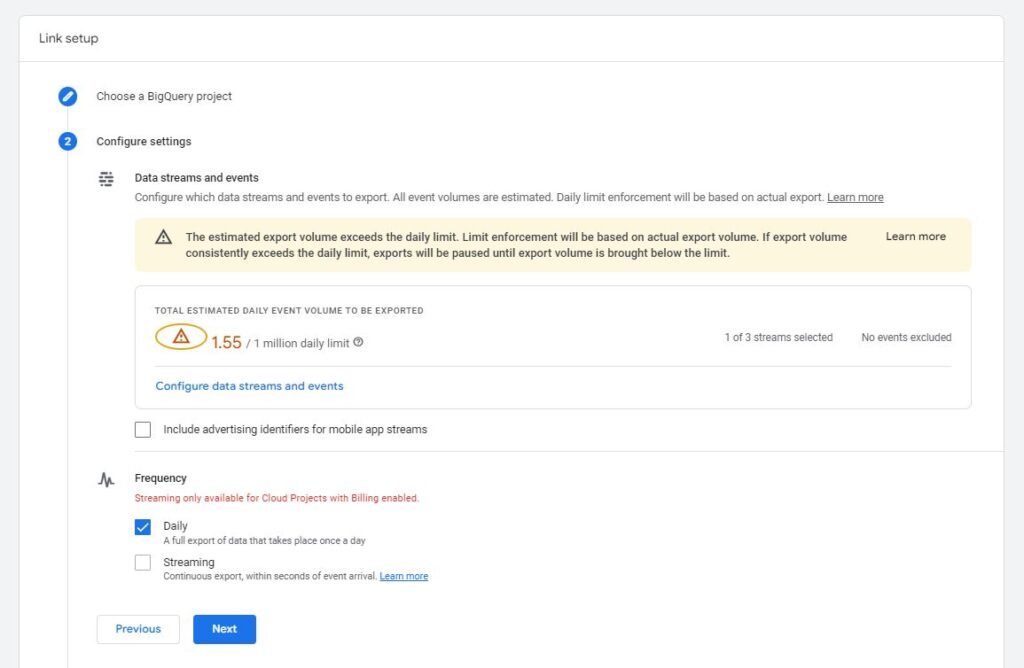
- If you have a mobile app as one of your data streams, you can also choose to export the mobile advertiser identifiers.
- I highly recommend choosing Daily and Streaming export.
- BigQuery streaming export makes fresher data for the current day available within a few minutes (or even seconds) via BigQuery Export.
- Additional costs should be very low, learn more here.
Step8: click “Submit” if everything is fine for you.
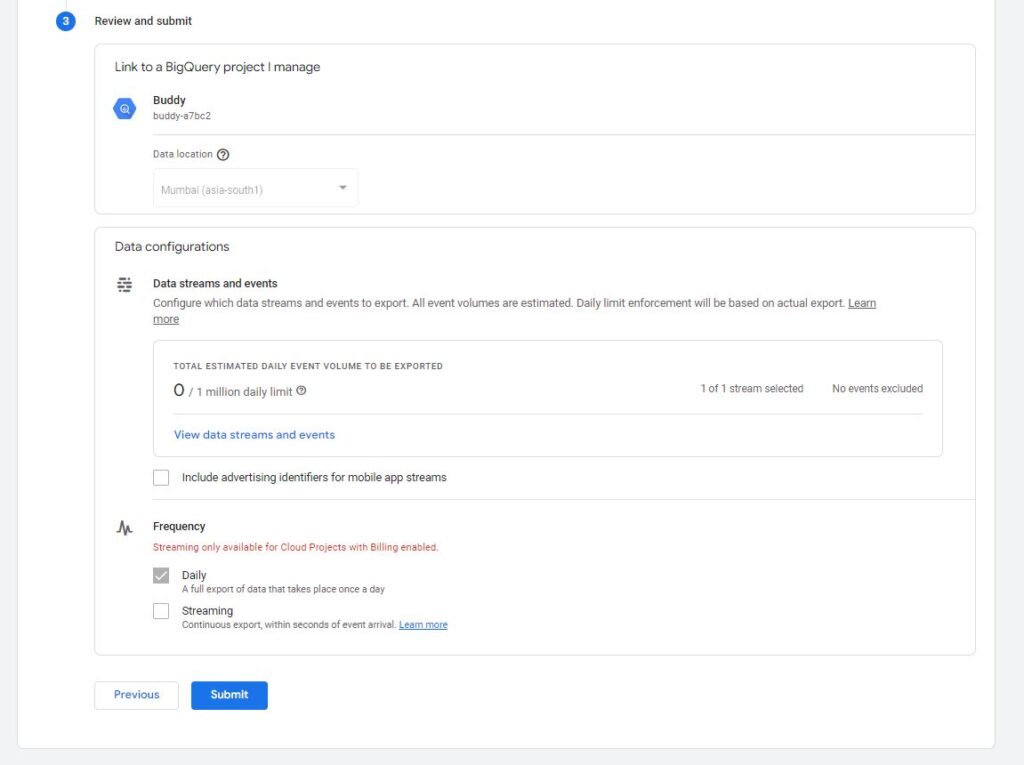
Step9: Enable Bigquery APi in Google Cloud console
This is the API that connects Google Analytics 4 to BigQuery.
- Log in to the Google APIs Console and select your project.
- Navigate to the APIs table.
- Open the Navigation menu, click APIs & Services, then click Library.
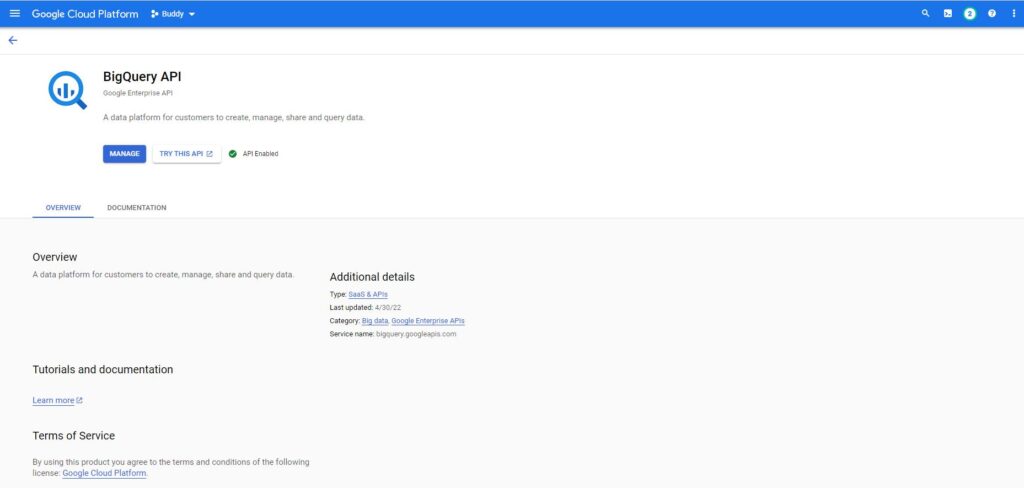
Last thing to do is to verify that you’ve added a service account to your Cloud project.
In below section Google Analytics BigQuery account has been addedas a member of the project, and provided with editor role to this service account. You have to manage based on instructions.
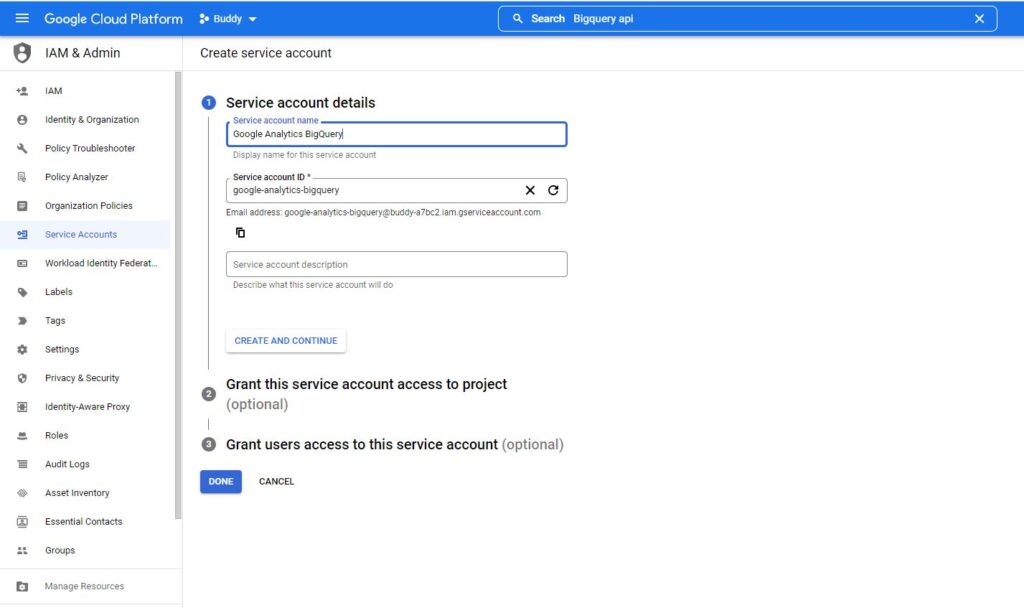
This will be final look in Google Cloud Console
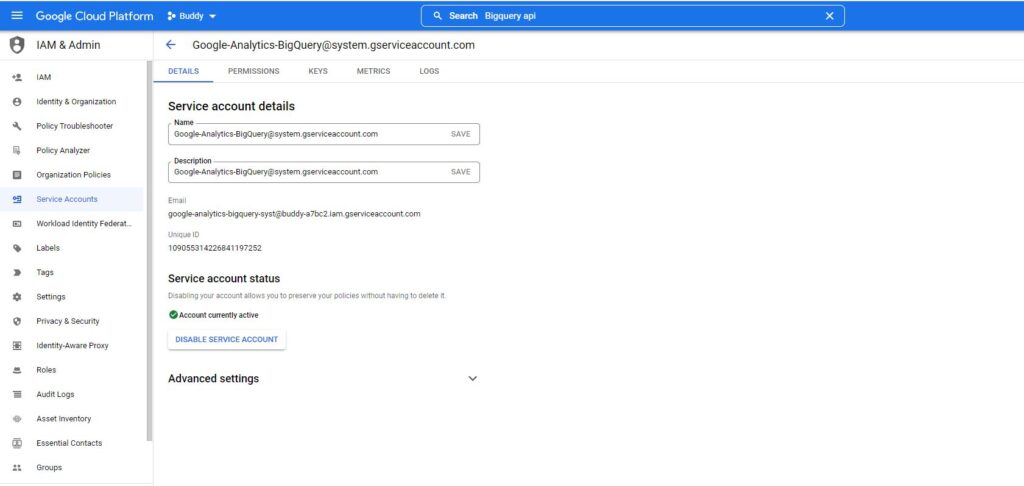
Step 10: It will take 24 hours to replicate
Wait until the next morning (some people need to wait a bit longer), then go to your BigQuery project. You will now see your raw Google Analytics data from Google Analytics 4.
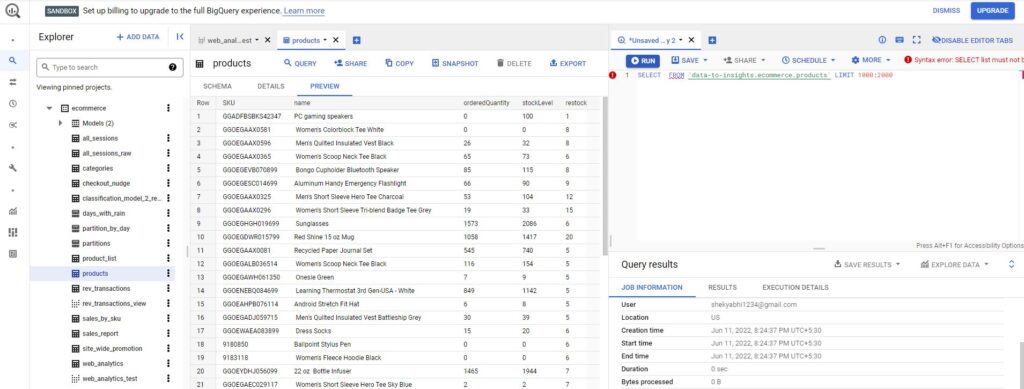
Your First Query
Getting started isn’t easy if you don’t know BigQuery and SQL. There are a ton of resources available to help you get started with BigQuery.
YOu can connect your Google Analytics account to your BigQuery account and then retrieve and analyze GA data in BigQuery
The advantage of bringing GA data into BigQuery is that you can integrate Google Analytics data with other data sources (like Google Ads, Facebook Ads, etc) and understand the overall performance of your marketing campaigns.
The recommended method to query Google Analytics data in BigQuery is by using SQL(Structured Query Language). SQL is one of the most popular and widely used database query languages.
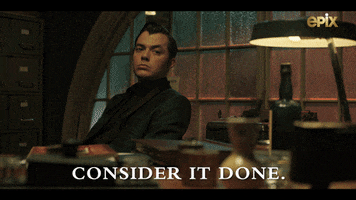
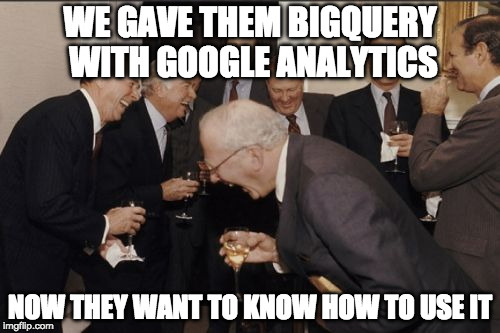
Pingback: GA4 Google Analytics Setup - Analytics Smart
Pingback: 9 Points to Master GA4 Metrics & Dimensions - Analytics Smart