Google Analytics 4 has been hyped for its customer-centric measurement abilities, no longer fragmented by device or platform. But you can’t get to this point in GA4 without some customization. Today we’ll explore how you can configure GA4 for maximum user journey reporting.
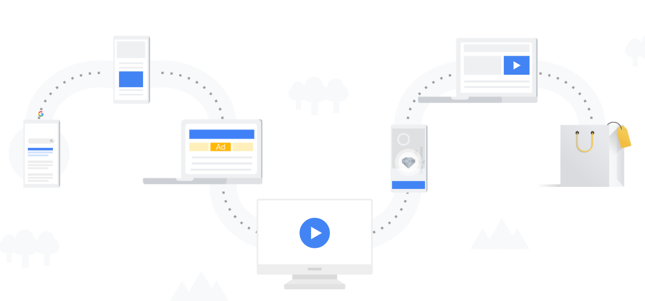
Table of Contents
- What is Reporting Identity in Google Analytics 4?
- The Device ID
- The User ID
- Google Signals
- User Identification Options
- Modeled data vs. observed data
- Conclusion
What is Reporting Identity in Google Analytics 4?
The “Reporting Identity” in GA4 refers to the method you would like to use to identify a user. There are three IDs that GA4 might use:
The Device ID
On the web, this is known as the client ID. It is a random integer stored in a first-party cookie on the user’s first visit and set to persist for 2 years. In the classic version of Google Analytics (pre-2013) this was the only option. In a mobile app, this is set to the App-Instance ID.
The User ID
This was released with Universal Analytics and allows you to set a value that Google should use to recognize a user when a user is authenticated. With the user ID, companies were able to view a logged-in user’s activity across mobile and desktop devices for the first time.
Google Signals
This is the new option that uses the Google account, and it is only available for users who have enabled Ads Personalization.
When you create a property in Google Analytics 4, you can set the Reporting Identity from the property settings menu. The selection you make here will apply to all of your reports in GA4.
User Identification Options
Default Reporting Identity
Having both User-ID and Google Signals enabled provides the most accurate user reporting. If you do not have Signals enabled, Google defaults to “By User-ID and device.” You can choose to rely on “By device only” although this will give you comparable user reporting to Universal Analytics.
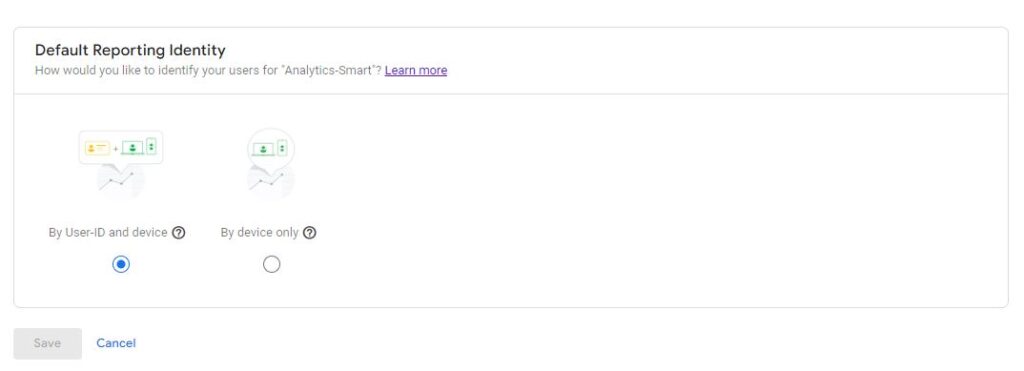
Blended Reporting Identity
Behavioral modeling for consent mode aims at filling this data gap by modeling the behavior of users who decline analytics cookies based on the behavior of similar users who accept analytics cookies. The training data used for modeling is based on the consented user data from the property where modeling is activated
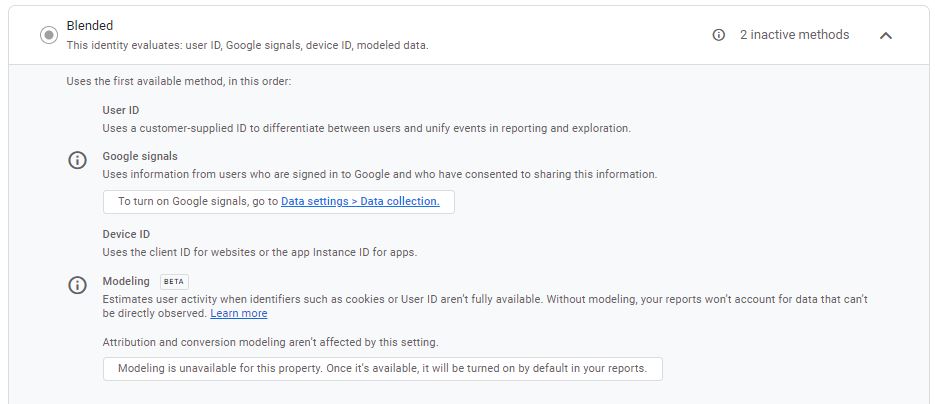
Step 1:
Click on Data settings–> Data collection link
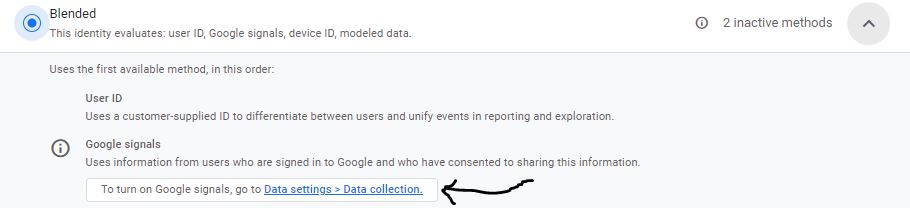
Step 2:
Enable Google Signal Data collection- Advertising Features have been upgraded with the activation of Google signals: collect cross-device data, and remarket to users across devices.
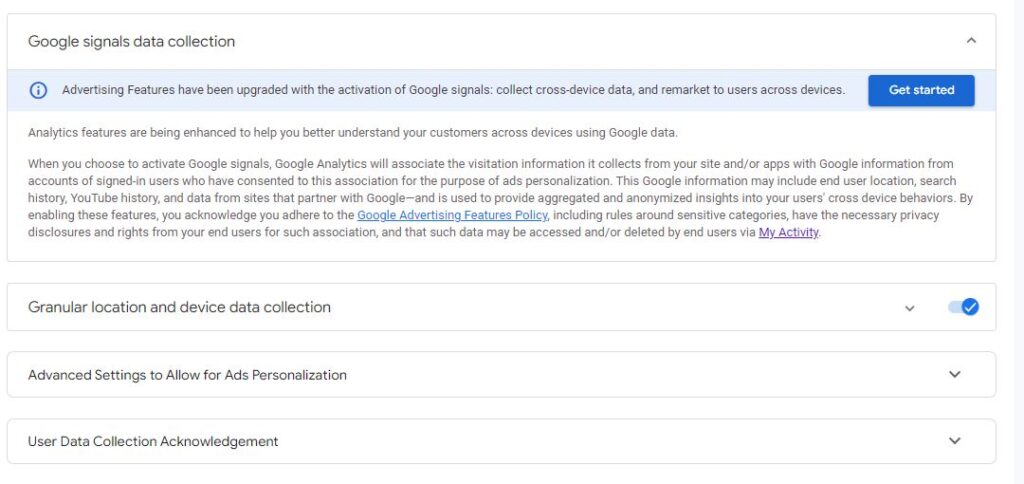
Step 3:
Click on activate Google Signals
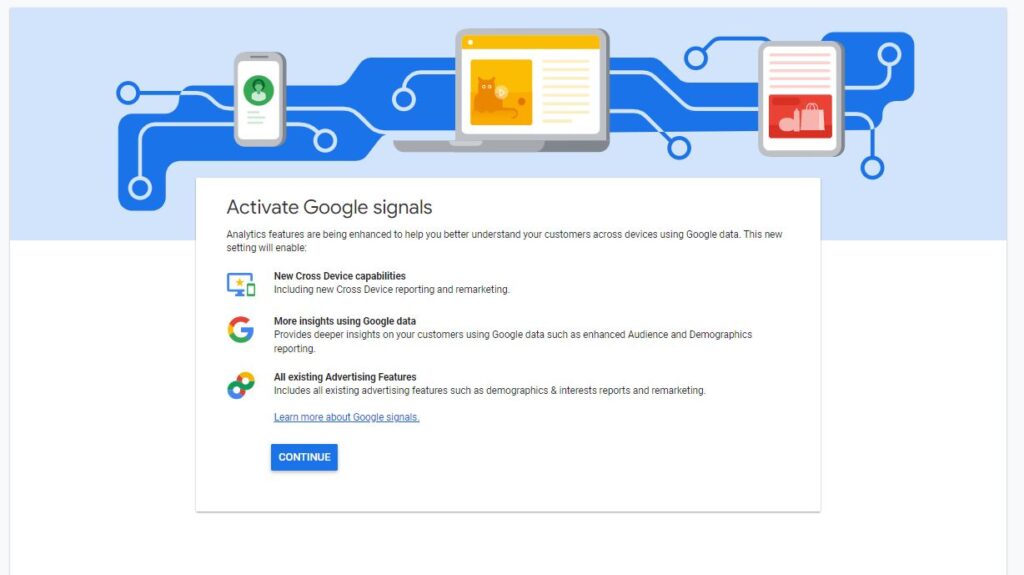
Step 4:
Analytics features are being enhanced to help you better understand your customers across devices using Google’s signed-in data. This new setting will enable:
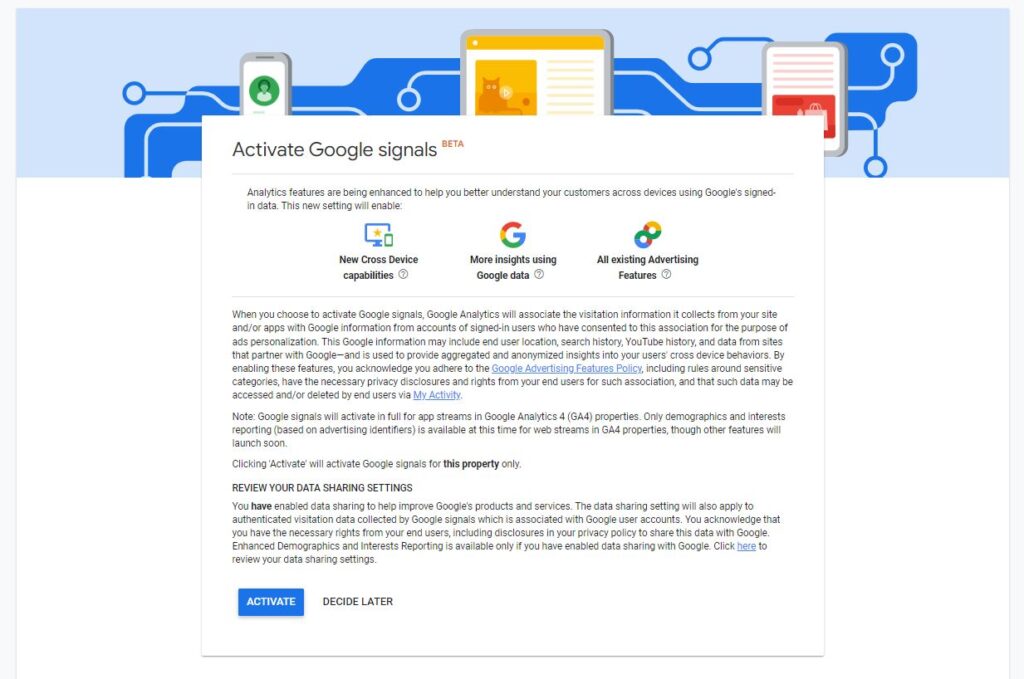
Step 5:
Acknowledgment of services
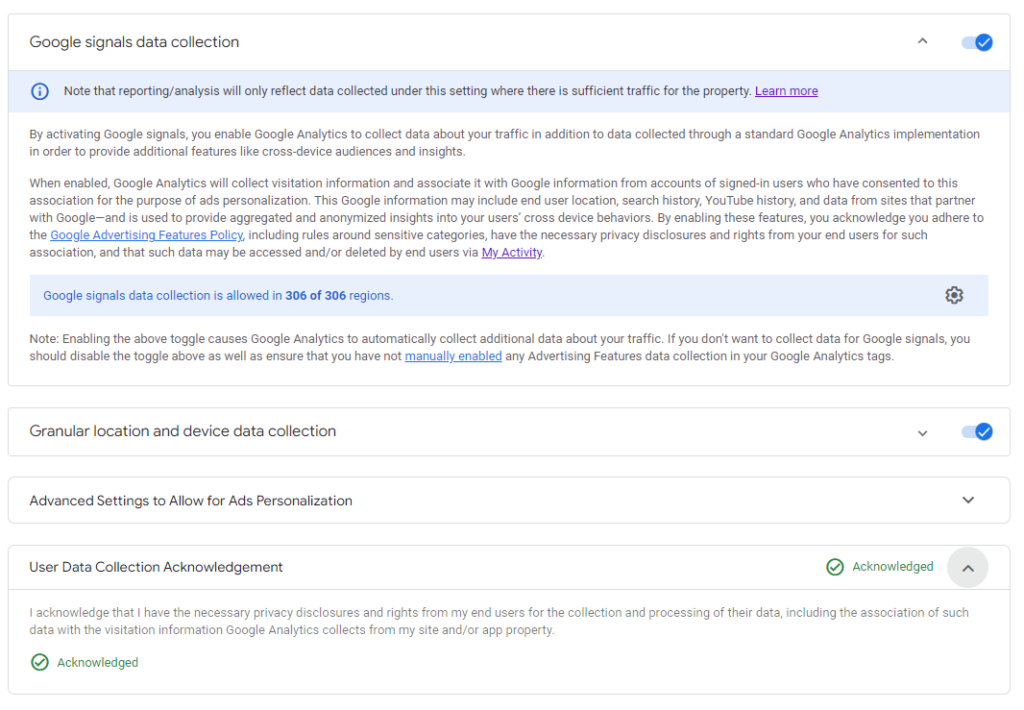
Observed Reporting Identity
When you select this option, you are telling GA4 to use the best identifier available. If your user has authenticated and a user ID exists, then this method will be used because it is the most accurate. Otherwise, if Google signals data is available, this method will be used. Finally, if there is no other option, the last resort will be the device ID (again, this is the client ID for the web).
NOTE: You can find Google’s documentation on reporting identity HERE.
At this point, you’re probably wondering why anyone would choose “By device only.” The answer is privacy, so let’s discuss that next.
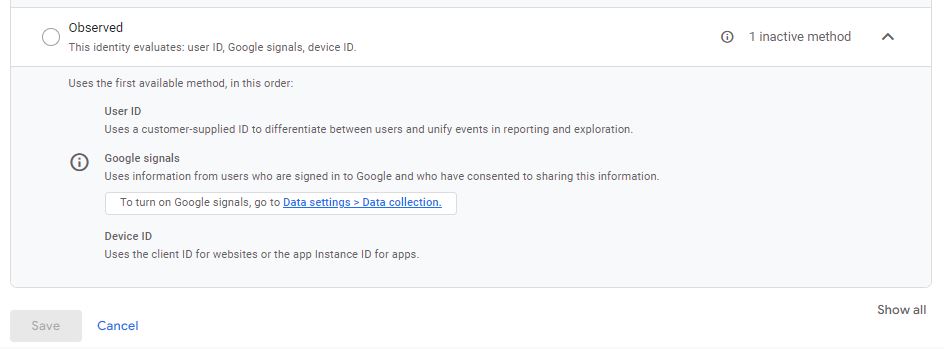
Modeled data vs. observed data
When users visit your site and grant consent for Analytics cookies or when they don’t opt-out of personalization using advertising ID in Android Settings, Analytics associates user behavior with various identifiers to provide continuity in measurement. Google refers to this kind of data as observable data because it comes from users who have given us permission to observe their behavior.
When users don’t grant consent to the use of Analytics cookies or equivalent app identifiers, events are not associated with a persistent user identifier. For example, if Analytics collects 10 pageview events, it can’t observe and report whether that’s 10 users or 1 user. Instead, Analytics applies machine learning to estimate the behavior of those users based on the behavior of similar users who do accept analytics cookies or equivalent app identifiers.
Conclusion
So, this confirms that Google Analytics 4 introduces smart analytics features to capture end-user behavior based on Machine Learning.
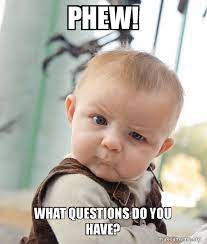
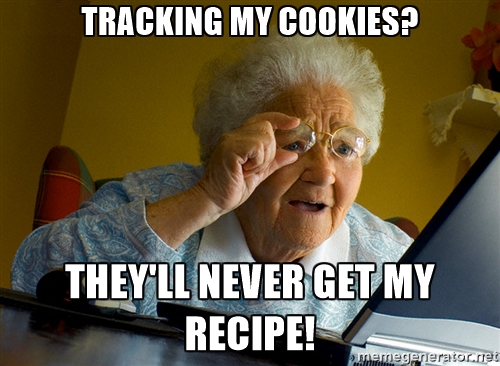
Pingback: Google Analytics GA4 Breaks Data Security Laws - Analytics Smart
Pingback: GA4 Data Threshold Applied Issue - Analytics Smart