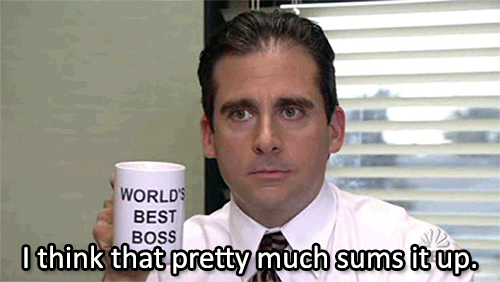Web Stream Setup
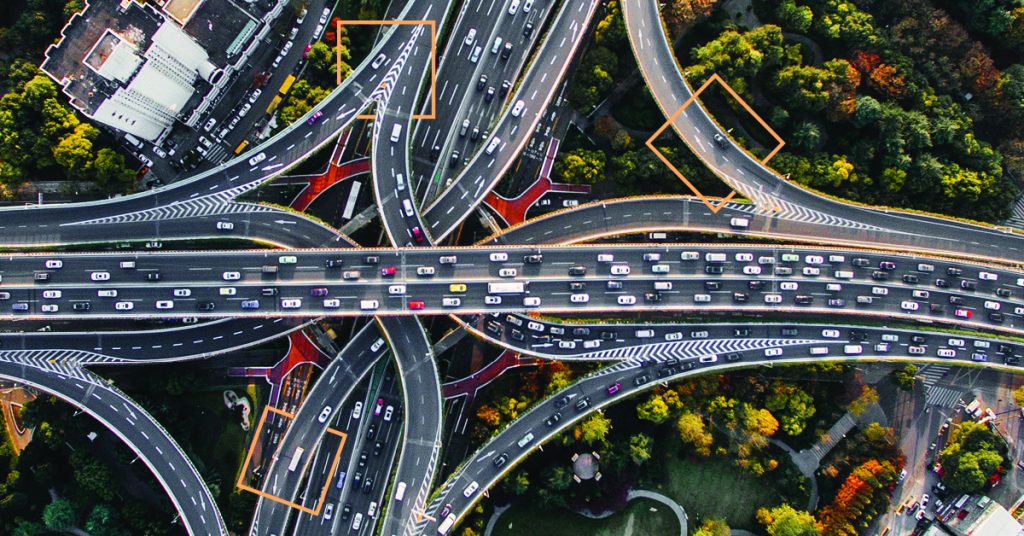
GA4 provided automatic collection for some events.
We will start with a quick introduction to Web vs App + Web Events and the three different Event types in the new Google Analytics properties.
After, you will learn about all the Enhanced Measurement Events and some things to consider before enabling them.
Table of Contents
- Web Stream Setup
- Web vs App + Web Events
- App + Web: Three different types of events
- Automatically Collected Events
- Enhanced Measurement Events
- Manually Defined Events
- Enhanced Measurement Event Types
- Page Views
- Outbound Clicks
- Site Search
- Video Engagement
- File Downloads
Web vs App + Web Events
In Google Analytics, we are all used to Events Tracking and its role in measuring many different interactions on a website. Pageviews are an exception and are not counted among events. Events are categorized by Category, Action and Label.
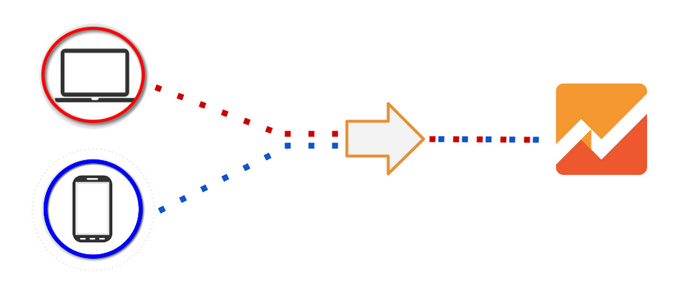
In contrast, in GA4 properties everything is an event (including pageviews). Also, App + Web events don’t come with the same structure. They work with so-called custom parameters.
App + Web: Three different types of events
- Automatically collected events
- Enhanced Measurement events
- Manually defined events
Automatically Collected Events
Automatically collected events work instantly based on interactions with your app and/or website. There are five parameters automatically collected by default with every event:
- language
- page_location
- page_referrer
- page_title
- screen_resolution
Enhanced Measurement Events
We will discuss these in more detail in a minute, but you can toggle these on or off within the admin section in Google Analytics of your new App + Web property.
Navigate to Admin > Property > Data Streams. Select your Data Stream and click on the “wheel” icon.

It is expected to change in the future as new updates are inline, and possibly new items will be added by google in Enhanced measurement.
Manually Defined Events
The third group of events consists of recommended and custom events.
This relates to when you define your own group of events, based on recommendations (per vertical) or completely new ones.
Here is Google’s suggested strategy for translating a Web event into App + Web:
- Look for a matching automatically-collected event. You should not recreate a new event if you find a matching event.
- Look for a matching Enhanced Measurement event. You should not recreate a new event if you find a matching event.
- Look for a matching recommended event. Implement your tagging to trigger the recommended event.
- Finally, if you cannot find a suitable equivalent event, create your own custom event.
In a future blogpost we will discuss this strategy in more detail.
By now you will understand that the “traditional” method of Event Tracking on Web properties is completely different from the one relating to App + Web properties.
Enhanced Measurement Event Types
Back to the main topic of this post, should you simply enable all Enhanced Measurement event types?
I think you shouldn’t and let me explain why!
It’s better to collect less data, but effectively use it to optimize your customers’ experience.
- Page Views
- Scrolls
- Outbound Clicks
- Site Search
- Video Engagement
- File Downloads
Page Views
Tracking page views is critical for all businesses on the web (at least 99% of them).
Page view tracking is automatically enabled via Enhanced Measurement.
However, you can decide whether or not to (additionally) track page views based on “browse history events”.

The definition of a “page” has changed with the new Javascript frameworks like React and Angular. They have made tracking page views more complicated – one of the challenges I have dealt with when supporting a wide range of eCommerce clients.
In React and Angular, the Document Object Model (DOM) of a page is changed without reloading it as normally happens on web pages.
Google is offering this option in Enhanced Measurement to more easily track SPA’s (Single Page Application) with the prerequisite that history state changes are logged.
Make sure to talk to your developer if History listeners return undefined.
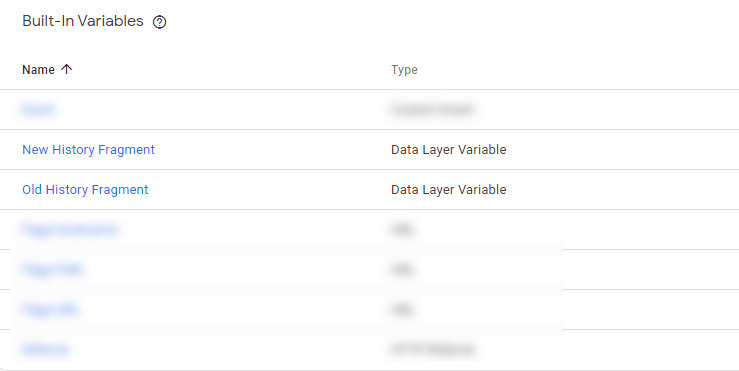
Scrolls
Do you effectively use scroll tracking to learn more about your users and optimize their experience?
I have seen too many companies implementing scroll tracking and never using the data. And it eats up so many hits! In Universal Analytics, where the hit limit (for free accounts) is 10 million hits per property per month, this can cause problems.
Also, I expect that for Google Analytics App + Web hit (event) limits will come in the future. Especially, when Google starts rolling out a paid version.
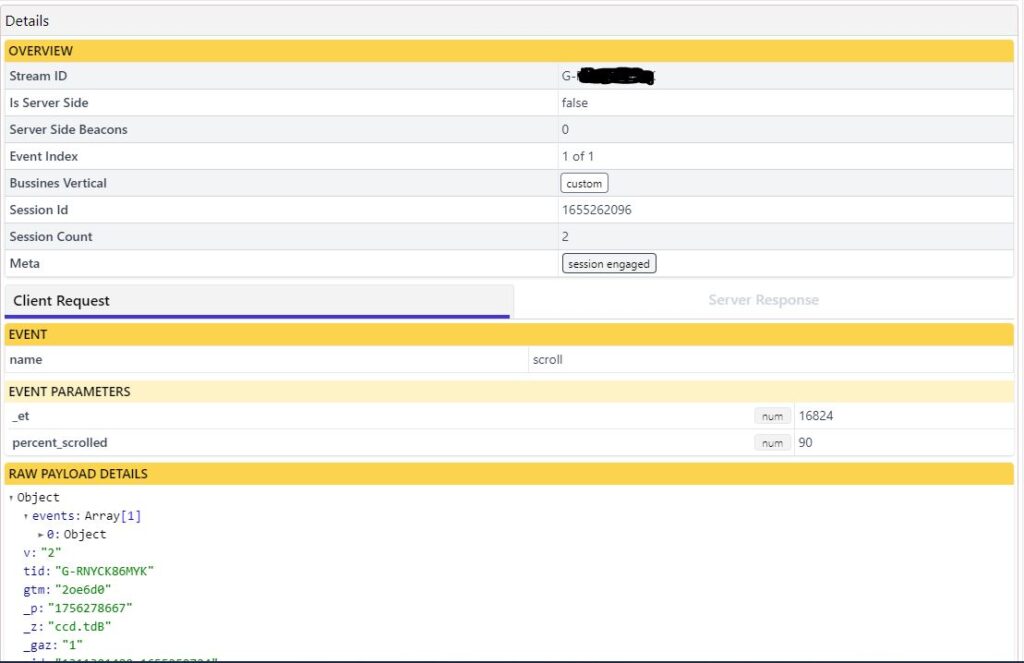
I have only seen rare cases where this “percent_scrolled” is a very useful metric for optimization.
Here is my recommendation:
- Don’t enable the “scroll” event unless you have a specific goal for doing so. And even then only enable it on specific sections/pages for optimization projects (and only if the next option is not a better way of tracking behavior for you).
- Use the Element Visibility Trigger to track elements (not percentages) and get some real insights.
Outbound Clicks
Tracking outbound clicks is very relevant for any business, make sure to enable it!
It ensures both marketers, as well as analysts, can gain insights into which external domains or links are most interesting for users. Also, you can find out which links are clicked most often before users leave your website.
This is also very interesting for those of you running an Affiliate website and promoting external products.
I don’t see any disadvantages to enabling this option via Enhanced Measurement.
Site Search
The Site Search functionality triggers an event each time a user performs a site search, indicated by the presence of a URL query parameter.
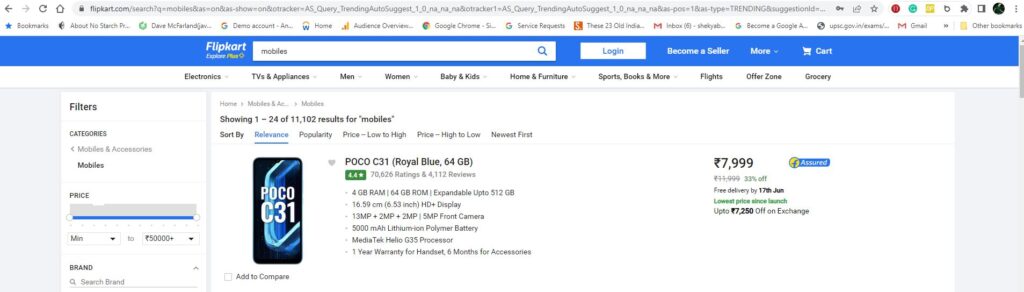
By default, the event is triggered based on the presence of one of the following five parameters in the URL:
- q
- s
- search
- query
- keyword
The example on amazon.com doesn’t match with the default setup, but you can change which parameters Google should look for in the admin section of Google Analytics.
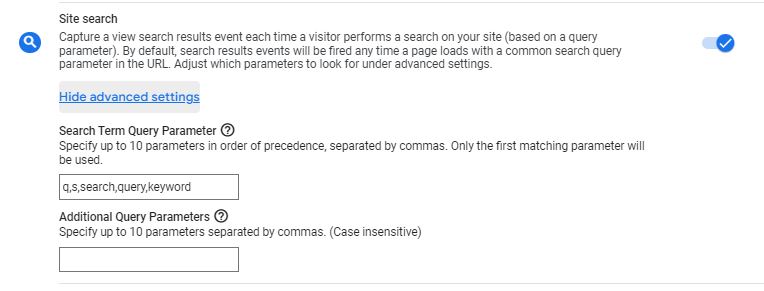
At the time of writing, there is no Site Search report yet, but I expect this to be added in the near future. You can analyze Site Search behavior through BigQuery though.
One important extra note, Google Analytics App + Web automatic tracking doesn’t work if you don’t have a query parameter in the URL representing the search term if a user performs a search.
Video Engagement
Video engagement tracking is very useful to monitor. You can answer questions like:
- Which videos are most popular on my website?
- To what extent – only the beginning, until the end – are most videos watched?
- How does watching a video correlate to important events or conversions on my website?
These and many more insights can be gathered through video engagement tracking.
Please note that this feature only works for embedded YouTube videos that have JS API support enabled. For other video types, you need to find other solutions (via GTM).
Here is a list of data points that are captured under Video Engagement:
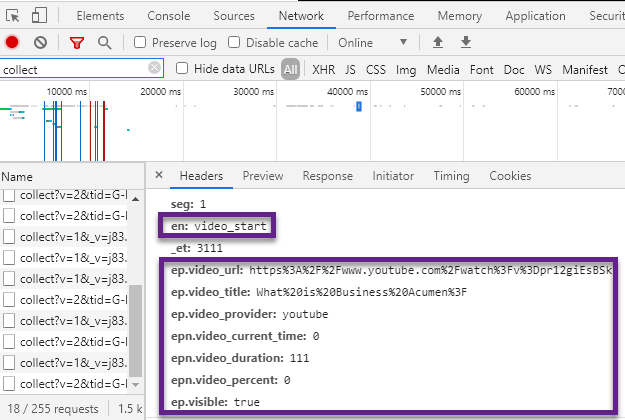
- Event name: video_start, video_progress and video_complete.
- Source/URL: video_url.
- Title: video_title.
- Provider: video_provider.
- Current time: video_current_time.
- Duration: video_duration.
- Percentage: video_percent.
- Visible in screen: visible (boolean).
File Downloads
This Enhanced Measurement option is very useful for many. The feature works based on when a user clicks a link leading to a file.
It takes away manual efforts in tracking a wide range of files including:
- document
- text
- executable
- presentation
- compressed file
- video
- audio
More precise, it matches with this Regular Expression:
pdf|xlsx?|docx?|txt|rtf|csv|exe|key|pp(s|t|tx)|7z|pkg|rar|gz|zip|avi|mov|mp4|mpe?g|wmv|midi?|mp3|wav|wma
I recommend enabling it if you offer files to download on your site.