The segment overlap technique lets you compare up to 3 user segments to quickly see how those segments overlap and relate to each other. This can help you isolate specific audiences based on complex conditions. An analysis technique that visualizes the relationship between multiple segments of users is known as a segment overlap report.
New segments can be created based on what kind of business you are running and what findings you have after tracking. This report helps you understand specific audiences by isolating them based on complex or advanced segments.
A sample segment overlap report looks like below
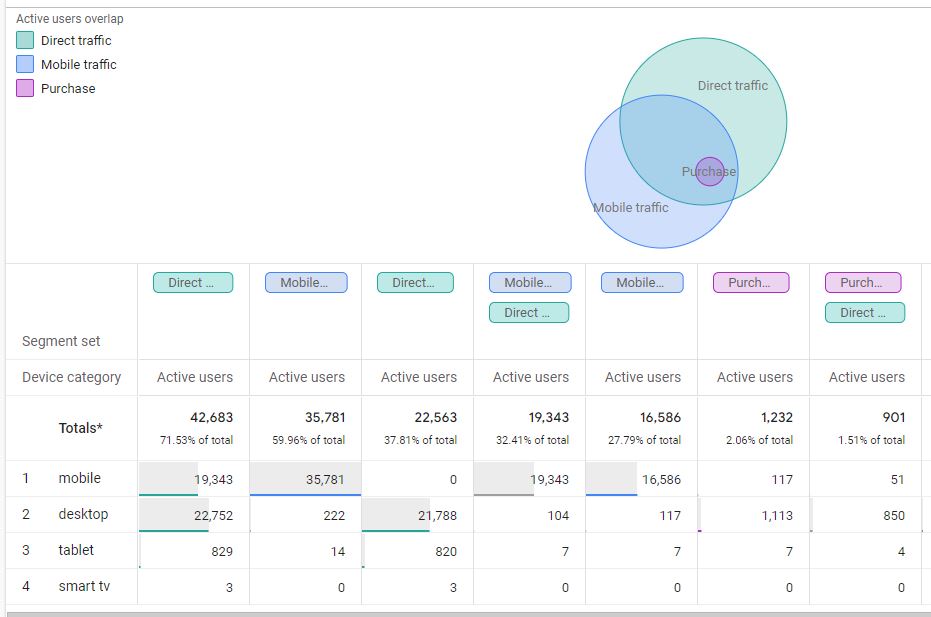
The capability of segment overlap report in GA4:
- Only 3 segments can be added to compare
- You can break down your report using another dimension, such as country, age group, gender, etc.
- Can create a new segment or audience using the overlap or intersection users and then use this audience across Google Platforms like Google Ads, Display ads, etc.
Components Available
After logging in to your GA4 account on the left sidebar you can see the Segment Overlap. If you choose that you will see a sample data report from your account with some configuration. If click on blank then you have to start everything from scratch.
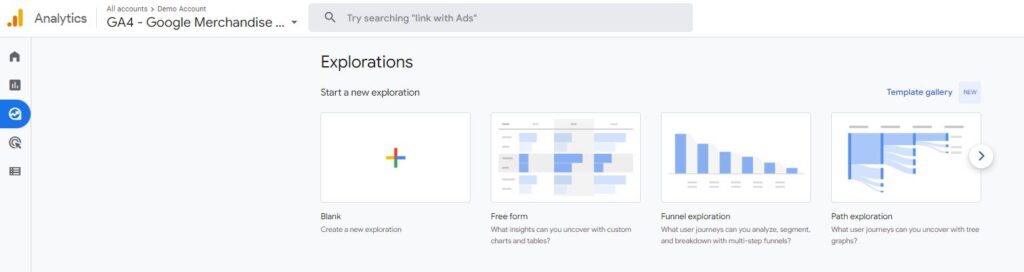
As you click on the Free form report you can see 3 sections available.
- Variables
- Tab settings (Tools)
- Output (reports generated based on tools selected in the tab)

Variables
The variable is basically data points available in your analytics tracking whether it is dimensions, metrics, user property, or events property. It is the place where you decide on what data points you want to do analysis. It can be date range, segments, Dimensions, Metrics
You can change the name & Date range of your analysis report from the top-left interface.
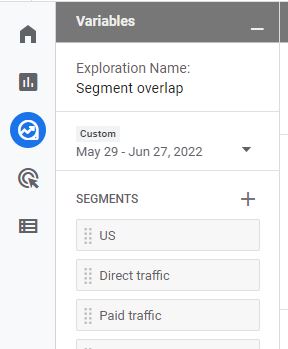
Segments
If the analysis is needed to be done on different types of visitors like logged in, guest, or anonymous, You have to include those segments. You can choose from several segments that are already included or if you have any custom segments created.
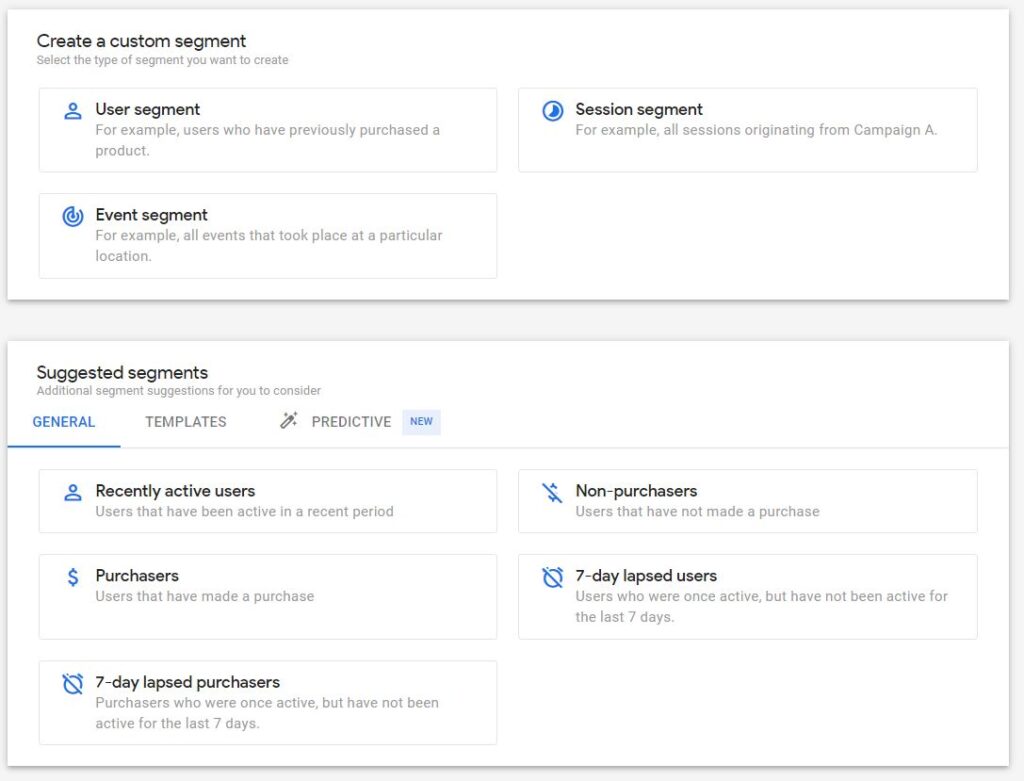
3 kinds of segmentation attributes are available
- User Segment: Here you can match user data based on certain criteria
- Session Segment: Here you can include sessions matched data points of the Audience
- Event Segment: Here you can only include event-based data points
Dimensions and metrics
Dimensions in Google Analytics are basically attributes/ parameters of an event, product, transaction, user, etc.
- Event Name
- Category
- User properties
- Event properties
Metrics help to measure the numeric values against dimensions like how many events were captured yesterday, campaign count, click count, and campaign conversion value.
- Number of events
- Active user count
- Total transactions
- Campaign click
Tab Settings
In this column section, you can configure what the report will look like. There is a technique drop-down from there you can select the report type it can be Free form, funnel Exploration, or Path exploration. I am doing this analysis in the Google Analytics Demo account.
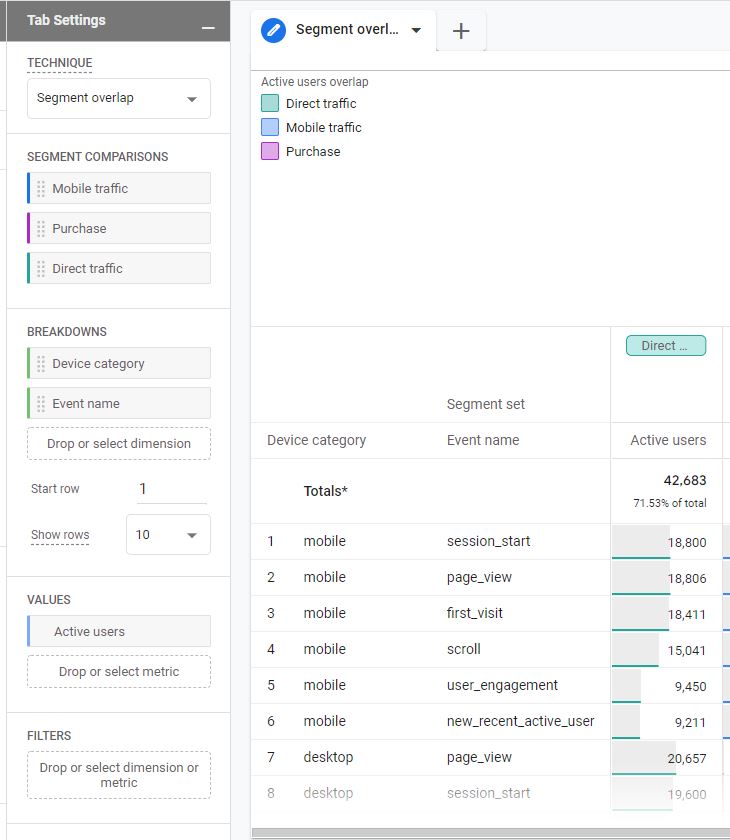
Segment
In this Tab, you can add segments you want to analyze only up to 3. Three segments can be compared in the analysis.
Breakdown
In segment overlap analysis, you can further break down reports based on the dimensions selected. I have selected the Device Category to see if segments overlap b/w devices.
If the dimension cardinality is huge then there will be several possible values you can select the number for rows per dimension to display.
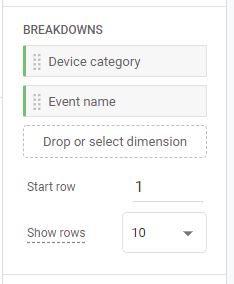
Values
If you wanted to see values related to certain metrics then you can select metrics and drop them in the value tab. It shows the number involved related to segment overlap.
I have selected Active users & transactions as values, for them, we can see values in the analysis report.
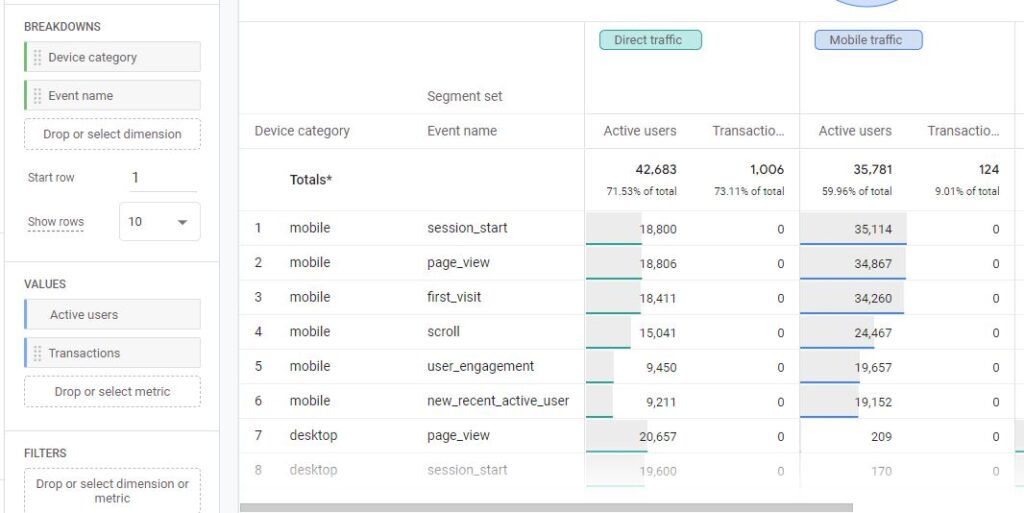
Filters
If you don’t want to see any data like (not set) you can apply filters to restrict the data shown in the analysis according to the conditions configured.
If your filter has multiple conditions, all conditions must be met to apply the filter.
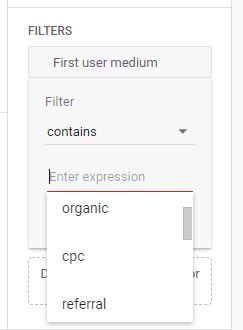
Reporting
The segment overlap diagram is interactive. If you hover your mouse on to segment or union or intersection of two or more segments you can see numbers for that intersection.
As you can see in the Image the intersection highlighted is a combination of all three segments. A total of 55 transactions from Direct mobile traffic and 5 active users on mobile.
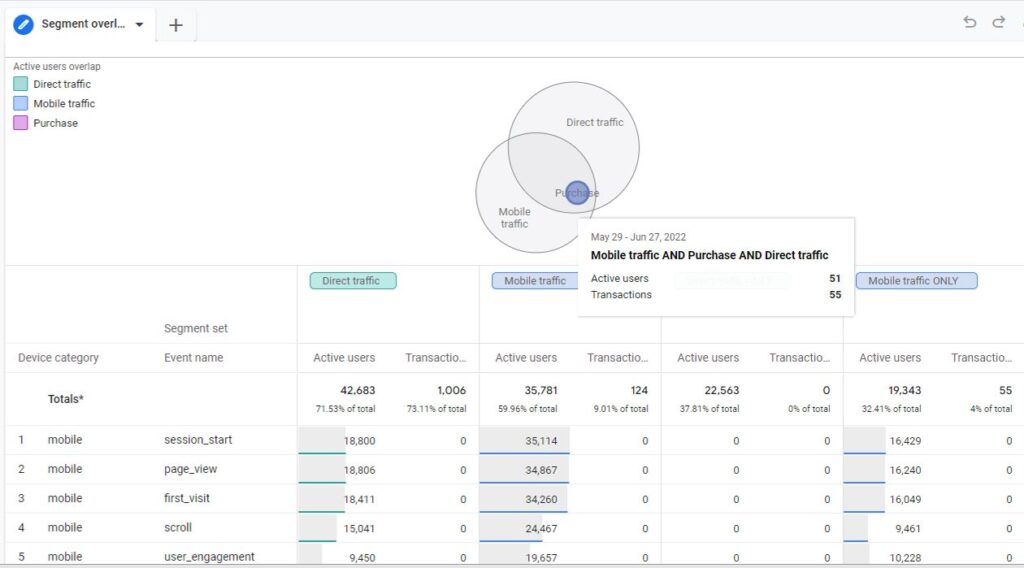
You can also move your pointer to the border of segments to see inclusive numbers for that segment: this even includes any overlap with other segments. The below image highlighted active users with transactions and direct traffic excluded.
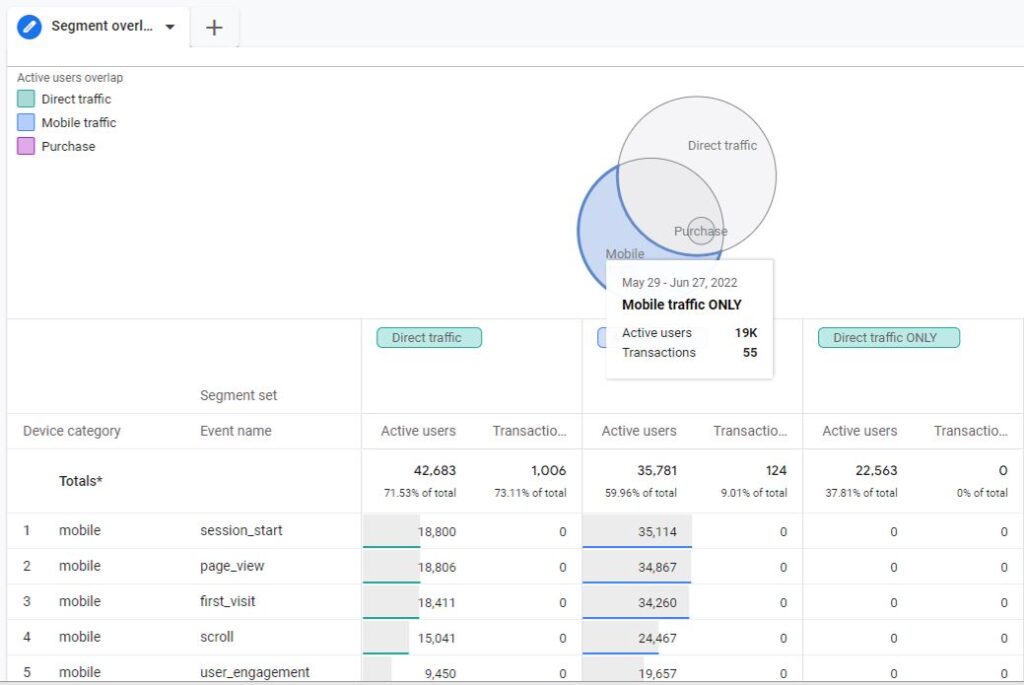
You can also see the correlation between these overlapped segments in the table created but you have to remove the breakdown.
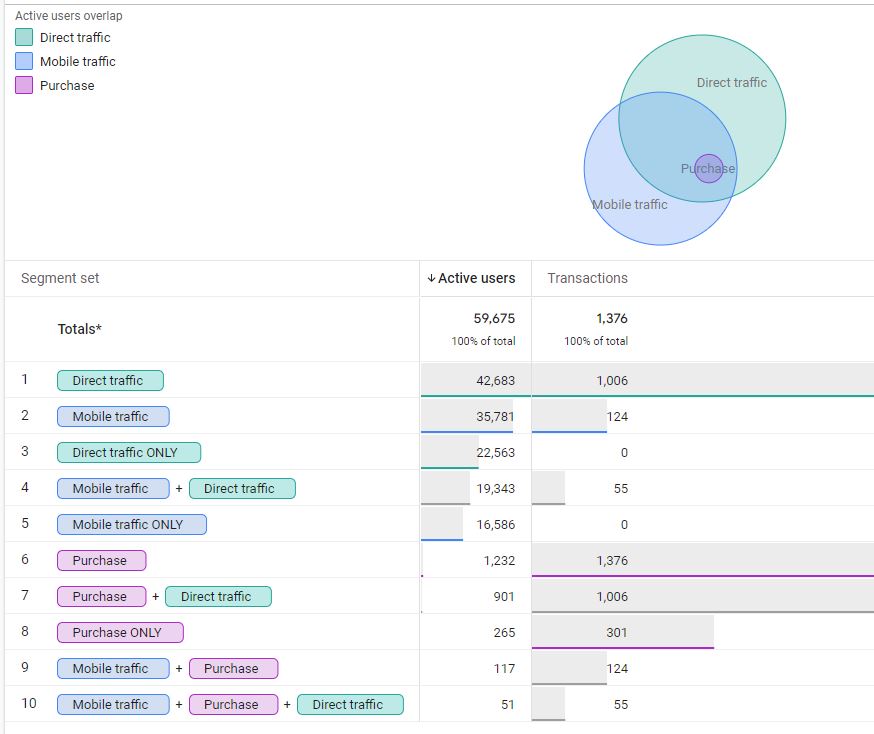
You can also creat custom segments from data visible and save it for further use in campaigns
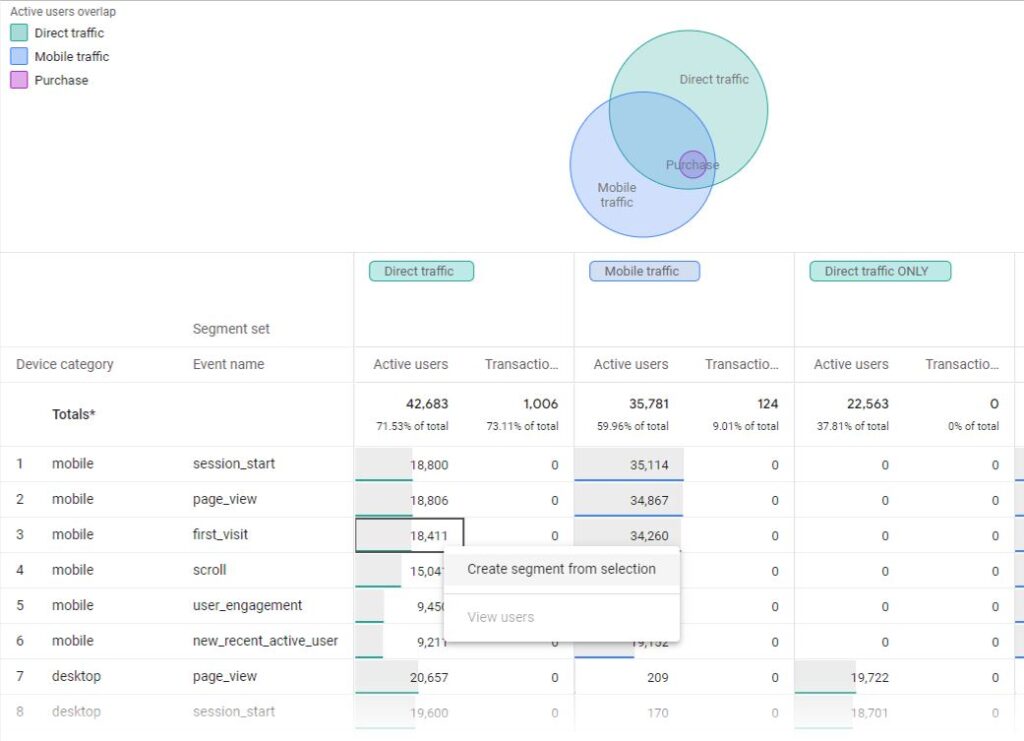
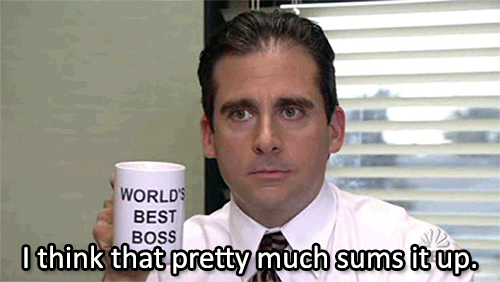
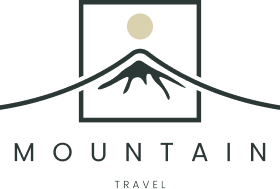


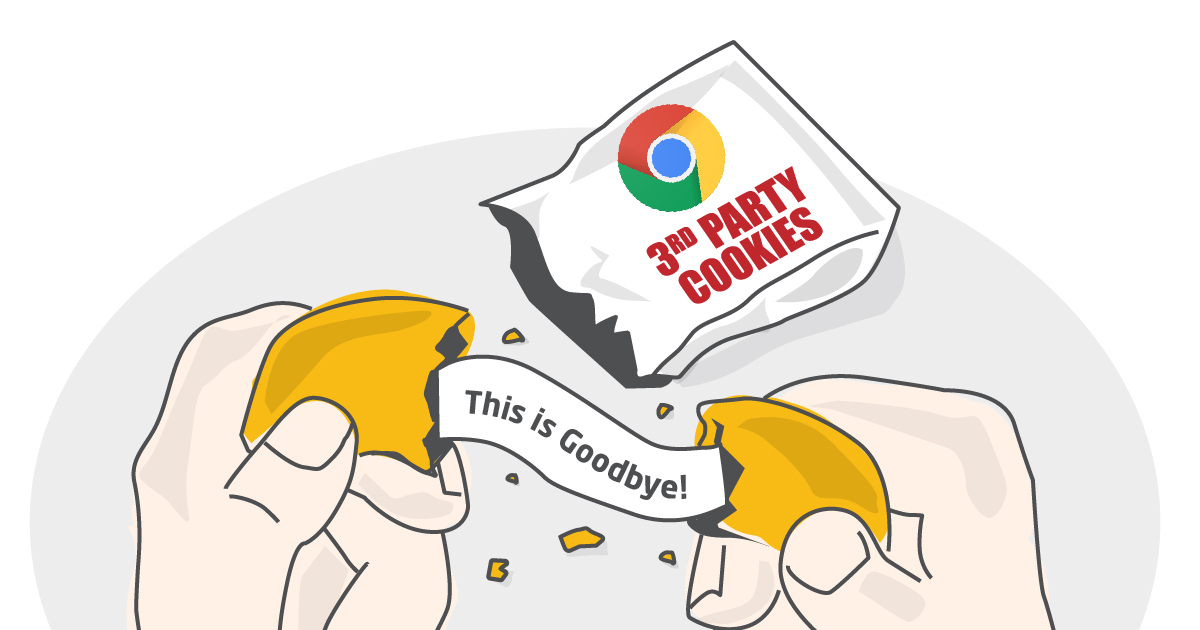
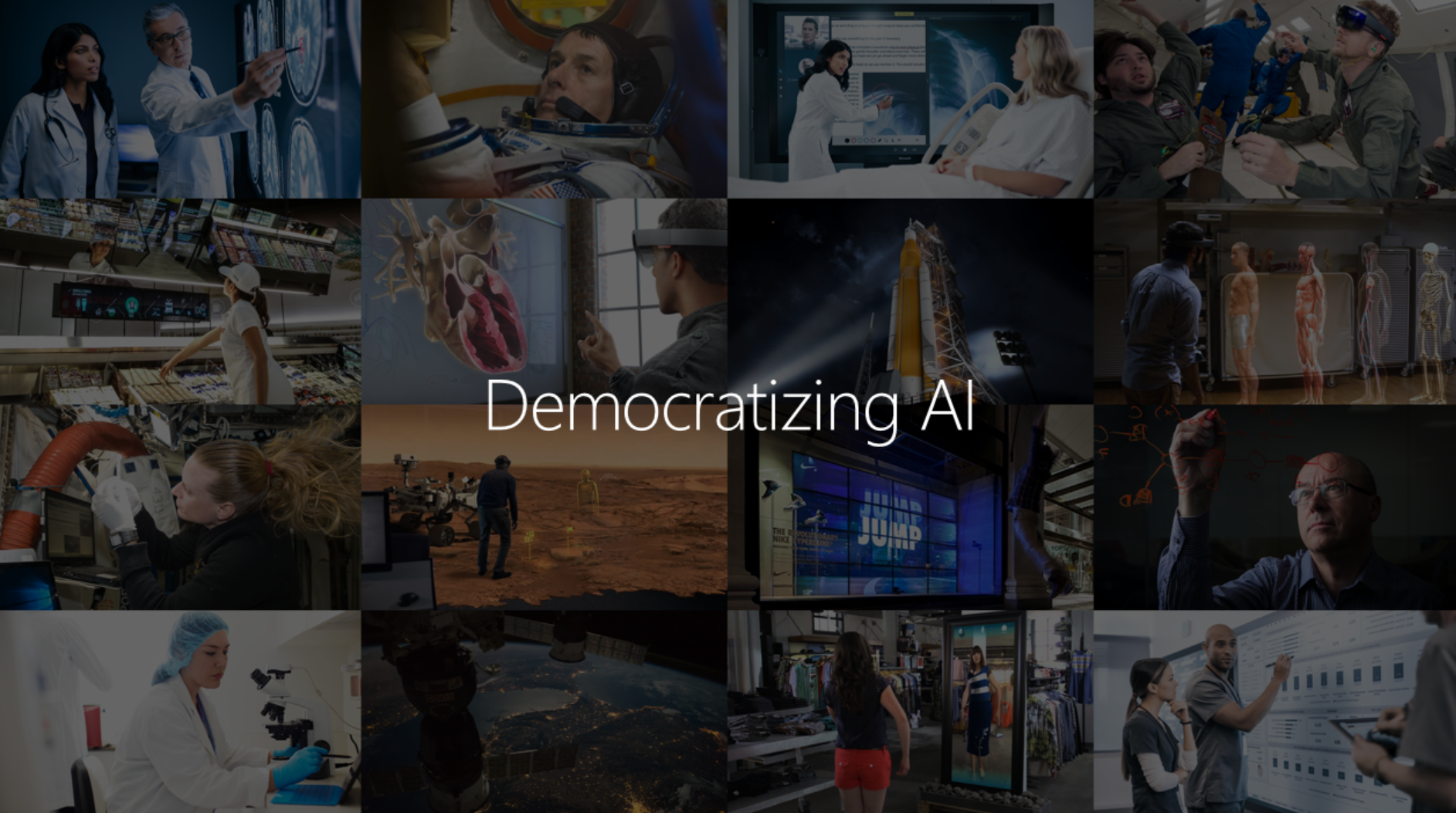
1 Comment
Your comment is awaiting moderation.
This site offers plenty of engaging and helpful content.
Here, you can explore various subjects that touch upon many relevant areas.
Every post is written with focus to detail.
The content is regularly refreshed to keep it current.
Readers can learn fresh knowledge every time they browse.
It’s an excellent resource for those who enjoy informative reading.
Many people consider this website to be trustworthy.
If you’re looking for relevant articles, you’ll surely come across it here.
https://settimovittone.info
Your comment is awaiting moderation.
Your point of view caught my eye and was very interesting. Thanks. I have a question for you.
Your comment is awaiting moderation.
Your article helped me a lot, is there any more related content? Thanks!
Your comment is awaiting moderation.
Your article helped me a lot, is there any more related content? Thanks!
Your comment is awaiting moderation.
I don’t think the title of your article matches the content lol. Just kidding, mainly because I had some doubts after reading the article.
Your comment is awaiting moderation.
Reading your article helped me a lot and I agree with you. But I still have some doubts, can you clarify for me? I’ll keep an eye out for your answers. binance account creation
Your comment is awaiting moderation.
Can you be more specific about the content of your article? After reading it, I still have some doubts. Hope you can help me. binance
Your comment is awaiting moderation.
В Telegram появилась свежая функция — звёзды.
Они предназначены для вознаграждения каналов.
Любой пользователь имеет возможность отправлять звёзды создателям.
купить звезды за крипту
Звёзды переводятся в доход.
Это понятный способ поблагодарить авторов.
Используйте новшество уже сейчас.
Your comment is awaiting moderation.
В мессенджере Telegram появилась новая функция — система звёзд.
Они предназначены для вознаграждения каналов.
Пользователи вправе отправлять звёзды создателям.
купить tg звезды
Звёзды конвертируются в финансовое вознаграждение.
Это простой способ поблагодарить авторов.
Попробуйте функцию уже прямо сейчас.
Your comment is awaiting moderation.
At this page you can discover a lot of useful information.
It is designed to help you with different topics.
You will see clear explanations and everyday examples.
The content is constantly improved to stay relevant.
https://beyondsatire.us
It’s a excellent resource for learning.
Every visitor can benefit from the materials here.
Feel free to reading the site today.
Your comment is awaiting moderation.
On our website you can explore a lot of valuable information.
It is designed to guide you with multiple topics.
You will get easy-to-read explanations and practical examples.
The content is regularly refreshed to stay current.
https://glasgowdirectory.info
It’s a reliable resource for self-development.
Anyone can get value from the materials here.
Start reading the site today.
Your comment is awaiting moderation.
Thanks for sharing. I read many of your blog posts, cool, your blog is very good. https://accounts.binance.com/register?ref=P9L9FQKY
Your comment is awaiting moderation.
Can you be more specific about the content of your article? After reading it, I still have some doubts. Hope you can help me. https://accounts.binance.com/register?ref=P9L9FQKY
Your comment is awaiting moderation.
Goods delivery from China is dependable and efficient.
Our company provides custom solutions for companies of any size.
We manage all shipping processes to make your workflow smooth.
air freight costs from china
With scheduled shipments, we ensure timely dispatch of your packages.
Clients value our skilled team and reasonable rates.
Choosing us means assurance in every shipment.
Your comment is awaiting moderation.
Thank you for your sharing. I am worried that I lack creative ideas. It is your article that makes me full of hope. Thank you. But, I have a question, can you help me? https://www.binance.info/pl/register?ref=YY80CKRN
Your comment is awaiting moderation.
Your point of view caught my eye and was very interesting. Thanks. I have a question for you. https://accounts.binance.com/register?ref=P9L9FQKY
Your comment is awaiting moderation.
Discover countless interesting and useful materials at our platform.
From in-depth guides to daily updates , you’ll find for everyone .
Enhance your knowledge with fresh resources built to educate and support visitors.
Our platform offers a seamless experience easily find the information right away.
Become part of a growing community and appreciate our high-quality content regularly .
Begin your journey today and unlock endless possibilities these resources delivers.
https://abathingape.us
Your comment is awaiting moderation.
Can you be more specific about the content of your article? After reading it, I still have some doubts. Hope you can help me.
Your comment is awaiting moderation.
Your article helped me a lot, is there any more related content? Thanks!
Your comment is awaiting moderation.
Нужно собрать данные о пользователе? Наш сервис поможет полный профиль в режиме реального времени .
Воспользуйтесь уникальные алгоритмы для анализа публичных записей в соцсетях .
Выясните контактные данные или активность через систему мониторинга с верификацией результатов.
глаз бога телеграм бесплатно
Система функционирует в рамках закона , используя только открытые данные .
Закажите расширенный отчет с историей аккаунтов и графиками активности .
Доверьтесь надежному помощнику для digital-расследований — точность гарантирована!
Your comment is awaiting moderation.
Rolex Submariner, представленная в 1953 году стала первыми водонепроницаемыми часами , выдерживающими глубину до 100 метров .
Модель имеет 60-минутную шкалу, Oyster-корпус , обеспечивающие герметичность даже в экстремальных условиях.
Дизайн включает хромалитовый циферблат , черный керамический безель , подчеркивающие функциональность .
rolex-submariner-shop.ru
Автоподзавод до 70 часов сочетается с автоматическим калибром , что делает их надежным спутником для активного образа жизни.
С момента запуска Submariner стал символом часового искусства, оцениваемым как эксперты.
Your comment is awaiting moderation.
Перевозка товаров из КНР в РФ осуществляется через автомобильные каналы, с проверкой документов на российской границе .
Таможенные пошлины составляют в диапазоне 15–20%, в зависимости от категории товаров — например, сельхозпродукты облагаются по максимальной ставке.
Для ускорения процесса используют альтернативные схемы, которые быстрее стандартных методов , но связаны с дополнительными затратами.
Доставка грузов из Китая
В случае легальных перевозок требуется предоставить паспорта на товар и декларации , особенно для технических устройств.
Сроки доставки варьируются от одной недели до месяца, в зависимости от удалённости пункта назначения и загруженности контрольных пунктов.
Общая цена включает транспортные расходы, налоги и услуги экспедитора, что требует предварительного расчёта .
Your comment is awaiting moderation.
Хотите собрать данные о пользователе? Наш сервис предоставит полный профиль мгновенно.
Воспользуйтесь продвинутые инструменты для анализа публичных записей в соцсетях .
Выясните место работы или активность через автоматизированный скан с верификацией результатов.
глаз бога найти человека
Бот работает с соблюдением GDPR, используя только общедоступную информацию.
Получите расширенный отчет с историей аккаунтов и списком связей.
Попробуйте проверенному решению для исследований — результаты вас удивят !
Your comment is awaiting moderation.
I don’t think the title of your article matches the content lol. Just kidding, mainly because I had some doubts after reading the article. https://www.binance.com/uk-UA/join?ref=OMM3XK51
Your comment is awaiting moderation.
I don’t think the title of your article matches the content lol. Just kidding, mainly because I had some doubts after reading the article.
Your comment is awaiting moderation.
В этом ресурсе доступна информация о любом человеке, в том числе подробные профили.
Базы данных включают персон любой возрастной категории, профессий.
Данные агрегируются на основе публичных данных, обеспечивая достоверность.
Нахождение выполняется по имени, сделав работу быстрым.
глаз бога телеграмм официальный сайт
Помимо этого доступны контакты плюс важные сведения.
Работа с информацией обрабатываются с соблюдением законодательства, предотвращая разглашения.
Используйте предложенной системе, для поиска искомые данные без лишних усилий.
Your comment is awaiting moderation.
Thanks for sharing. I read many of your blog posts, cool, your blog is very good.
Your comment is awaiting moderation.
Нужно собрать информацию о человеке ? Наш сервис предоставит полный профиль в режиме реального времени .
Воспользуйтесь продвинутые инструменты для анализа публичных записей в открытых источниках.
Выясните место работы или активность через автоматизированный скан с гарантией точности .
глаз бога пробить номер
Система функционирует с соблюдением GDPR, используя только общедоступную информацию.
Получите расширенный отчет с геолокационными метками и графиками активности .
Доверьтесь надежному помощнику для digital-расследований — точность гарантирована!
Your comment is awaiting moderation.
I don’t think the title of your article matches the content lol. Just kidding, mainly because I had some doubts after reading the article.
Your comment is awaiting moderation.
Vous cherchez de divertissements interactifs? Notre plateforme propose une sélection variée adaptés à chaque passionné.
Des puzzles aux défis multijoueurs , explorez des mécaniques innovantes sans téléchargement .
Découvrez les nouveautés comme le Sudoku ou des aventures dynamiques en solo .
Pour les compétiteurs , des jeux de football en 3D réaliste vous attendent.
https://qualiteonline.com/blackjack.html
Accédez gratuitement d’expériences premium et rejoignez des joueurs passionnés.
Quel que soit l’action, cette bibliothèque virtuelle deviendra une référence incontournable.
Your comment is awaiting moderation.
Коллекция Nautilus, созданная мастером дизайна Жеральдом Гентой, сочетает спортивный дух и высокое часовое мастерство. Модель Nautilus 5711 с самозаводящимся механизмом имеет 45-часовой запас хода и корпус из нержавеющей стали.
Восьмиугольный безель с округлыми гранями и синий солнечный циферблат подчеркивают неповторимость модели. Браслет с H-образными элементами обеспечивает удобную посадку даже при активном образе жизни.
Часы оснащены индикацией числа в позиции 3 часа и сапфировым стеклом.
Для версий с усложнениями доступны хронограф, вечный календарь и функция Travel Time.
Заказать часы Patek Philippe Nautilus тут
Например, модель 5712/1R-001 из красного золота 18K с механизмом на 265 деталей и запасом хода на двое суток.
Nautilus остается символом статуса, объединяя современные технологии и классические принципы.
Your comment is awaiting moderation.
Установка видеокамер обеспечит безопасность помещения круглосуточно.
Современные технологии обеспечивают четкую картинку даже в темное время суток.
Вы можете заказать различные варианты устройств, идеальных для дома.
установка видеонаблюдения в магазине
Профессиональная установка и консультации специалистов превращают решение максимально удобным для любых задач.
Обратитесь сегодня, для получения оптимальное предложение в сфере безопасности.
Your comment is awaiting moderation.
Обязательная сертификация в России критически важна для обеспечения безопасности потребителей, так как позволяет исключить опасной или некачественной продукции на рынок.
Процедуры проверки основаны на технических регламентах, таких как ФЗ № 184-ФЗ, и охватывают как отечественные товары, так и импортные аналоги .
цена отказного письма Документальное подтверждение гарантирует, что продукция отвечает требованиям безопасности и не угрожает здоровью людям и окружающей среде.
Важно отметить сертификация стимулирует конкурентоспособность товаров на международном уровне и открывает доступ к экспорту.
Развитие системы сертификации соответствует современным стандартам, что обеспечивает стабильность в условиях рыночных требований .
Your comment is awaiting moderation.
Ищете подробную информацию коллекционеров? Эта платформа предоставляет всё необходимое для изучения монет !
Здесь доступны редкие экземпляры из исторических периодов, а также антикварные находки.
Изучите каталог с подробными описаниями и детальными снимками, чтобы сделать выбор .
купить инвестиционные монеты Сбербанка
Для новичков или профессиональный коллекционер , наши статьи и гайды помогут расширить знания .
Воспользуйтесь возможностью добавить в коллекцию эксклюзивные артефакты с гарантией подлинности .
Станьте частью сообщества энтузиастов и следите аукционов в мире нумизматики.
Your comment is awaiting moderation.
На данном сайте доступен Telegram-бот “Глаз Бога”, позволяющий проверить данные по человеку из открытых источников.
Сервис функционирует по номеру телефона, обрабатывая публичные материалы в сети. Благодаря ему можно получить 5 бесплатных проверок и глубокий сбор по запросу.
https://glazboga.net/
Your comment is awaiting moderation.
Looking for exclusive 1xBet promo codes? Our platform offers verified bonus codes like 1x_12121 for registrations in 2024. Get €1500 + 150 FS as a welcome bonus.
Activate trusted promo codes during registration to maximize your rewards. Benefit from no-deposit bonuses and special promotions tailored for casino games.
Discover monthly updated codes for global users with guaranteed payouts.
All promotional code is checked for validity.
Grab limited-time offers like 1x_12121 to increase winnings.
Active for new accounts only.
https://band.us/@codigo1xbet2
Experience smooth rewards with instant activation.
Your comment is awaiting moderation.
Searching for special 1xBet discount vouchers? Here is your best choice to unlock rewarding bonuses tailored for players .
For both beginners or an experienced player, our curated selection provides exclusive advantages across all bets.
Stay updated on seasonal campaigns to elevate your rewards.
https://www.grepmed.com/promocode004
Available vouchers are frequently updated to work seamlessly in 2025 .
Act now of exclusive perks to transform your odds of winning with 1xBet.
Your comment is awaiting moderation.
Здесь вы найдете Telegram-бот “Глаз Бога”, который собрать всю информацию по человеку из открытых источников.
Сервис активно ищет по ФИО, используя доступные данные в Рунете. С его помощью можно получить бесплатный поиск и полный отчет по фото.
Инструмент обновлен на 2025 год и охватывает мультимедийные данные. Бот сможет найти профили в соцсетях и отобразит результаты за секунды.
https://glazboga.net/
Такой инструмент — помощник для проверки персон через Telegram.
Your comment is awaiting moderation.
¿Necesitas cupones recientes de 1xBet? En este sitio podrás obtener recompensas especiales para tus jugadas.
El promocódigo 1x_12121 garantiza a hasta 6500₽ al registrarte .
Además , canjea 1XRUN200 y obtén una oferta exclusiva de €1500 + 150 giros gratis.
https://maps.google.com.ua/url?q=https://childstrive.org/art/1xbet_promo_code_maanta_ee_soomaaliya.html
Mantente atento las promociones semanales para conseguir ventajas exclusivas.
Las ofertas disponibles son verificados para esta semana.
No esperes y maximiza tus apuestas con 1xBet !
Your comment is awaiting moderation.
Прямо здесь доступен сервис “Глаз Бога”, позволяющий собрать данные по человеку через открытые базы.
Сервис активно ищет по ФИО, анализируя актуальные базы онлайн. Благодаря ему доступны 5 бесплатных проверок и детальный анализ по фото.
Инструмент обновлен на 2025 год и включает аудио-материалы. Глаз Бога гарантирует узнать данные в открытых базах и отобразит результаты мгновенно.
https://glazboga.net/
Такой бот — выбор для проверки граждан через Telegram.
Your comment is awaiting moderation.
На данном сайте вы можете получить доступ к боту “Глаз Бога” , который позволяет получить всю информацию о любом человеке из публичных данных.
Данный сервис осуществляет проверку ФИО и предоставляет детали из государственных реестров .
С его помощью можно проверить личность через Telegram-бот , используя автомобильный номер в качестве поискового запроса .
пробив по снилс
Система “Глаз Бога” автоматически анализирует информацию из открытых баз , формируя подробный отчет .
Клиенты бота получают 5 бесплатных проверок для ознакомления с функционалом .
Решение постоянно обновляется , сохраняя высокую точность в соответствии с стандартами безопасности .
Your comment is awaiting moderation.
¿Buscas promocódigos recientes de 1xBet? En este sitio descubrirás recompensas especiales en apuestas deportivas .
El promocódigo 1x_12121 garantiza a hasta 6500₽ durante el registro .
Además , activa 1XRUN200 y obtén un bono máximo de 32500 rublos .
http://info.bestforums.org/viewtopic.php?f=16&t=3548
No te pierdas las ofertas diarias para ganar ventajas exclusivas.
Todos los códigos están actualizados para 2025 .
¡Aprovecha y maximiza tus apuestas con esta plataforma confiable!
Your comment is awaiting moderation.
Прямо здесь вы найдете мессенджер-бот “Глаз Бога”, который проверить данные о гражданине по публичным данным.
Сервис функционирует по фото, анализируя публичные материалы в сети. Благодаря ему осуществляется пять пробивов и детальный анализ по имени.
Инструмент обновлен на август 2024 и включает мультимедийные данные. Глаз Бога сможет найти профили в открытых базах и предоставит сведения мгновенно.
https://glazboga.net/
Такой сервис — выбор для проверки людей через Telegram.
Your comment is awaiting moderation.
На данном сайте вы можете получить доступ к боту “Глаз Бога” , который способен собрать всю информацию о любом человеке из общедоступных баз .
Уникальный бот осуществляет поиск по номеру телефона и раскрывает данные из онлайн-платформ.
С его помощью можно узнать контакты через официальный сервис , используя имя и фамилию в качестве поискового запроса .
пробив человека по фото
Система “Глаз Бога” автоматически анализирует информацию из открытых баз , формируя структурированные данные .
Подписчики бота получают 5 бесплатных проверок для тестирования возможностей .
Платформа постоянно развивается, сохраняя высокую точность в соответствии с стандартами безопасности .
Your comment is awaiting moderation.
Здесь можно получить сервис “Глаз Бога”, что проверить сведения о гражданине через открытые базы.
Сервис активно ищет по фото, анализируя публичные материалы в сети. С его помощью осуществляется пять пробивов и полный отчет по фото.
Платформа обновлен на 2025 год и охватывает мультимедийные данные. Сервис гарантирует найти профили по госреестрам и отобразит информацию мгновенно.
https://glazboga.net/
Это бот — идеальное решение для проверки персон удаленно.
Your comment is awaiting moderation.
Прямо здесь можно получить Telegram-бот “Глаз Бога”, который найти всю информацию о гражданине через открытые базы.
Сервис функционирует по номеру телефона, анализируя публичные материалы в Рунете. С его помощью осуществляется пять пробивов и глубокий сбор по имени.
Инструмент актуален на август 2024 и включает фото и видео. Сервис поможет найти профили в открытых базах и предоставит результаты в режиме реального времени.
https://glazboga.net/
Это инструмент — идеальное решение в анализе людей онлайн.
Your comment is awaiting moderation.
Здесь вы найдете сервис “Глаз Бога”, который найти данные по человеку через открытые базы.
Инструмент активно ищет по фото, используя актуальные базы в Рунете. Благодаря ему можно получить пять пробивов и глубокий сбор по имени.
Сервис обновлен согласно последним данным и охватывает мультимедийные данные. Сервис поможет узнать данные в соцсетях и отобразит сведения мгновенно.
Глаз Бога
Такой бот — выбор для проверки граждан онлайн.
Your comment is awaiting moderation.
Свадебные и вечерние платья 2025 года отличаются разнообразием.
В тренде стразы и пайетки из полупрозрачных тканей.
Детали из люрекса делают платье запоминающимся.
Греческий стиль с драпировкой возвращаются в моду.
Особый акцент на открытые плечи подчеркивают элегантность.
Ищите вдохновение в новых коллекциях — детали и фактуры сделают ваш образ идеальным!
http://jsa.ro-rp.ro/viewtopic.php?t=3483
Your comment is awaiting moderation.
Your point of view caught my eye and was very interesting. Thanks. I have a question for you.
Your comment is awaiting moderation.
На этом сайте вы найдете учебные пособия для учеников.
Предоставляем материалы по всем основным предметам включая естественные науки.
Готовьтесь к ЕГЭ и ОГЭ благодаря интерактивным заданиям.
https://damy-gospoda.ru/vospitanie-detej-v-yaponii/
Образцы задач помогут разобраться с темой.
Все материалы бесплатны для удобства обучения.
Используйте ресурсы дома и достигайте отличных результатов.
Your comment is awaiting moderation.
Here, explore a wide range of online casinos.
Interested in classic games latest releases, you’ll find an option for every player.
The listed platforms checked thoroughly to ensure security, enabling gamers to bet with confidence.
1win
Additionally, this resource unique promotions and deals for new players including long-term users.
Due to simple access, finding your favorite casino is quick and effortless, saving you time.
Keep informed about the latest additions with frequent visits, since new casinos are added regularly.
Your comment is awaiting moderation.
I don’t think the title of your article matches the content lol. Just kidding, mainly because I had some doubts after reading the article.
Your comment is awaiting moderation.
Here, you can find lots of casino slots from leading developers.
Players can try out traditional machines as well as feature-packed games with vivid animation and interactive gameplay.
If you’re just starting out or an experienced player, there’s something for everyone.
no depisit bonus
All slot machines are ready to play 24/7 and designed for laptops and smartphones alike.
All games run in your browser, so you can start playing instantly.
Site navigation is easy to use, making it convenient to find your favorite slot.
Sign up today, and dive into the world of online slots!
Your comment is awaiting moderation.
Thank you for your sharing. I am worried that I lack creative ideas. It is your article that makes me full of hope. Thank you. But, I have a question, can you help me?
Your comment is awaiting moderation.
Here, you can easily find real-time video interactions.
Interested in engaging dialogues or professional networking, you’ll find options for any preference.
The video chat feature developed for bringing users together globally.
With high-quality video plus excellent acoustics, any discussion becomes engaging.
Engage with public rooms initiate one-on-one conversations, depending on what suits you best.
https://skypecams.ru/
All you need is a stable internet connection plus any compatible tool to get started.
Your comment is awaiting moderation.
Can you be more specific about the content of your article? After reading it, I still have some doubts. Hope you can help me.
Your comment is awaiting moderation.
在此页面,您可以联系专门从事一次性的高危工作的执行者。
我们提供大量经验丰富的从业人员供您选择。
无论是何种复杂情况,您都可以安全找到专业的助手。
如何雇佣刺客
所有作业人员均经过严格甄别,保证您的安全。
任务平台注重安全,让您的危险事项更加安心。
如果您需要更多信息,请立即联系!
Your comment is awaiting moderation.
This website offers you the chance to connect with professionals for one-time high-risk jobs.
Visitors are able to securely arrange help for unique situations.
All contractors are experienced in executing critical operations.
hitman-assassin-killer.com
Our platform offers safe communication between requesters and freelancers.
Whether you need a quick solution, our service is the right choice.
Create a job and get matched with a skilled worker today!
Your comment is awaiting moderation.
La nostra piattaforma offre l’assunzione di operatori per attività a rischio.
Gli utenti possono trovare candidati qualificati per missioni singole.
Ogni candidato sono selezionati con severi controlli.
ordina omicidio
Sul sito è possibile leggere recensioni prima di procedere.
La fiducia è al centro del nostro servizio.
Contattateci oggi stesso per ottenere aiuto specializzato!
Your comment is awaiting moderation.
Приобретение туристического полиса во время путешествия — это обязательное условие для обеспечения безопасности гражданина.
Полис гарантирует расходы на лечение в случае травмы за границей.
Кроме того, сертификат может охватывать покрытие расходов на возвращение домой.
carbox30.ru
Определённые государства обязывают наличие страховки для въезда.
При отсутствии полиса медицинские расходы могут быть финансово обременительными.
Приобретение документа перед выездом
Your comment is awaiting moderation.
At this page, you can browse top CS:GO betting sites.
We list a diverse lineup of wagering platforms centered around CS:GO.
Each site is handpicked to ensure reliability.
steam gambling sites
Whether you’re a CS:GO enthusiast, you’ll conveniently find a platform that matches your preferences.
Our goal is to guide you to enjoy proven CS:GO gambling websites.
Check out our list today and boost your CS:GO betting experience!
Your comment is awaiting moderation.
在本站,您可以雇佣专门从事一次性的危险任务的人员。
我们提供大量经验丰富的工作人员供您选择。
无论是何种复杂情况,您都可以快速找到理想的帮手。
chinese-hitman-assassin.com
所有作业人员均经过背景调查,保障您的安全。
网站注重效率,让您的个别项目更加顺利。
如果您需要具体流程,请立即联系!
Your comment is awaiting moderation.
This website, you can find a great variety of slot machines from famous studios.
Visitors can try out classic slots as well as new-generation slots with stunning graphics and bonus rounds.
If you’re just starting out or a casino enthusiast, there’s something for everyone.
casino games
The games are ready to play anytime and optimized for PCs and tablets alike.
All games run in your browser, so you can get started without hassle.
Platform layout is easy to use, making it simple to explore new games.
Register now, and enjoy the world of online slots!
Your comment is awaiting moderation.
This website, you can discover a great variety of slot machines from famous studios.
Users can experience retro-style games as well as new-generation slots with vivid animation and bonus rounds.
If you’re just starting out or an experienced player, there’s a game that fits your style.
casino
The games are available round the clock and optimized for laptops and mobile devices alike.
All games run in your browser, so you can jump into the action right away.
Site navigation is easy to use, making it convenient to explore new games.
Join the fun, and dive into the world of online slots!
Your comment is awaiting moderation.
Here, you can discover a great variety of casino slots from famous studios.
Visitors can enjoy retro-style games as well as feature-packed games with high-quality visuals and interactive gameplay.
Whether you’re a beginner or a seasoned gamer, there’s something for everyone.
money casino
Each title are instantly accessible 24/7 and designed for PCs and smartphones alike.
All games run in your browser, so you can get started without hassle.
Platform layout is user-friendly, making it convenient to find your favorite slot.
Register now, and discover the excitement of spinning reels!
Your comment is awaiting moderation.
The digital drugstore provides an extensive variety of medications at affordable prices.
You can find various medicines for all health requirements.
Our goal is to keep safe and effective medications at a reasonable cost.
Fast and reliable shipping ensures that your order gets to you quickly.
Take advantage of getting your meds through our service.
generic drug names
Your comment is awaiting moderation.
This website, you can find a great variety of online slots from top providers.
Visitors can experience traditional machines as well as feature-packed games with vivid animation and interactive gameplay.
If you’re just starting out or a seasoned gamer, there’s always a slot to match your mood.
casino games
The games are instantly accessible round the clock and compatible with desktop computers and tablets alike.
All games run in your browser, so you can get started without hassle.
The interface is intuitive, making it simple to explore new games.
Sign up today, and dive into the thrill of casino games!
Your comment is awaiting moderation.
Этот портал дает возможность поиска работы на территории Украины.
Здесь вы найдете множество позиций от настоящих компаний.
Сервис собирает объявления о работе в различных сферах.
Удалённая работа — всё зависит от вас.
Робота для кілера
Поиск простой и подходит на новичков и специалистов.
Оставить отклик производится в несколько кликов.
Нужна подработка? — сайт к вашим услугам.
Your comment is awaiting moderation.
This website, you can discover lots of slot machines from leading developers.
Players can experience traditional machines as well as modern video slots with stunning graphics and bonus rounds.
Whether you’re a beginner or an experienced player, there’s a game that fits your style.
play casino
All slot machines are available 24/7 and compatible with laptops and mobile devices alike.
You don’t need to install anything, so you can jump into the action right away.
The interface is easy to use, making it quick to browse the collection.
Join the fun, and dive into the world of online slots!
Your comment is awaiting moderation.
On this platform, you can discover a wide selection of online slots from famous studios.
Visitors can try out traditional machines as well as modern video slots with vivid animation and exciting features.
Whether you’re a beginner or a seasoned gamer, there’s a game that fits your style.
money casino
Each title are ready to play anytime and optimized for PCs and mobile devices alike.
No download is required, so you can jump into the action right away.
Platform layout is user-friendly, making it simple to find your favorite slot.
Sign up today, and dive into the excitement of spinning reels!
Your comment is awaiting moderation.
This website, you can access a great variety of casino slots from top providers.
Visitors can enjoy traditional machines as well as feature-packed games with vivid animation and interactive gameplay.
Whether you’re a beginner or an experienced player, there’s always a slot to match your mood.
money casino
Each title are available 24/7 and compatible with desktop computers and mobile devices alike.
All games run in your browser, so you can get started without hassle.
Site navigation is easy to use, making it quick to find your favorite slot.
Join the fun, and dive into the thrill of casino games!
Your comment is awaiting moderation.
Here offers a diverse range of decorative timepieces for any space.
You can discover modern and classic styles to enhance your home.
Each piece is hand-picked for its design quality and durability.
Whether you’re decorating a functional kitchen, there’s always a matching clock waiting for you.
best tabletop digital alarm clocks
Our catalog is regularly renewed with fresh designs.
We prioritize secure delivery, so your order is always in safe hands.
Start your journey to perfect timing with just a few clicks.
Your comment is awaiting moderation.
Этот портал предоставляет поиска работы в Украине.
Вы можете найти свежие вакансии от уверенных партнеров.
Система показывает вакансии по разным направлениям.
Подработка — всё зависит от вас.
https://my-articles-online.com/
Сервис интуитивно понятен и подстроен на новичков и специалистов.
Регистрация займёт минимум времени.
Ищете работу? — просматривайте вакансии.
Your comment is awaiting moderation.
На данной платформе можно найти игровые автоматы из казино Вавада.
Любой игрок может подобрать слот на свой вкус — от классических аппаратов до современных моделей с бонусными раундами.
Казино Vavada предоставляет доступ к проверенных автоматов, включая слоты с крупными выигрышами.
Все игры запускается в любое время и оптимизирован как для ПК, так и для мобильных устройств.
vavada регистрация
Каждый геймер ощутит настоящим драйвом, не выходя из любимого кресла.
Интерфейс сайта удобна, что позволяет без труда начать играть.
Начните прямо сейчас, чтобы открыть для себя любимые слоты!
Your comment is awaiting moderation.
Этот сайт — сайт лицензированного детективного агентства.
Мы организуем помощь в решении деликатных ситуаций.
Команда опытных специалистов работает с повышенной осторожностью.
Наша работа включает наблюдение и разные виды расследований.
Услуги детектива
Каждое обращение получает персональный подход.
Применяем современные методы и соблюдаем юридические нормы.
Ищете реальную помощь — вы по адресу.
Your comment is awaiting moderation.
На этом сайте вы найдёте разнообразные слоты казино в казино Champion.
Выбор игр содержит традиционные игры и современные слоты с качественной анимацией и уникальными бонусами.
Любая игра разработан для комфортного использования как на десктопе, так и на мобильных устройствах.
Будь вы новичком или профи, здесь вы сможете выбрать что-то по вкусу.
champion slots
Автоматы работают круглосуточно и не нуждаются в установке.
Также сайт предусматривает программы лояльности и обзоры игр, для улучшения опыта.
Погрузитесь в игру уже сегодня и испытайте удачу с казино Champion!
Your comment is awaiting moderation.
Self-harm leading to death is a tragic topic that touches millions of people around the globe.
It is often linked to mental health issues, such as depression, trauma, or chemical dependency.
People who contemplate suicide may feel isolated and believe there’s no solution.
how-to-kill-yourself.com
We must spread knowledge about this matter and offer a helping hand.
Mental health care can make a difference, and finding help is a necessary first step.
If you or someone you know is thinking about suicide, get in touch with professionals.
You are not forgotten, and help is available.
Your comment is awaiting moderation.
The role of gut health in overall well-being is increasingly recognized always significantly significantly significantly. Understanding the microbiome’s influence on digestion and immunity is fascinating always insightfully insightfully insightfully. Learning about factors like diet that impact gut health provides actionable knowledge always practically practically practically. Awareness of digestive health best practices contributes to overall wellness always beneficially beneficially beneficially beneficially. Finding evidence-based insights into gut health separates fact from fad always critically critically critically critically. The iMedix podcast explores emerging health science like the microbiome understandably always clearly clearly clearly clearly. It serves as a medical podcast discussing latest research accessibly always informatively informatively informatively informatively. Tune into the iMedix Health Podcast for gut health information always reliably reliably reliably reliably.
Your comment is awaiting moderation.
Наш сервис занимается помощью иностранных граждан в СПб.
Оказываем содействие в получении документов, прописки, и формальностях, связанных с трудоустройством.
Наши эксперты помогают по всем юридическим вопросам и направляют лучшие решения.
Мы работаем в оформлении ВНЖ, так и с гражданством.
Благодаря нам, процесс адаптации станет проще, избежать бюрократических сложностей и спокойно жить в северной столице.
Пишите нам, и мы подробно расскажем обо всех возможностях!
https://spb-migrant.ru/
Your comment is awaiting moderation.
Buying medicine on the internet is way more convenient than visiting a local drugstore.
There’s no reason to deal with crowds or stress over closing times.
Internet drugstores give you the option to get what you need with just a few clicks.
Numerous platforms have special deals compared to traditional drugstores.
http://gamesection.free.fr/phpbb/viewtopic.php?f=2&t=9900
Plus, it’s easy to browse different brands quickly.
Quick delivery makes it even more convenient.
Have you tried ordering from e-pharmacies?
Your comment is awaiting moderation.
We offer a wide range of certified pharmaceutical products to suit your health requirements.
This website ensures quick and reliable delivery to your location.
Every item is sourced from trusted manufacturers to ensure safety and quality.
Easily browse our catalog and make a purchase with just a few clicks.
Got any concerns? Our support team is ready to assist you at any time.
Take care of yourself with affordable e-pharmacy!
https://www.goodreads.com/review/show/6955361993
Your comment is awaiting moderation.
Наш сервис предлагает помощью иностранных граждан в Санкт-Петербурге.
Мы помогаем в оформлении разрешений, регистрации, и формальностях, касающихся работы.
Наши специалисты консультируют по миграционным нормам и дают советы правильный порядок действий.
Оказываем поддержку как с временным пребыванием, так и с гражданством.
С нашей помощью, ваша адаптация пройдет легче, избежать бюрократических сложностей и комфортно устроиться в северной столице.
Свяжитесь с нами, для консультации и помощи!
https://spb-migrant.ru/
Your comment is awaiting moderation.
Теневой интернет — это скрытая часть сети, куда открывается доступ с использованием шифрованные соединения, такие как I2P.
В этой среде размещаются законные , например, форумы и различные площадки.
Одной из таких онлайн-площадок считается BlackSprut, данный ресурс занималась продаже разных категорий.
bs2best
Такие площадки нередко работают через биткойны для повышения скрытности сделок.
Your comment is awaiting moderation.
Предоставляем аренду автобусов и микроавтобусов с водителем корпоративным клиентам, бизнеса любого масштаба, а также для частных клиентов.
https://avtoaibolit-76.ru/
Мы обеспечиваем комфортную и безопасную поездку для групп людей, предлагая перевозки на торжества, корпоративы, экскурсии и другие мероприятия в регионе Челябинска.
Your comment is awaiting moderation.
The GameAthlon platform is a renowned entertainment platform offering thrilling casino experiences for users of all preferences.
The site offers a huge collection of slot games, live casino tables, table games, and sportsbook.
Players can enjoy seamless navigation, high-quality graphics, and user-friendly interfaces on both desktop and smartphones.
gameathlon online casino
GameAthlon focuses on player safety by offering secure payments and reliable RNG systems.
Reward programs and loyalty programs are regularly updated, giving members extra chances to win and extend their play.
The support service is on hand around the clock, assisting with any inquiries quickly and politely.
The site is the perfect place for those looking for entertainment and exciting rewards in one reputable space.
Your comment is awaiting moderation.
Транспортировка грузов в городе Минск — выгодное решение для компаний и физических лиц.
Мы предлагаем транспортировку по городу и области, предоставляя услуги ежедневно.
В нашем автопарке новые грузовые машины разной мощности, что помогает учесть любые потребности клиентов.
Грузоперевозки Минск
Мы помогаем переезды, доставку мебели, строительных материалов, а также малогабаритных товаров.
Наши водители — это опытные работники, отлично ориентирующиеся в маршрутах Минска.
Мы предлагаем оперативную подачу транспорта, аккуратную погрузку и доставку в нужное место.
Заказать грузоперевозку легко через сайт или по телефону с быстрым ответом.
Your comment is awaiting moderation.
Stake Online Casino gameathlon.gr is one of the leading online gambling platforms as it was one of the pioneers.
The digital casino industry is growing rapidly and players have a vast choice, not all online casinos offer the same experience.
In the following guide, we will review the most reputable casinos you can find in Greece and what benefits they provide who live in the Greek region.
Best online casinos of 2023 are shown in the table below. The following are the top-ranking gambling platforms as rated by our expert team.
For any online casino, it is essential to verify the licensing, gaming software licenses, and data security policies to ensure safety for all users on their websites.
If any important details are missing, or if we have difficulty finding them, we do not return to that site.
Casino software developers also play a major role in selecting an gaming platform. As a rule, if the previous factor is missing, you won’t find trustworthy software developers like Microgaming represented on the site.
Top-rated online casinos offer known payment methods like bank cards, but should also provide e-wallets like Paysafecard and many others.
Your comment is awaiting moderation.
Грузоперевозки в столице — надежное решение для бизнеса и физических лиц.
Мы оказываем доставку по Минску и региона, предоставляя услуги круглосуточно.
В нашем парке автомобилей новые грузовые машины разной вместимости, что позволяет адаптироваться под любые запросы клиентов.
gruzoperevozki-minsk12.ru
Мы обеспечиваем офисные переезды, доставку мебели, строительных материалов, а также малогабаритных товаров.
Наши водители — это профессиональные эксперты, знающие улицах Минска.
Мы гарантируем оперативную подачу транспорта, осторожную погрузку и доставку в указанное место.
Подать заявку на грузоперевозку легко через сайт или по телефону с консультацией.
Your comment is awaiting moderation.
Vector Jet focuses on organizing personal aircraft charters, group charter trips, and logistics services.
They offer tailored solutions for business jet journeys, air taxis, helicopter flights, and logistics operations, including time-critical and relief missions.
The company ensures versatile travel options with custom fleet suggestions, 24/7 management, and help with special requests, such as flying with pets or remote destination access.
Complementary services cover jet leasing, sales, and business aviation management.
VectorJet operates as an liaison between clients and third-party operators, ensuring comfort, ease, and efficiency.
Their mission is to deliver private flight solutions effortless, safe, and perfectly tailored for every client.
vector-jet.com
Your comment is awaiting moderation.
Thanks for sharing. I read many of your blog posts, cool, your blog is very good.
Your comment is awaiting moderation.
Thanks for sharing. I read many of your blog posts, cool, your blog is very good.
Your comment is awaiting moderation.
Can you be more specific about the content of your article? After reading it, I still have some doubts. Hope you can help me.
Your comment is awaiting moderation.
Your article helped me a lot, is there any more related content? Thanks!
Your comment is awaiting moderation.
Thanks for sharing. I read many of your blog posts, cool, your blog is very good.
Your comment is awaiting moderation.
Can you be more specific about the content of your article? After reading it, I still have some doubts. Hope you can help me.
Your comment is awaiting moderation.
I don’t think the title of your article matches the content lol. Just kidding, mainly because I had some doubts after reading the article.
Your comment is awaiting moderation.
Your article helped me a lot, is there any more related content? Thanks!
Your comment is awaiting moderation.
Can you be more specific about the content of your article? After reading it, I still have some doubts. Hope you can help me. https://accounts.binance.com/fr-AF/register?ref=JHQQKNKN
Your comment is awaiting moderation.
Your article helped me a lot, is there any more related content? Thanks!
Your comment is awaiting moderation.
Thank you for your sharing. I am worried that I lack creative ideas. It is your article that makes me full of hope. Thank you. But, I have a question, can you help me?
Your comment is awaiting moderation.
Your article helped me a lot, is there any more related content? Thanks!
Your comment is awaiting moderation.
Thank you for your sharing. I am worried that I lack creative ideas. It is your article that makes me full of hope. Thank you. But, I have a question, can you help me?
Your comment is awaiting moderation.
Thank you for your sharing. I am worried that I lack creative ideas. It is your article that makes me full of hope. Thank you. But, I have a question, can you help me?
Your comment is awaiting moderation.
Thank you for your sharing. I am worried that I lack creative ideas. It is your article that makes me full of hope. Thank you. But, I have a question, can you help me?
[…] Segmentation Overlap Report […]