What are the Secondary Dimensions?
The secondary dimension is additional attributes linked to primary dimension data. It helps you to break down each line of primary dimensions so that you have a better understanding of what exactly you are looking for in more granular chunks. You will be able to view the primary with a split table of additional data within the same table. It helps to get more values from data within a single table.
Table of Contents
- What are the Secondary Dimensions?
- Secondary Dimensions in Google Analytics GA4
- Types of Dimensions in GA4
- How to Use Secondary Dimensions in GA4
- If you want to apply more than two secondary dimensions in the GA4 report
- Conclusion
Secondary Dimensions in Google Analytics GA4
Secondary dimensions in GA4 are very flexible when it comes to sending data to Google Analytics accounts. It is tracked as a part of parameters with events and all these parameters will also be available in the BigQuery Data stream.
Types of Dimensions in GA4
- Default Dimension
- User acquisition
- Session acquisition
- User Engagement
- Monetization
- Demographic
- Geographic
- Technology
- Devices
- Custom Dimensions
- User-Scope custom definition
- Event- Scope custom definition
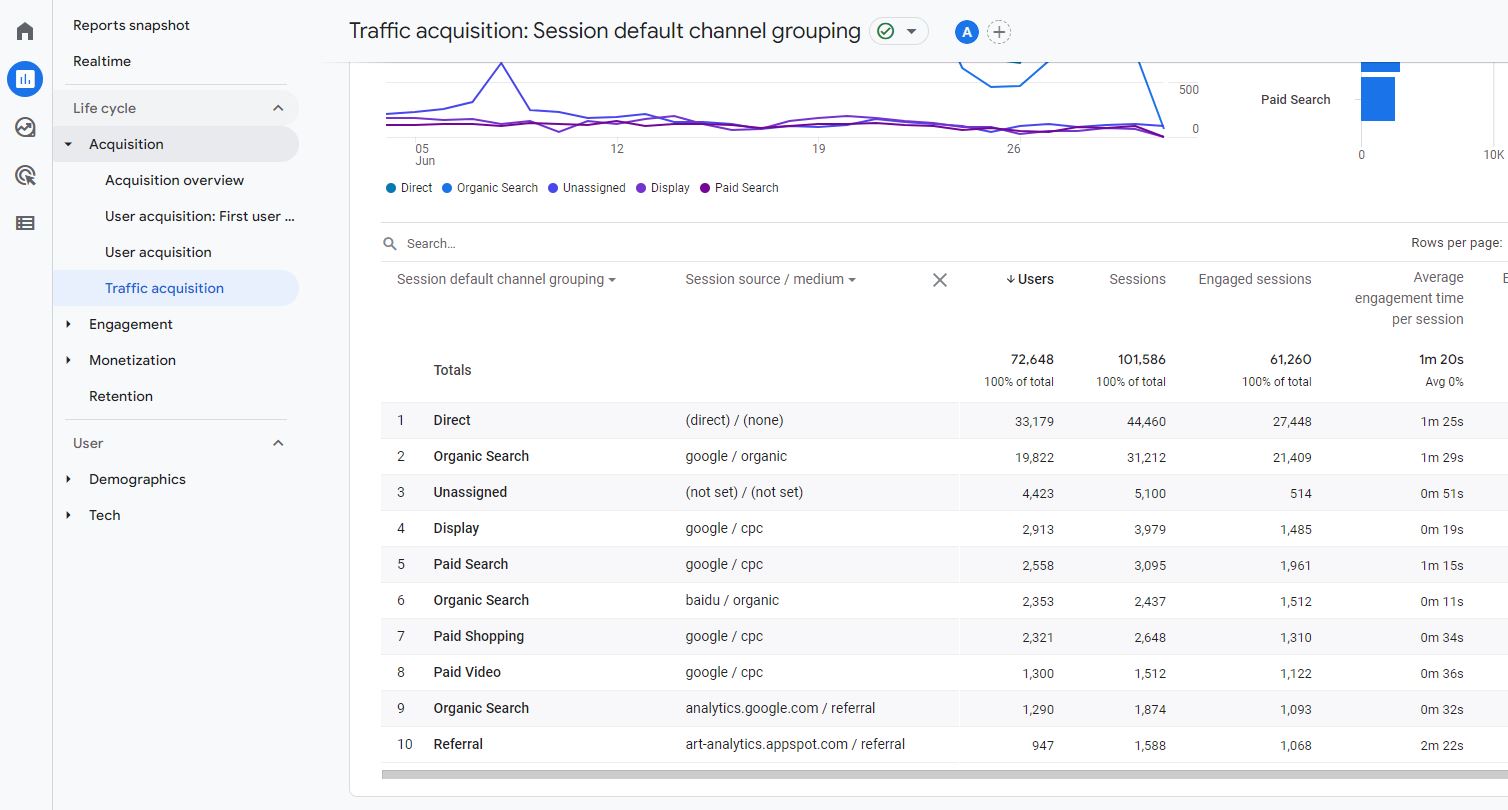
How to Use Secondary Dimensions in GA4
Viewing a secondary dimension to your GA4 report is simple. You can get to table reports for Acquisition like user traffic acquisition reports, engagement reports, or monetization reports. I am taking an example of traffic acquisition to understand how users are directed to the site and from which sources and mediums. Google user Acquisition dimension
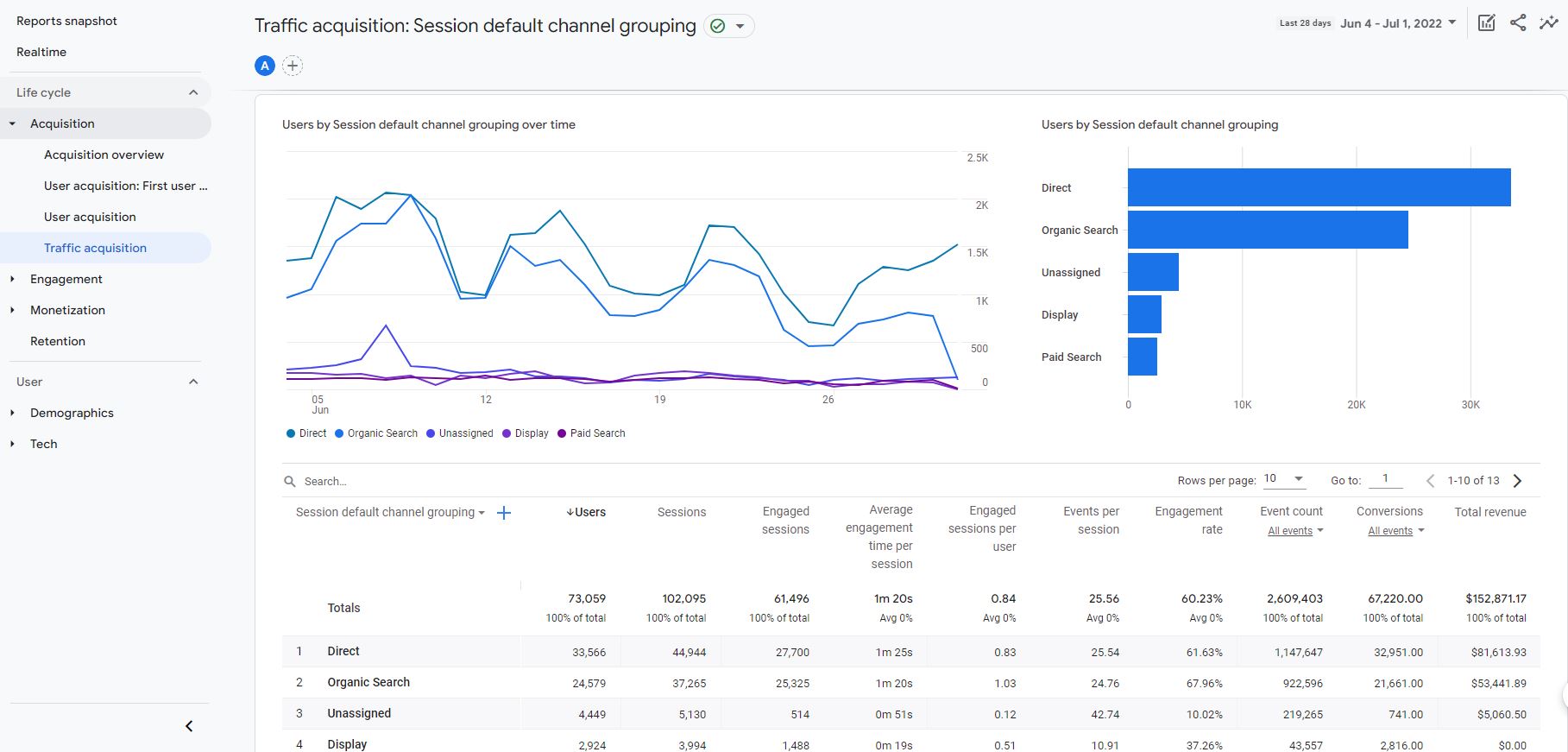
You have to click on the plus icon on the right top of the primary dimension field. This will open a new tab of dropdown for the selection of secondary dimensions. Either you can click or use a search field to select one of the categories of dimensions you wanted to explore for analysis. I think to Add if you are interested in Custom Dimension you have to choose a secondary dimension under the Custom (Event-Scope) or Custom(User-Scope).

You can then select the secondary dimension you want to analyze your data and that will going to load new information on each row of data and the line item is broken down. As each primary dimension item is now broken down into secondary dimensions, the overall number of rows in the report will grow.
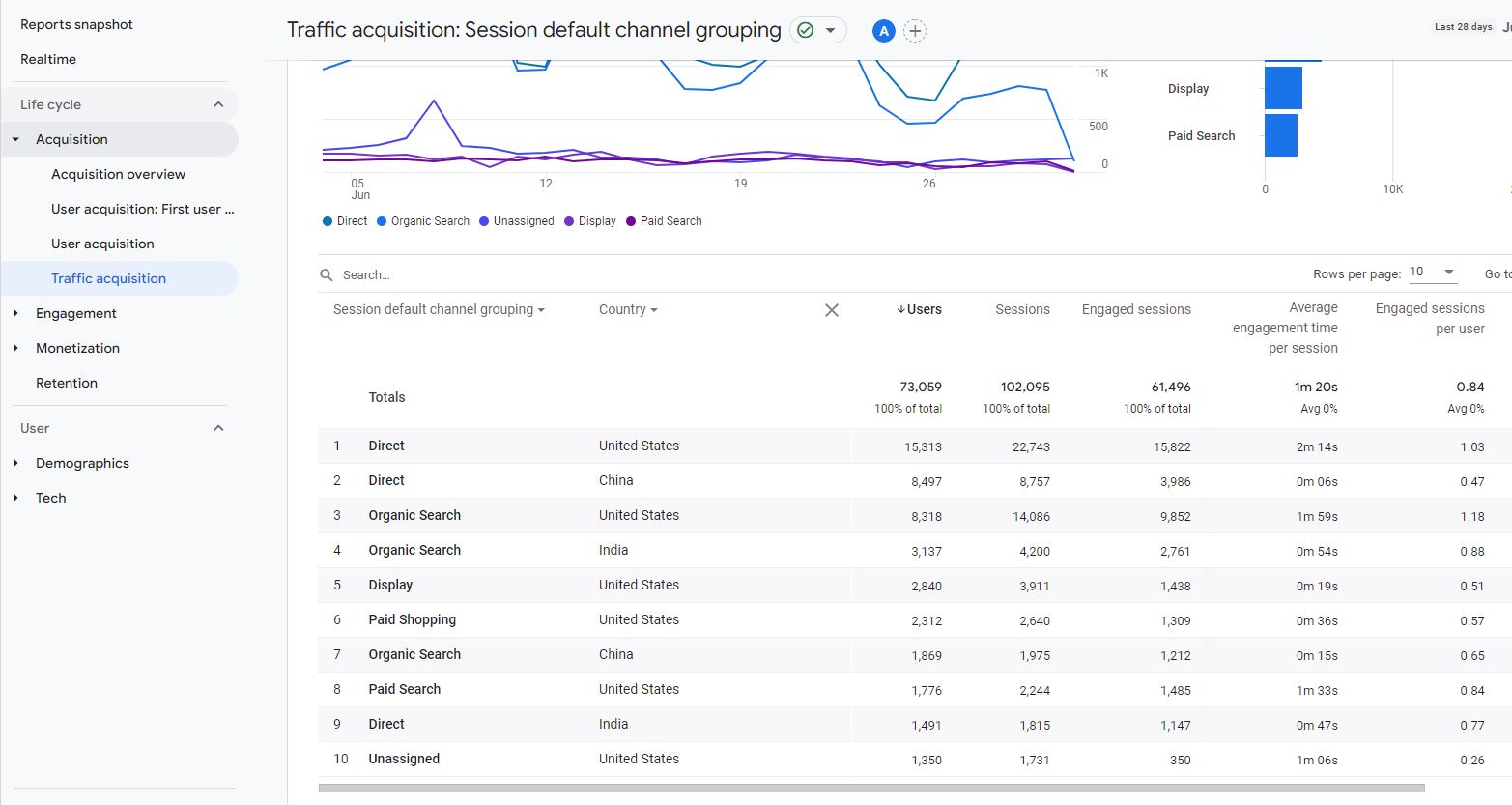
In the above report, I break the traffic acquisition report which has a default primary dimension of ‘Default Channel Grouping’ down by source/medium. I have selected countries in order to know how my acquisition channels are performing for different countries.
For another example, below screenshot, I have breakdown my events report custom(events-scope) dimensions Page Title. This allows me to understand which Page titles are getting most number of event hits for view_item, select_item, and search_term.
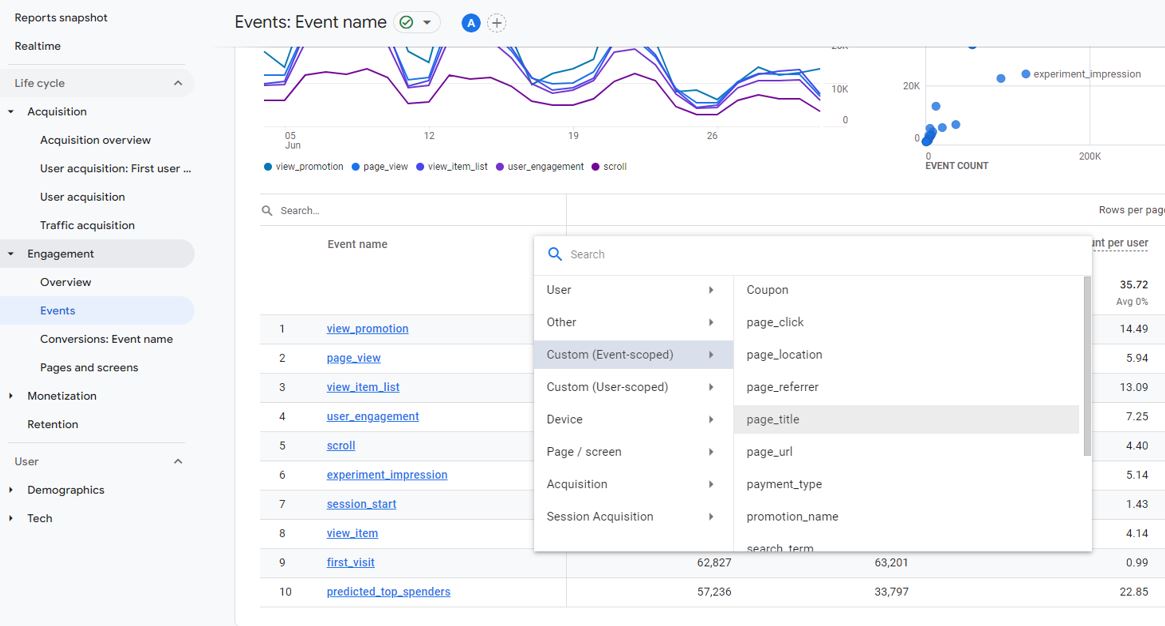
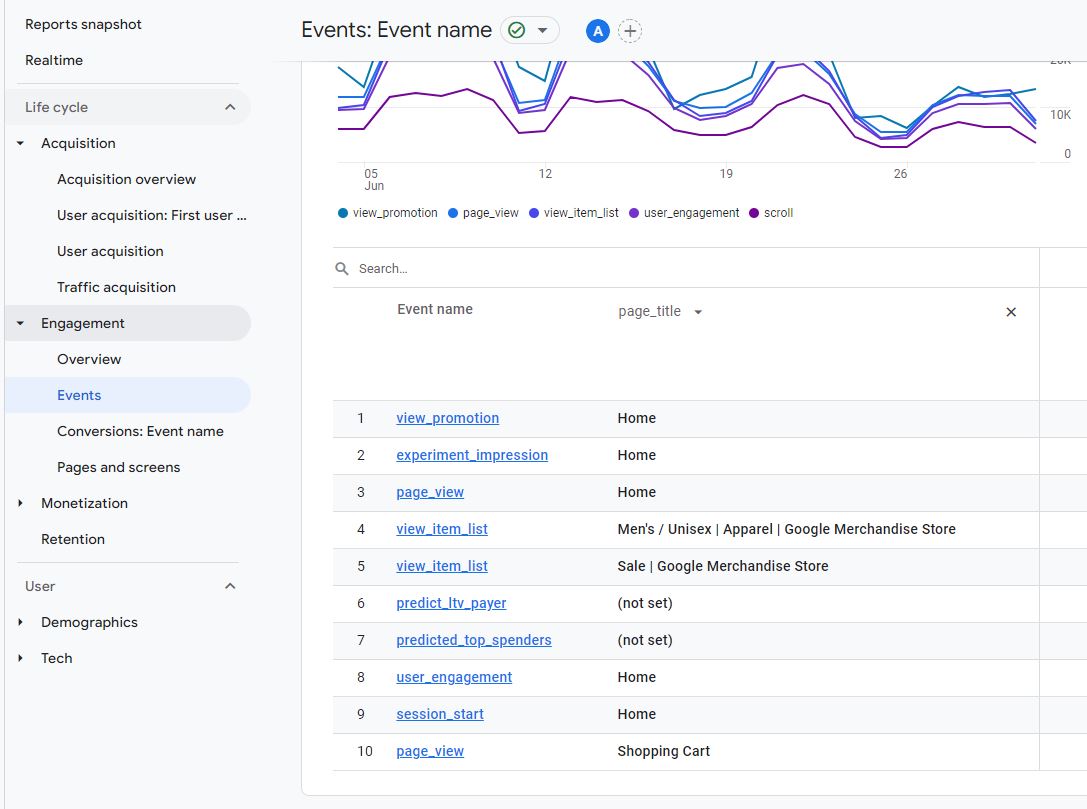
If you want to apply more than two secondary dimensions in the GA4 report
By default, you can only apply a maximum of two dimensions to a GA4 report ie. the primary and secondary dimension, which is visible and can be explored in the report section.
But there will cases where you want to aplly more than two dimensions then you can do that via the Exploration reports. Free form report is best example for this case
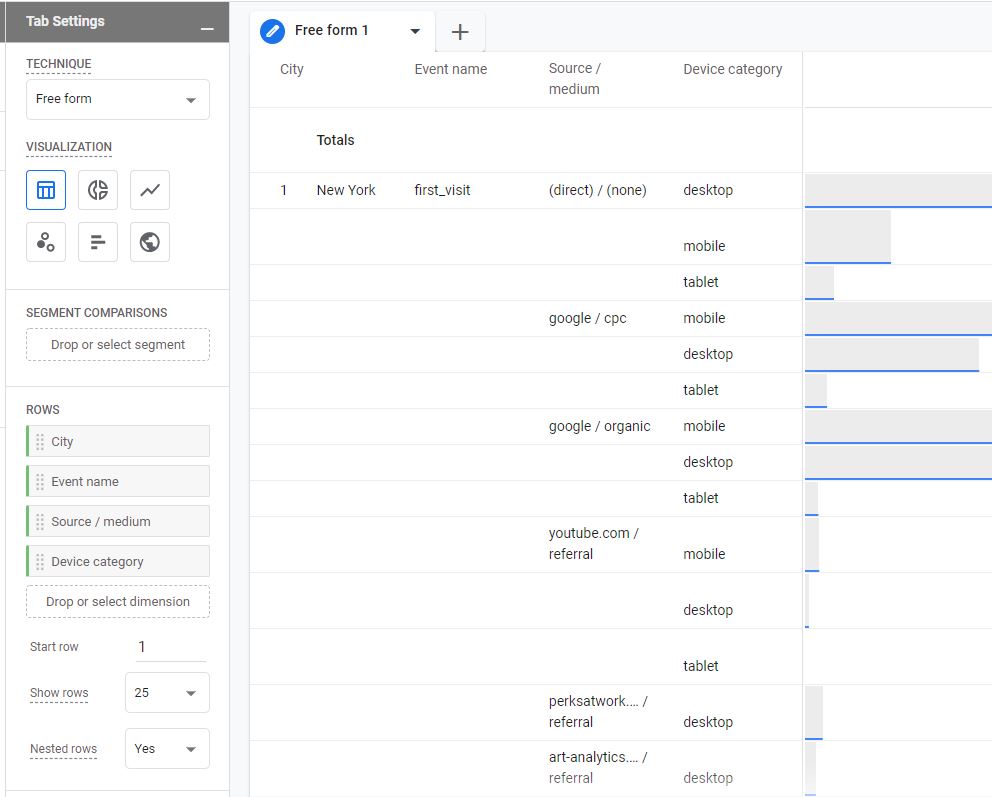
Conclusion
For maketers or analysts the secondary dimensions must always the way to look at the reports. Only viewing out of box report is often very high level and it never offer good insights. Breaking down your data by additional dimensions can help you make more targeted marketing decisions based on granular user or traffic data.
This information will help you to make important marketing, sales and business decisions. You will be able to insights quickly about you sources/medium and handle things based on channels and which campaigns are driving good traffic to your site. Every dimensional breakdown will give more clarity to the data.
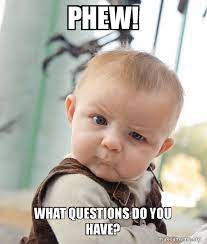

Pingback: Tips to better use Google Analytics 4 - Analytics Smart